The Energy.Hub uses Role Based security, meaning that every user must be assigned to a role. The roles available depend on what you are using the Hub for. For instance, if you are an energy trader, you may have roles for trading, and if you are operating as a consumer, you may have roles for your internal teams, as well as your service providers. Before setting up new users, make sure you are happy with the roles you have available. As you can see in the screen below, some roles have access to certain screens and others do not. We have arranged the different permissions to match with your menu and your subscription. You can expand each of the categories by clicking in the + and you can decide to give different permissions to different users. Navigate to this screen through Settings >> User Management >> Manage Roles.
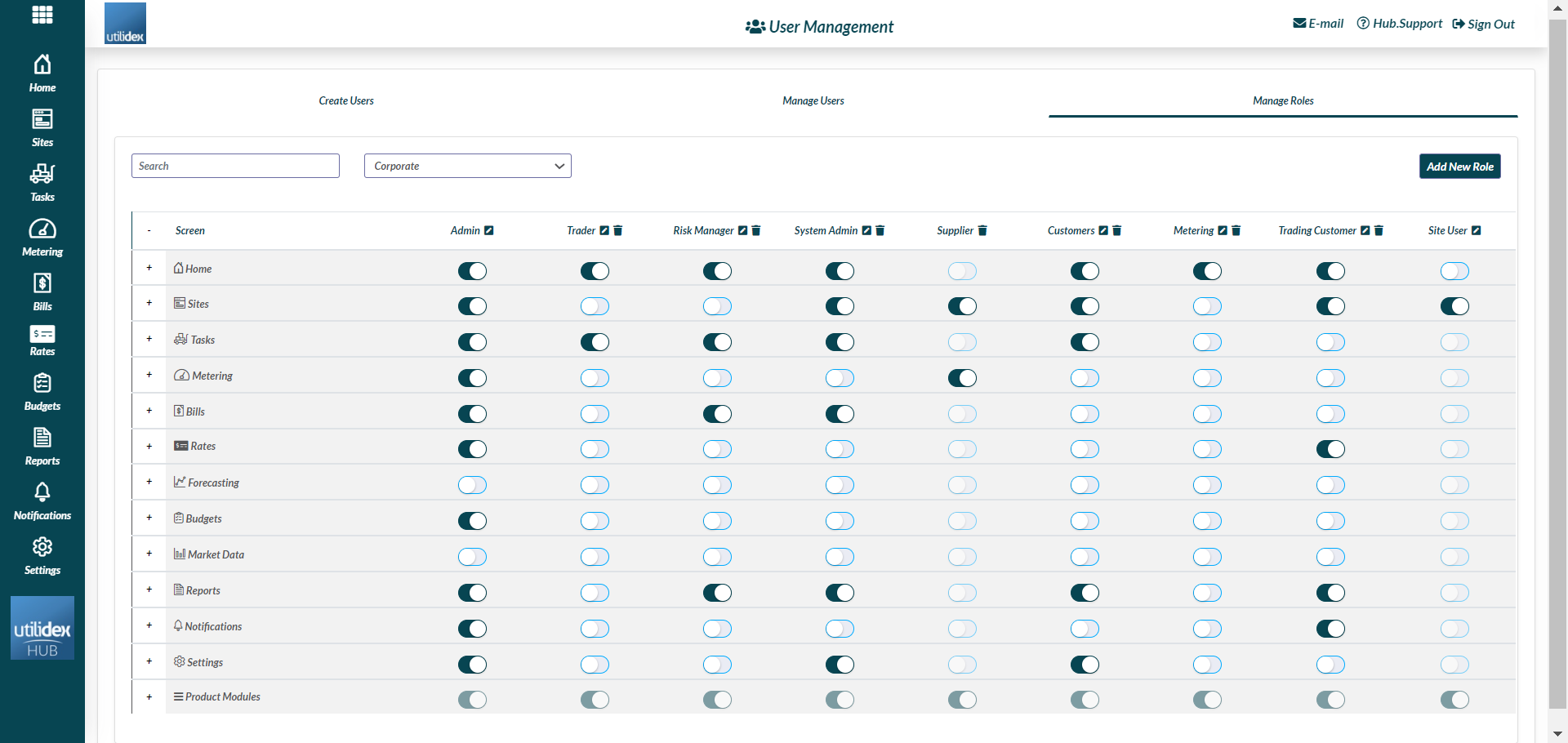
Please note that the role categories can be broken down in three main roles:
- Site User
- Supplier
- Any other role, e.g. Admin, System Admin, Customer, Customer Plus, etc.
Site User
The Site User role is set up for those users that should only have access to specific sites. When you set up a Site user for the first time, you will be asked to select the group they should have access to and then the specific sites within that group.
If you are changing the role of a user from, for example, Admin to Site user, then you will need to follow the following steps to make sure that the permissions are set up correctly:
- Navigate to Settings >> User Management >> Manage users, and search for the specific user name
- Click on the pencil next to the user name and give access to the specific sites. Please note that a user can have access to sites belonging to different groups.
Please note that in order to make sure that the permissions are respected and specific Site users only have access to the sites assigned to them, Site users should only be given access to the following screens:
- Hub Overview – view your analytics dashboard. Please see our support article on the Analytics Dashboard to read more.
- Site list and Site CRM – through the site CRM, users can view their site details, meter data, invoices and also add manual bills. Please see our support article on Site CRM to read more.
Supplier
The Energy.Hub now gives the possibility to suppliers to login in the system and check the metering data.
If you are changing the role of a user from, for example, Admin to Supplier, then you will need to follow the following steps to make sure that the permissions are set up correctly:
- Navigate to Settings >> User Management >> Manage users, and search for the specific user name
- Click on the pencil next to the user name and give access to the specific supplier. Please note that one user can only have access to the data for one single supplier.
The supplier role will have access to the following screens:
- Heatmap – have an overview of the meter data that has been received in the Hub and of the exception reporting available.
- Track File Import – have a view of the original files that have been uploaded in the system and download them.
- View Site List – have an overview of the meters available in the portfolio for the specific supplier.
Please note that in order to make sure that all permissions are being respected, we will allow admins to only activate/deactivate the three screens showed above. This means that no other screens in the Energy.Hub can be activated for the Supplier role.
Please note: Once the user role is updated to Supplier, the system requires at least 10 minutes for the heatmap to update and show the specific supplier data.
