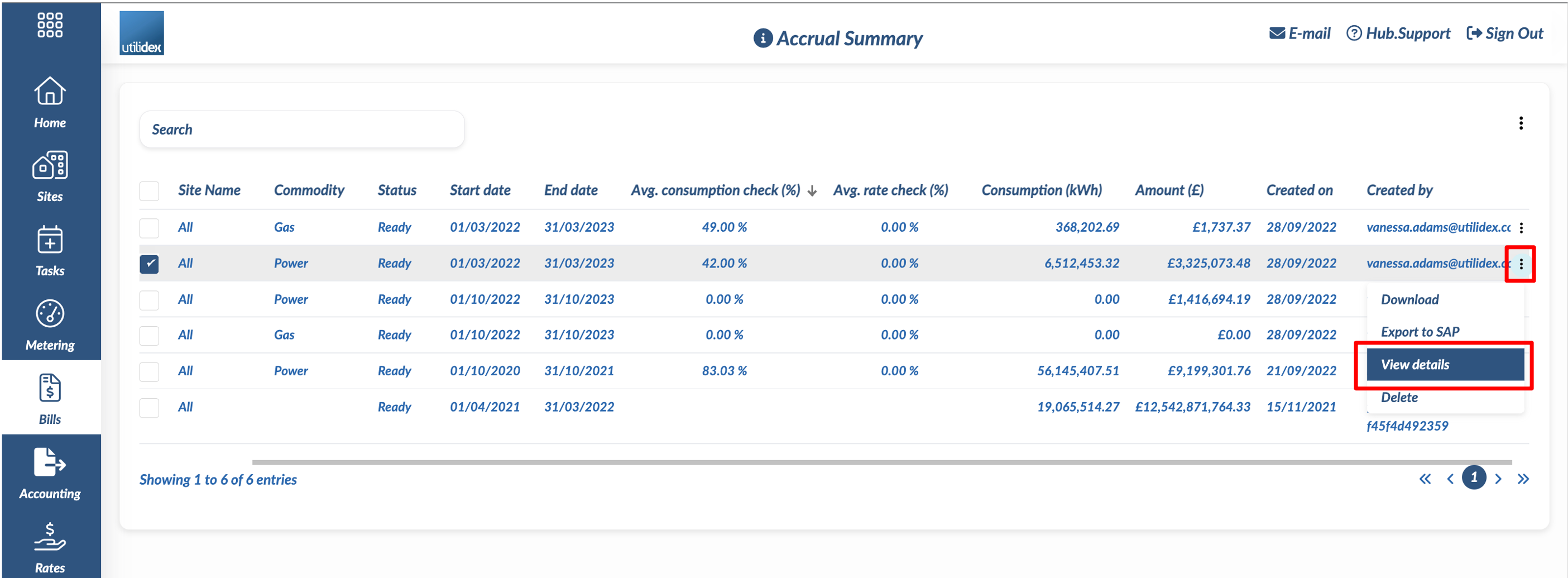One of the important exercises in monitoring and managing consumption of energy is to generate Accrual files containing estimated (and real) consumption of energy for a set of sites/groups.
The Utilidex Energy Hub allows the users to generate accrual files based on a given filter criteria that includes the date range, commodity, groups(s) and site(s). You can access the Accrual creation functionality by navigating to Bills >> Bill Data >> Generate Accruals.
a) Accrual Background
The Utilidex Energy.Hub allows users to generate accruals based on filtering criteria that includes the date range, commodity, groups(s) and site(s). You can access the Accrual creation functionality by navigating to Bills >> Bill Data >> Generate Accruals.
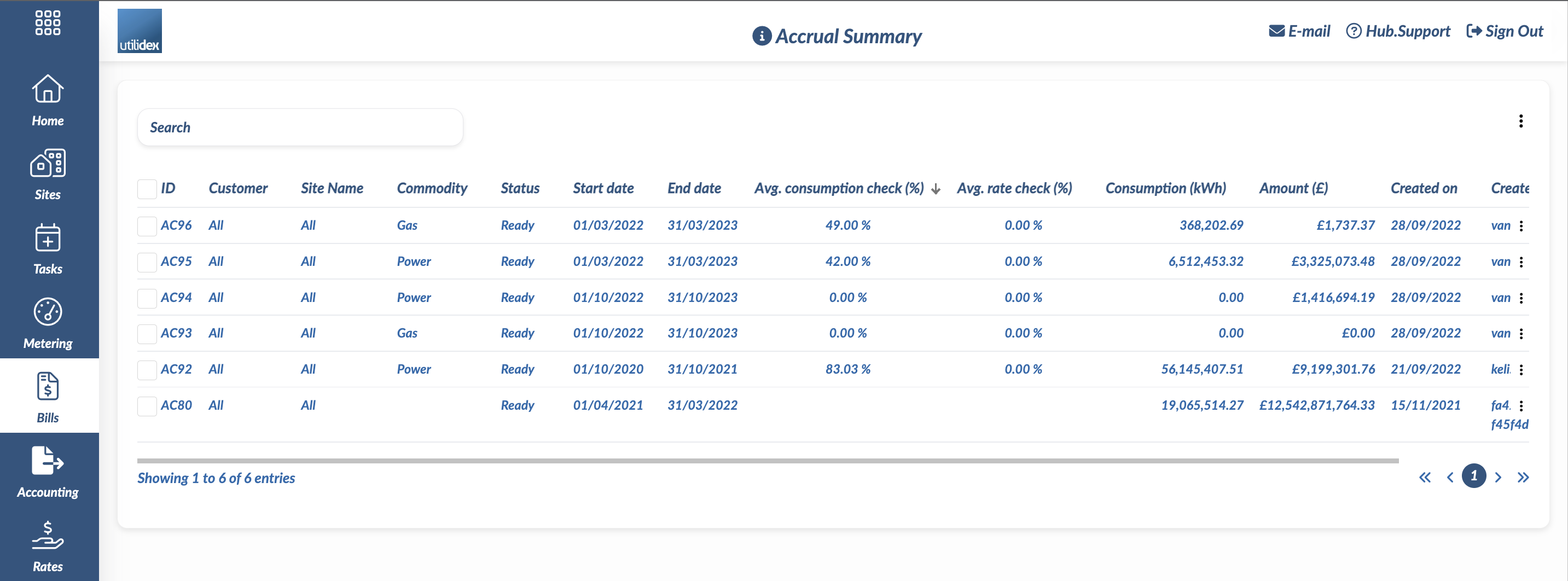
Please note: When generating accruals, the system uses consumption data (meter data) and pricing data (rates). If you have current consumption data available, the system will use this, otherwise it will use a forecast generated from last year’s meter data. Please note that if either one of the two types of data (consumption and rates) is missing, then the system will not generate the accrual.
b) Accrual Summary page
The Accrual Summary page allows you to view a list of the accruals that have been generated
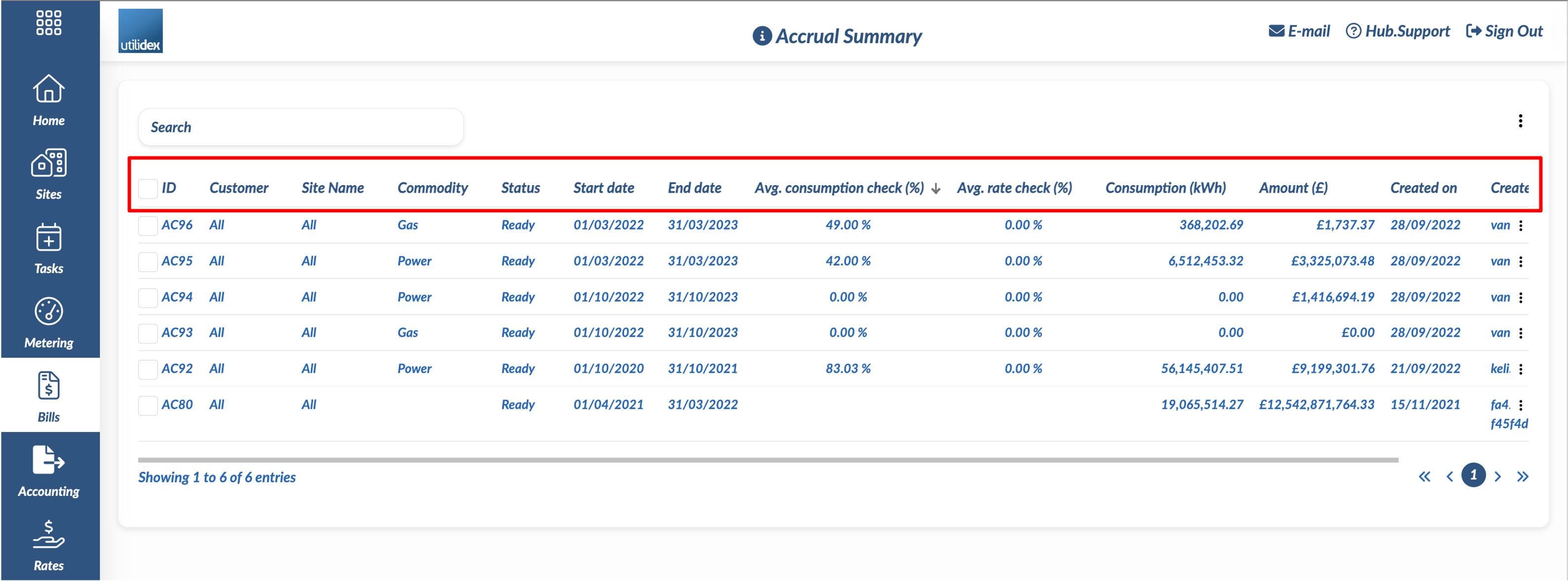
The screen includes the following key headlines.
- Average data quality for consumption and rate
- Total monetary amount for the period (£)
- Total consumption amount (Kwh)
From the accrual summary screen, you will be able to perform the following actions by clicking the three dots on the right-hand side of the screen:
- Generate accrual
- Export to an accounting package e.g SAP/Dynamics (if enabled in your system)
- Download an accrual report
- Delete an accrual
- View an Audit Trail of all changes made
To download or delete any accruals please select the box under the ID column on the left
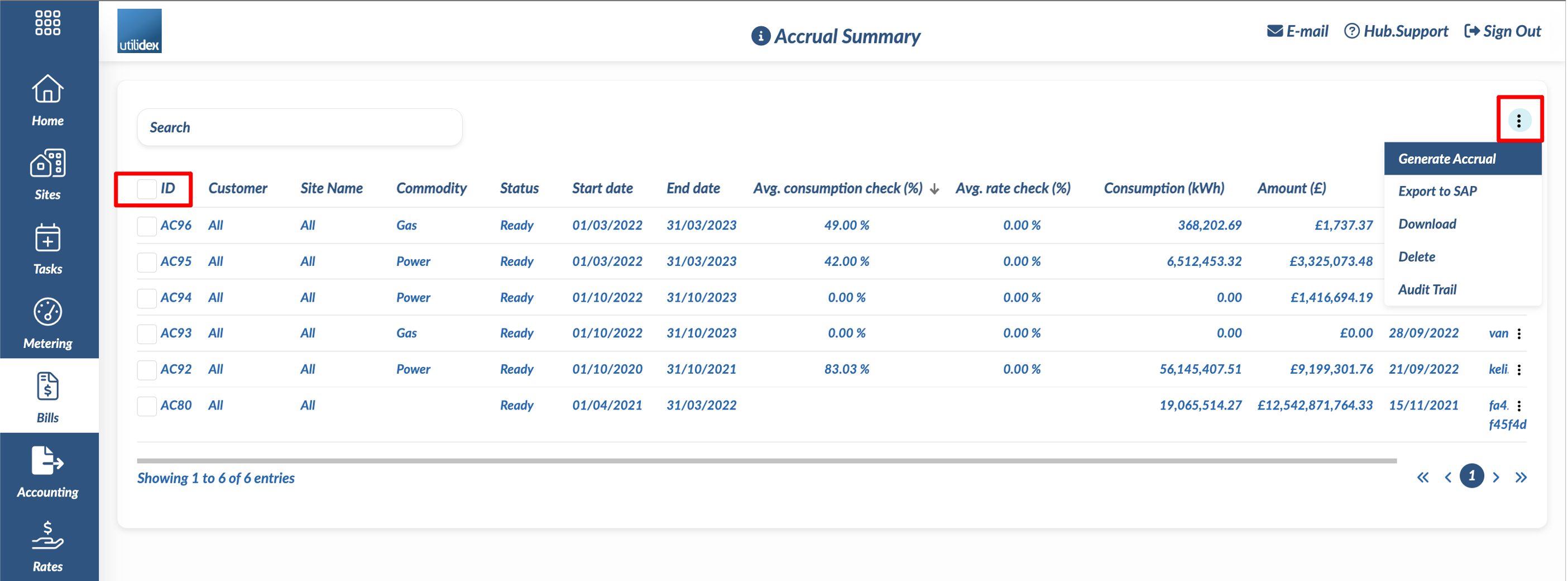
To generate an accrual file, you will need to follow these steps:
- To begin the accrual creation process, you will need to select the relevant criteria from the filters presented at the top of the screen.
- You can run an accrual on your entire portfolio, groups or by individual site between two date periods. Once the appropriate items have been inputted you will need to click the Generate button.
Please see below the available filters:
| ID | Filter | Explanation |
| 1 | Group Name | This is the customer’s name assigned to the meter |
| 2 | Site Name | This is the site name |
| 3 | Commodity | Power/Gas/Water |
| 4 | Start Date | Start date of the accrual |
| 5 | End Date | End date of the accrual |
| 6 | Prior Period Threshold | This is the threshold the customer can set. Any meter with a total amount lower than the threshold will not be part of the accrual. This is an amount in £ and it applies at a meter level. |
| 7 | Prior Periods | This is a period that can be set by the customer and that will affect the creation of the accrual. The system will look back at the specific period when generating the accrual. If no date has been provided, then the system will look back at to the connection start date of the meter.
(For ex: You want the accruals to be based off 2019 data instead of 2020 as many of your sites were closed, you can choose the period between 01/01/2019 to 31/12/2019.) |
To note all fields are mandatory except Prior Period Threshold & Prior Period
- When the accrual is generated, the record will be listed in the table; while the accrual is in processing, the status will be “Processing,” and it will then change to “Ready” when the accrual has been generated. Please note that the time required for the accrual to produce may vary according to the amount of data (usually it takes around a minute for the accrual to be generated)
- Once an accrual generation is complete, the status of the accrual generation request changes from Processing to Ready.
- To view the details of the accrual, the user can click on the accrual record in the Accrual Creation grid and then choose the option for “View Details”
c) Accruals Detail
The Accrual Details screen will give you insights of the data used to generate the accrual.
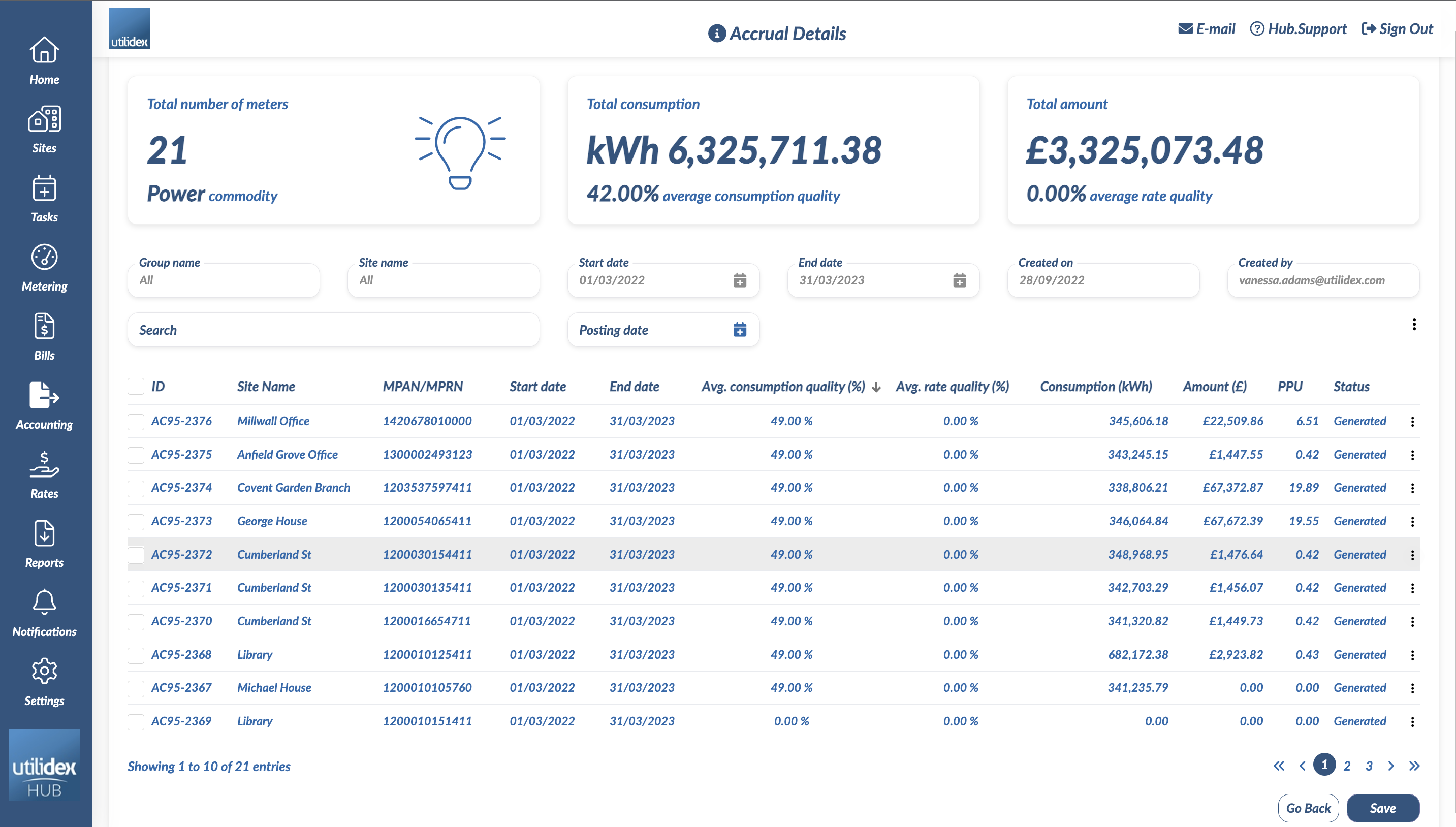
The details screen can be divided in two parts. The upper section displays key KPIs for the accrual, and the bottom part where you can see a list of all the meters included in the accrual.
The KPIs and widgets are the following:
- Number of meters in the accrual
- Total consumption of the accrual
- Total average consumption data quality
- Total amount of the accrual
- Total average rate data quality
The table underneath will give you the following information for each meter within the accrual:
- Site name and meter number
- Accrual period
- Average consumption quality (%)
- Average rate quality (%)
- Total consumption (KWh)
- Total Amount (£)
- PPU
From this screen you will be able to perform the following actions:
- Download Accrual report
- Delete meters from the accrual
- View the audit trial
- Export to a third-party accounting system (See: insert link to third party accounting integration)
d) Accrual XLS Report
The accrual report will have three tabs:
- Report summary
- Accrual Summary
- Accrual Detail
Report Summary
The Report Summary tab will provide information on the total amount of the charges, grouped by charge category. You will be able to see the total amount for the prior period and the total amount for the accrual period.
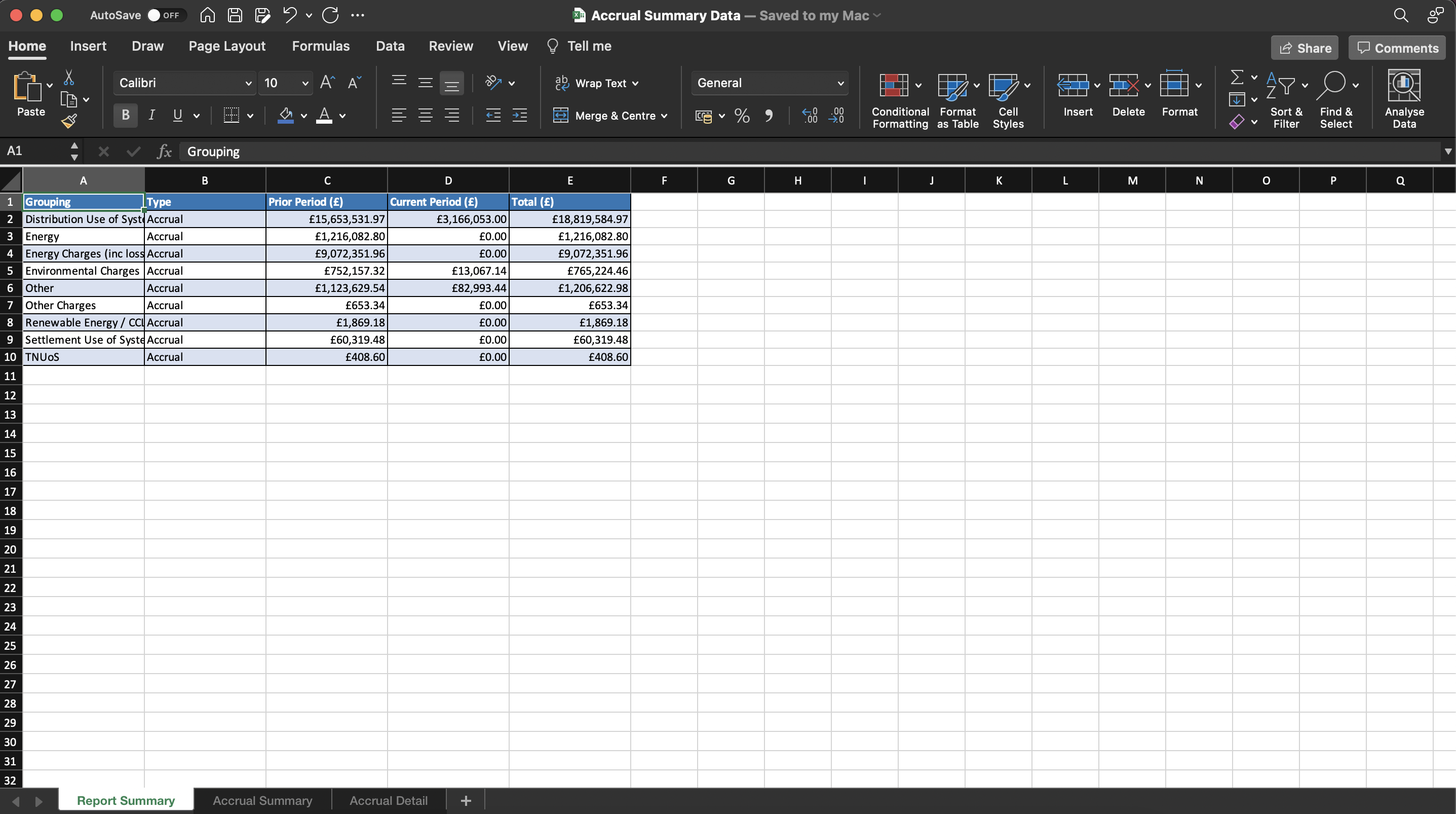
Accrual Summary
The Accrual Summary sheet contains the Consumption, Net Amount, VAT, Total Amount and the PPU for each MPAN/MPRN/SPID that match the filter criteria.
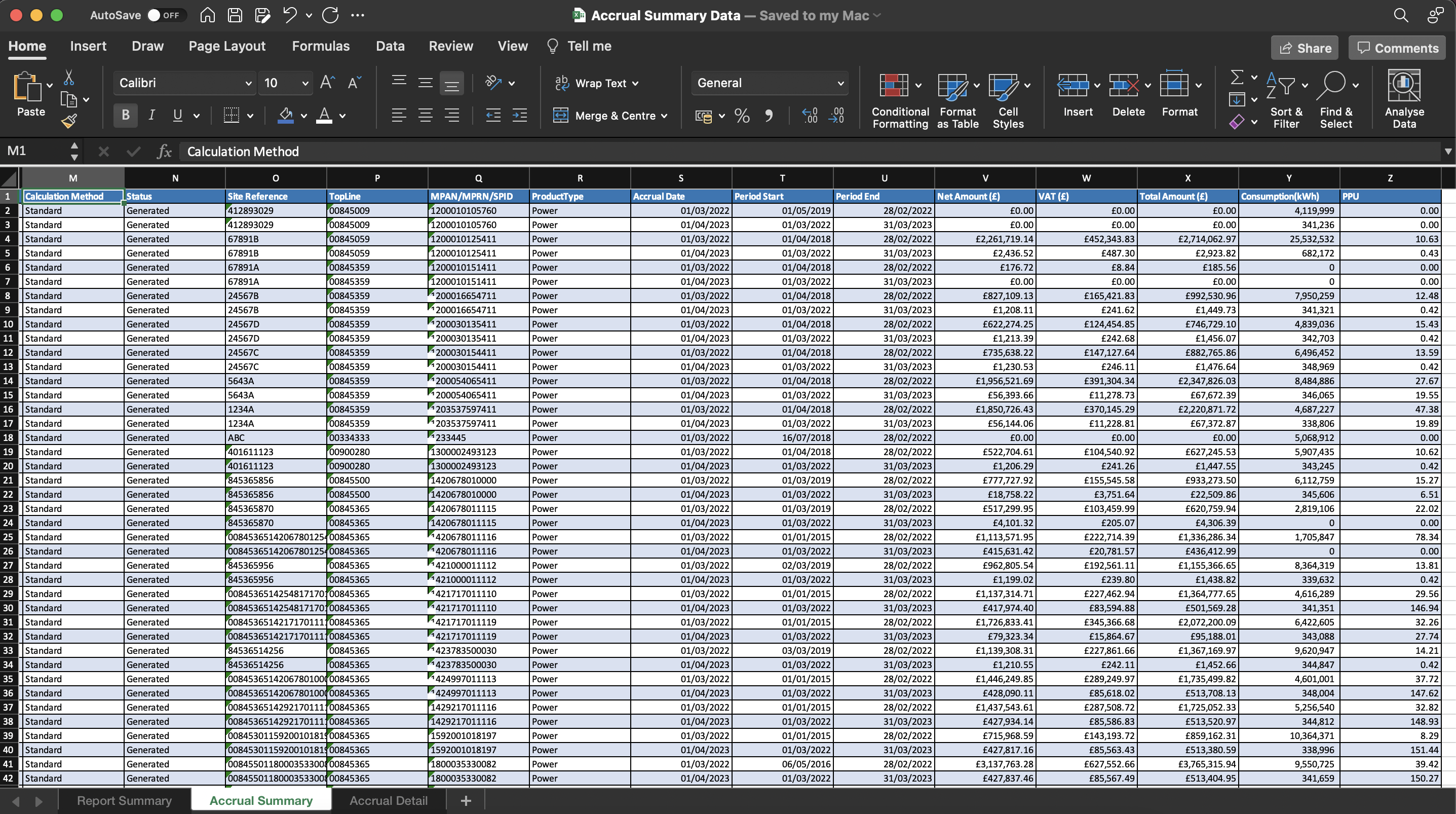
Accrual Detail
While the Accrual Details sheet contains the breakdown of each Rate, Units, Consumption, Net Amount, VAT, Total Amount, and the individual Accrual components for each MPAN/MPRN/SPID that match the filter criteria.