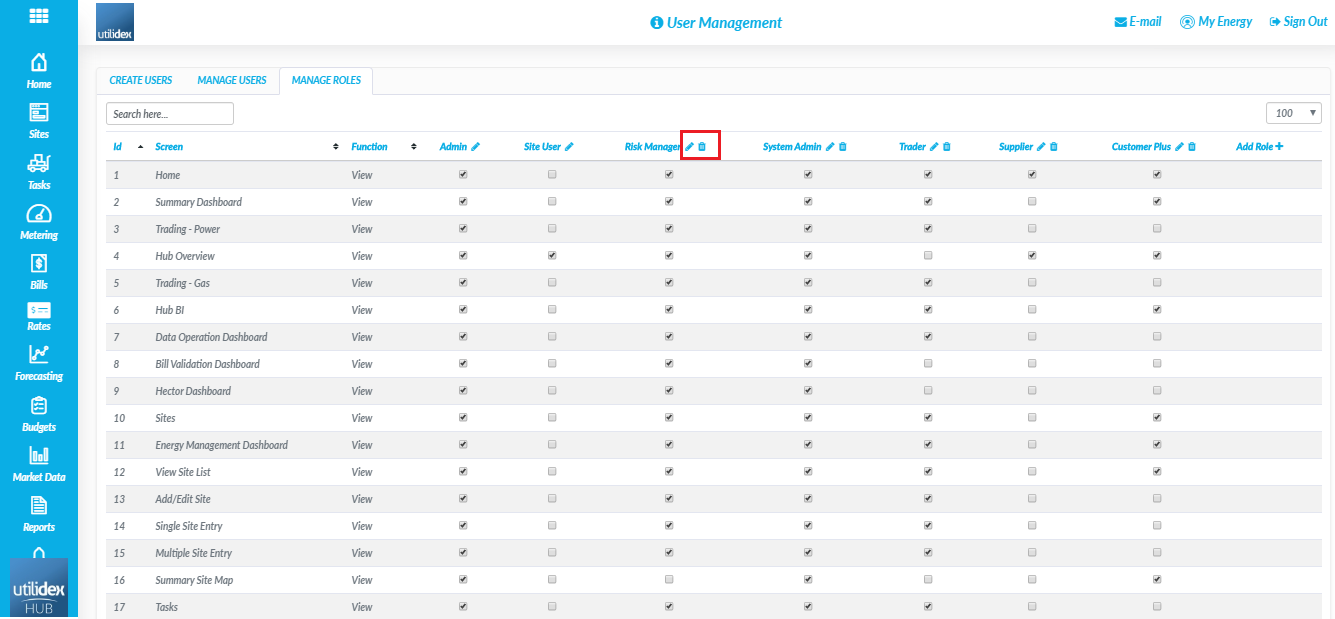Navigate to, Settings & User Management. Using this screen, you can:
Create new users
You can create a new user by two process; single user creation & Multiple user creation.
Single user creation
Enter the following details using the form: Email ID, Country, Full name, Phone number and user role.
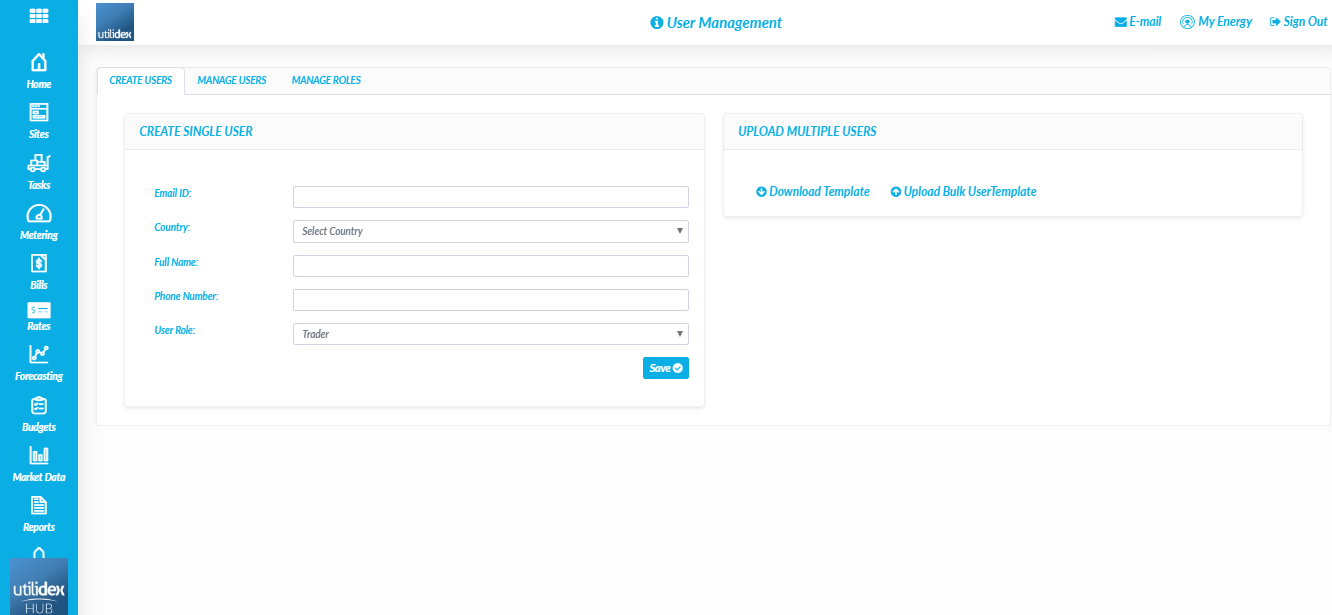
Multiple user creation
Should you have a multiple of users who require access to the Energy.Hub you can use the multiple user creation tool. Navigate to Download template and populate the appropriate fields.
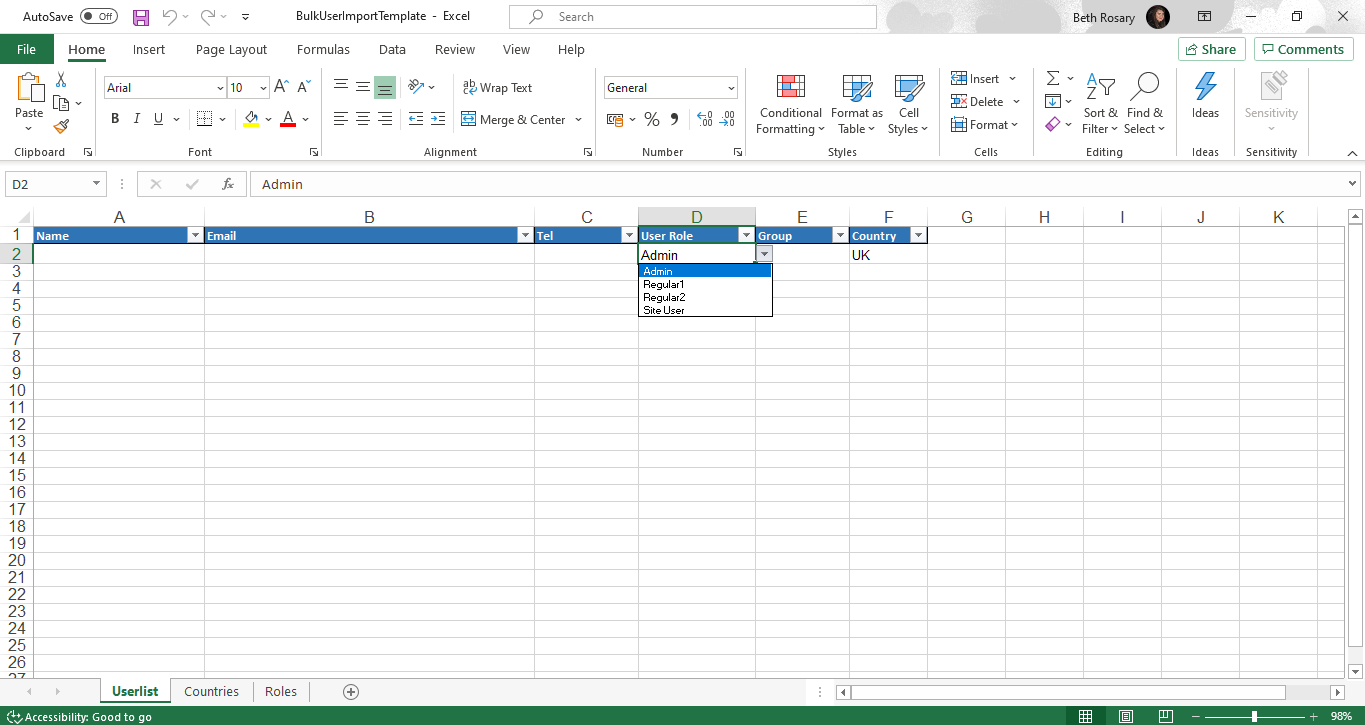
Then select upload template and upload:
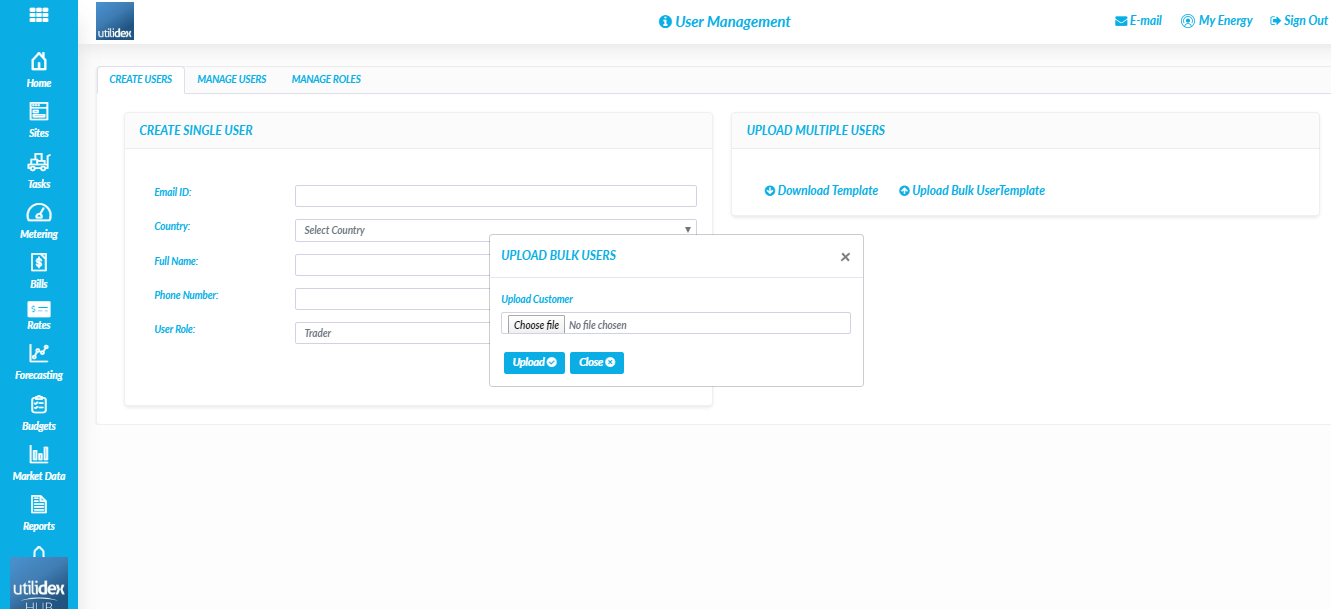
Manage Users
The next step once you have created the new users is to manage their access and controls. Below is the list of functionality within this screen:
- You can edit and assign users to a user role
- You can sort the users ascending or descending
- Admin users can delete users by selection on the delete under actions
- Define the landing screen for the user under Default Page
- Under Status: You can Activated or deactivate the user
- You can add the user to different groups that were created in the My Company settings,
- If you click the pencil icon between Type and Status , you can set fine grained permissions. This gives the user access to the data within the Groups dependent on their user role type.
- Ensure to select save to save any changes
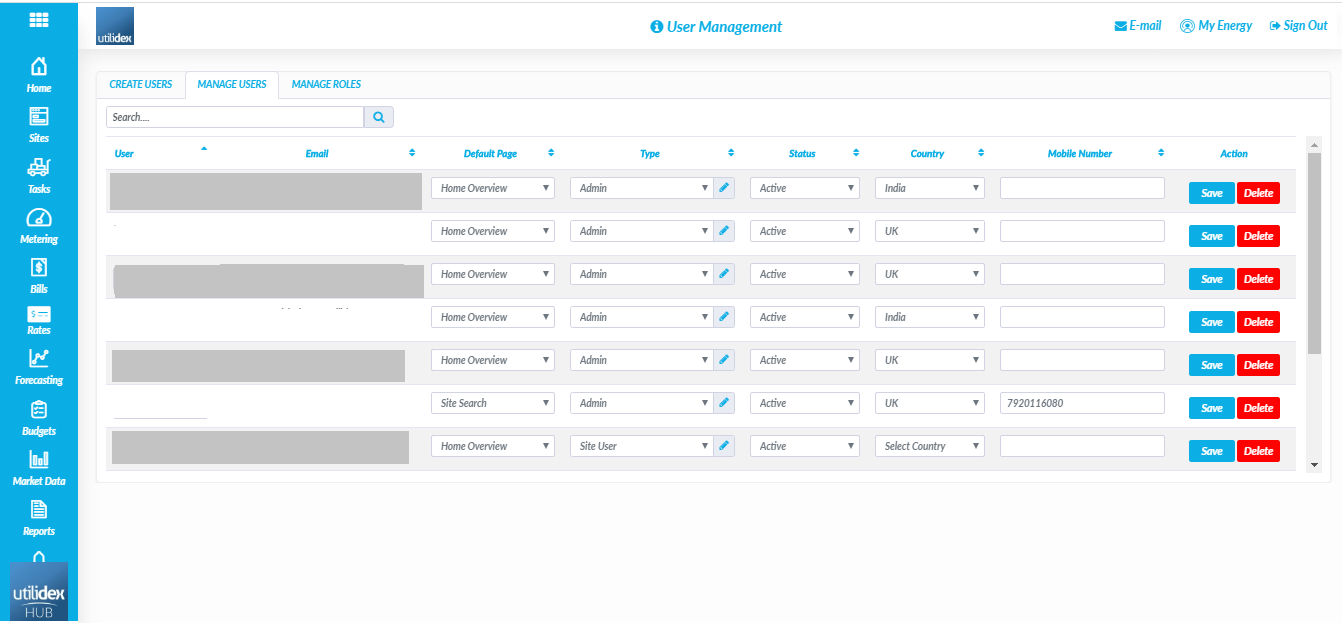
Manage Roles
Within the manage roles screen, you can choose the functionality for each role; simply select or deselect the functionality and select save. Should you require a review of the roles you have set up with the initial on-boarding team you can select the pencil and trash icon in the top right where you can then perform the following actions:
- Edit the name of a role which is not protected (Admin and site users are protected)
- Delete a role which is not protected. Please note that if roles have users attached to them, a message will appear which is “Cannot delete role, as this role has users attached”. You will then need to delete the users/change the user’s role first, before deleting the role.
Admin users can also “Add New Role” to the system, by selecting Add new role button on the top right of the table. Once added the default name is “New Role” and the user can then edit the name of the role.
Azure Active Directory
We use Microsoft active directory to ensure increased security when using your Energy.Hub. This feature uses the Microsoft cloud which means no data is stored locally so your users remain anonymous and your details private.
This feature allows you to log in with your email address.
In the event that you forget your password, you now reset your password through Azure Active directory via your email address directly.
- Simply select, forgotten password and send verification code. This will send the code directly to your registered email.
- Enter the code ensuring there are no spaces
- Select verify code and choose a new password
- Login with your new password