Prior to uploading prices in the system, the site standing data needs to be updated. This includes setting up the tariffs. Customers often have different tariffs depending on supplier, contract structure, commodity and other factors. As part of the on-boarding process, Utilidex sets up the tariffs to match what is represented in the bills. While this is usually fixed throughout a financial year, it can still change due to contract alterations or customer display preferences (i.e. wanting to ignore certain charges).
What do we mean by tariffs?
A tariff is simply a collection/group of line items that you expect to see in your bills. This is determined by the contract in place. You can see the graph below with 2 examples of tariff structures.
- Tariff 1 – Unbundled: this tariff lists all line items separately, which allows for a more thorough analysis of the bill.
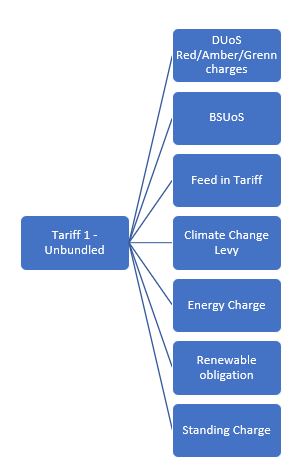
- Tariff 2 – Bundled: this tariff bundles line items together (e.g. Energy, DUoS, BSUoS, FiT and CCL charges are now part of Power Unit charge). This has a more basic structure that is easier to understand and validate.
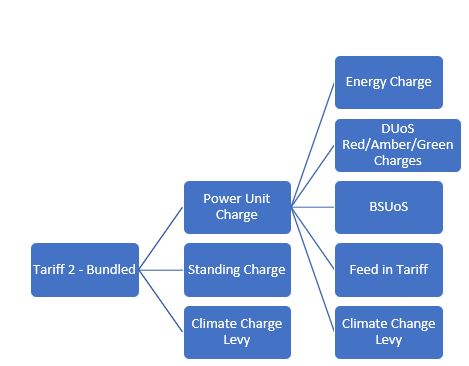
How are these set up in the system?
Admin users can set up system tariffs through the system. This means, users can choose the composition of their tariffs themselves, without raising a change request. You can access this by navigating to Rates >> Tariff Manager.
Once in the screen, you can add new tariffs or edit existing ones. You can add new tariffs by clicking on Add Tariff on the top left corner or edit by clicking on View/Edit under Actions.
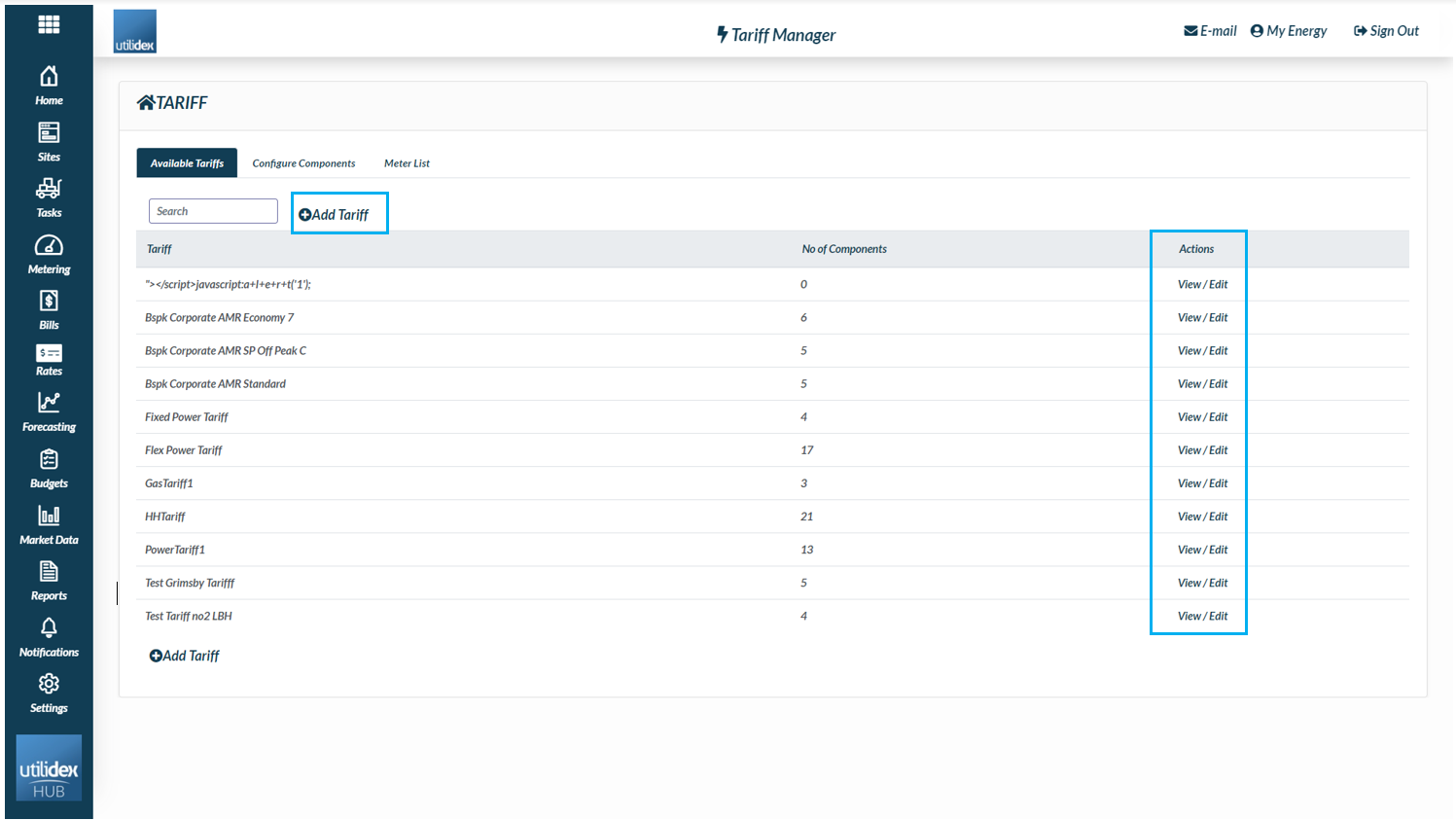
Once you select to add or edit, the following screen will appear where you will be able to configure your tariff.
Through this screen you can add or remove components to your tariff by using the “+” or “-“ buttons on the left side of the screen. If you select the Standard Charge drop-down line item, the system will automatically map the rest for you.
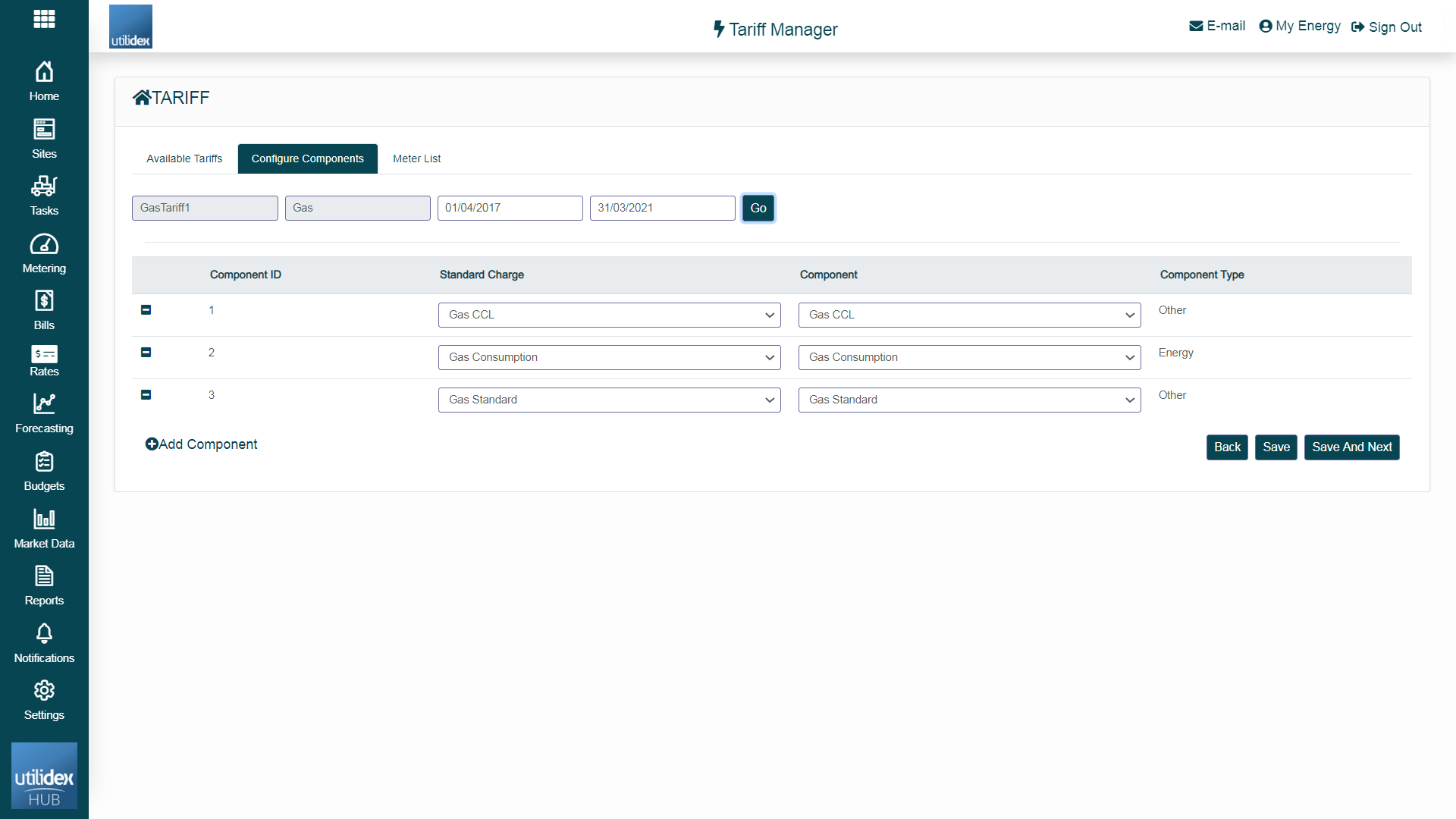
Assign Tariffs to meter
Once you are happy with your tariff composition, you can save or save and continue to map individual meters. Alternatively, you can use the Site CRM to change the tariff in the services tab & Single site Entry when creating a new site, or the Bulk Uploader in the Multiple Site Entry to assign tariffs in bulk.
If you are not sure on the tariff that your organisation should use, please contact Utilidex Support or your supplier
