Understanding Price Scenarios
Within the system users can also understand their positions and how different market price scenarios and potential trades will impact their performance.
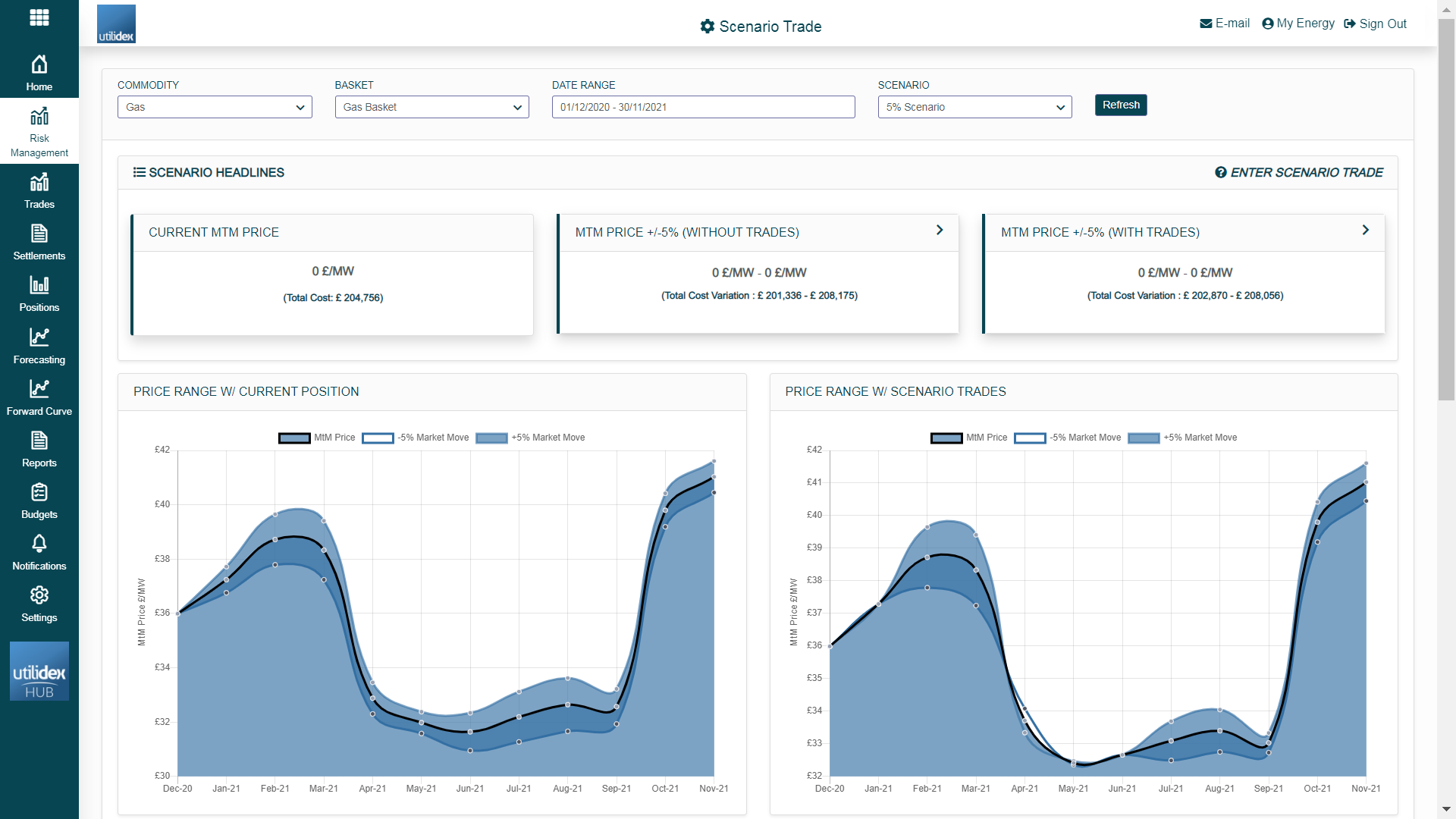
Users can select for which commodity and basket they want to analyse their risk, they can also select a custom date range or price scenarios. The system utilises the most recent market price and will add and subtract the scenario price to create a range (i.e. plus/minus 20% given the current market).
There are three KPIs within the page:
(1) Current MtM Price, this tile shows the current weighted average unit price over the period as well as the total cost below in light blue.
(2) MtM Price with the scenario price without trades, this tile shows the total range of MtM Prices if the market were to move up or down by the selected scenario, the tile also displays the range of total costs. Users can flip the tile by clicking the arrow in the top right to view a potential cost variation and a high-level value at risk,
(3) MtM Price with the scenario price and trades, the third tile functions the same as the second, the key difference is that this will account for “What-If” trades
The charts below the Tiles display the MtM Price for each month as well as the range for both the current position and position with trades.
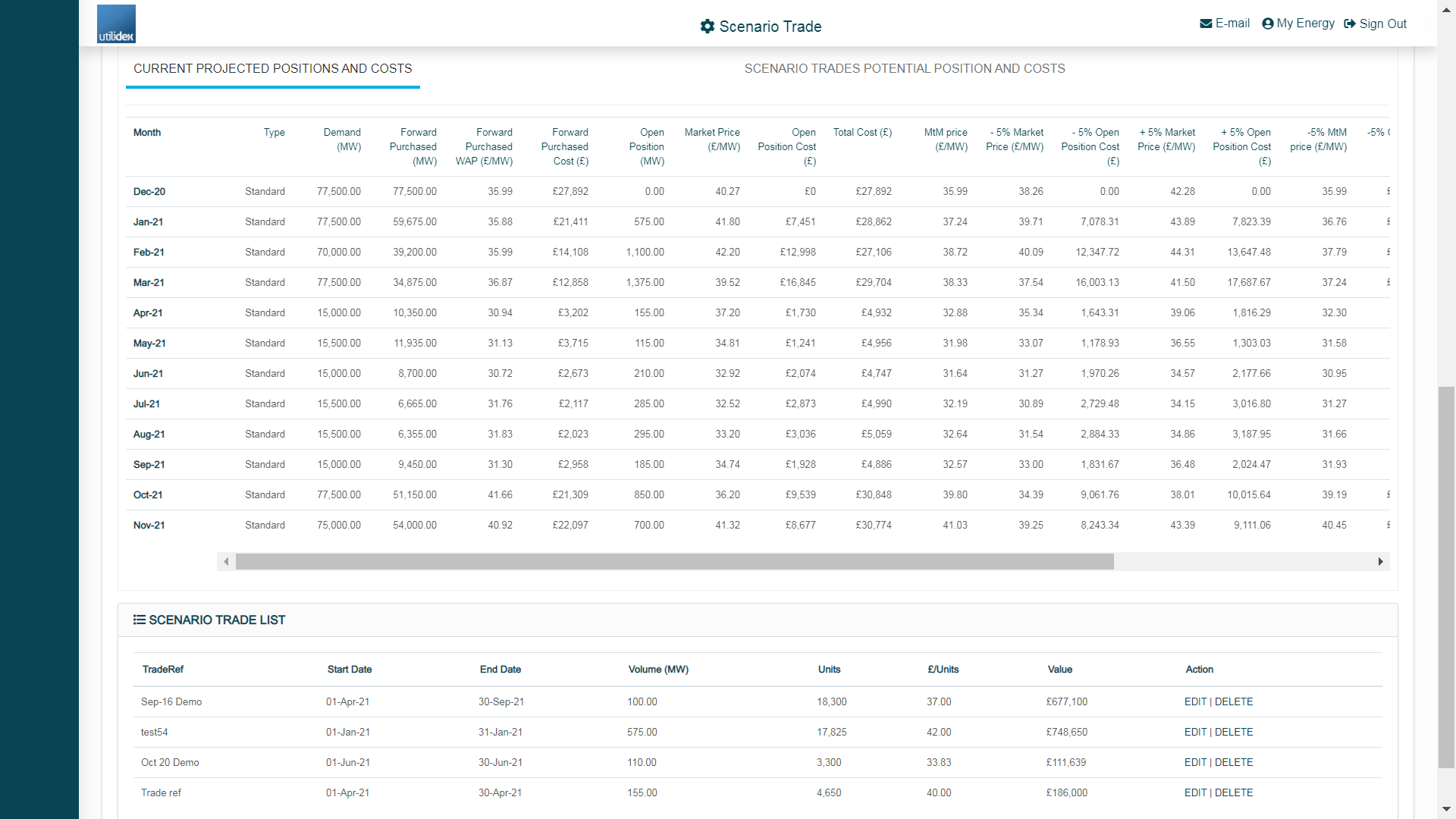
At the bottom of the page there are two tables. The first one displays the position and costs for each month, the second contains a summary list of all “What-If” trades entered in the system.
Entering ‘What-if’ Trades
Users can enter “What-If” trades into the risk management section, these trades will only impact data on this screen, it will not alter any of the positions in the reports or BIs.
- To enter a trade, select “Enter What If Trade” in the top right of the Scenario Headlines box
- The following pop-up will appear
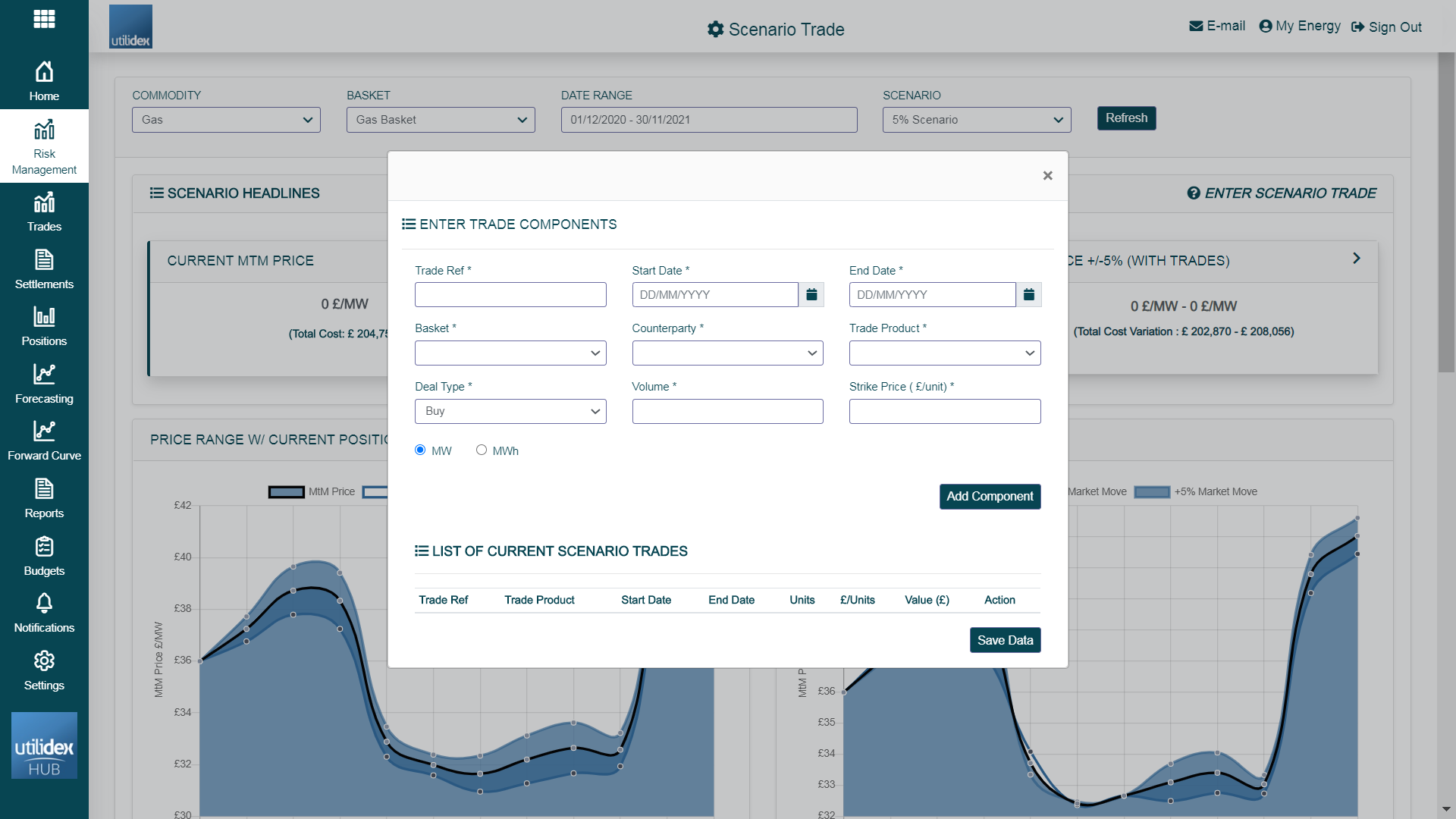
- Here a user must create a trade reference, define start and end dates, and add trade details such as volume and price
- Users can then add multiple components and select Save Data in the bottom right to save the trade for the system to recalculate the risk positions.
