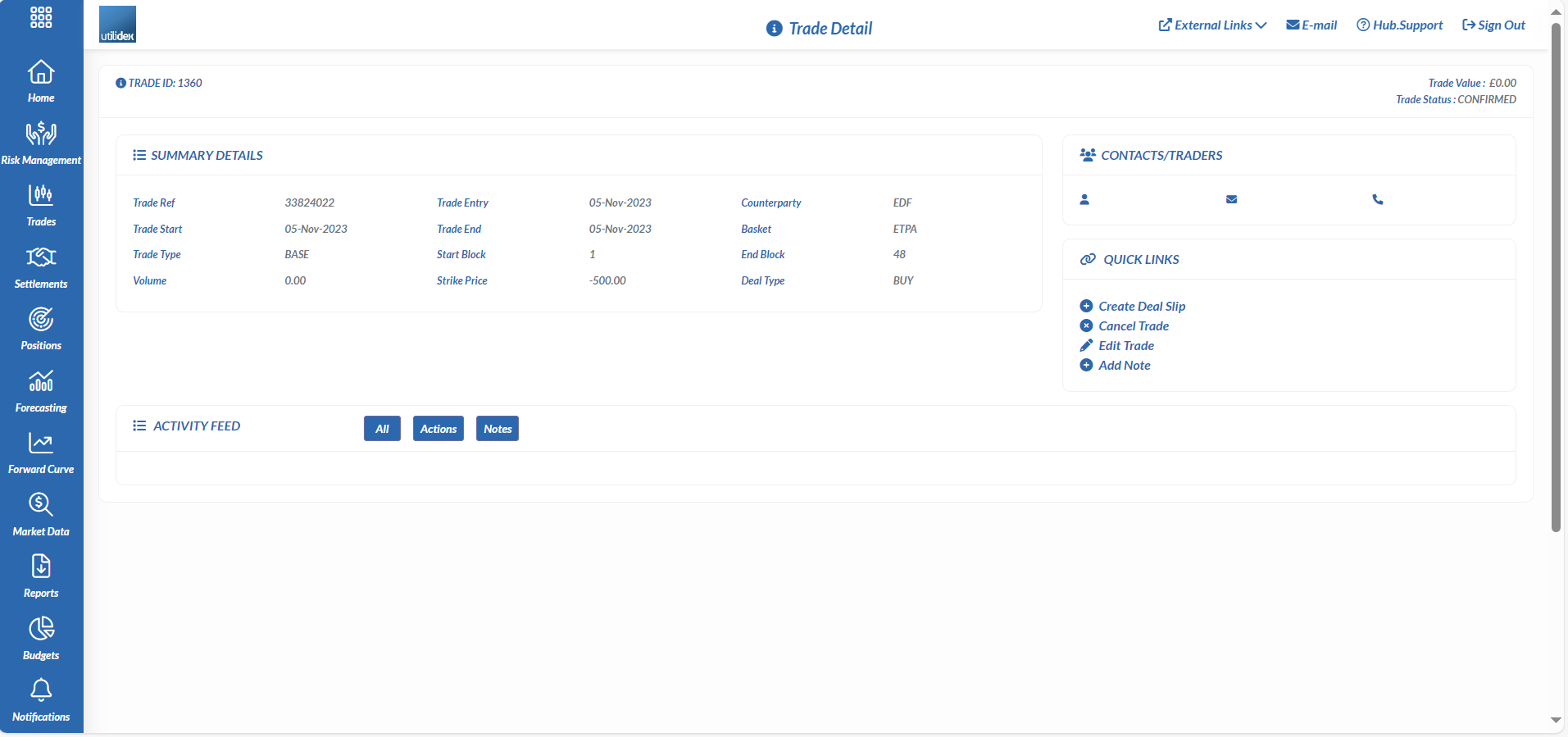UI Trade Workflow
To enter a trade through the workflow, a user should follow the below steps:
- Trades >> New Gas/Power Trade >> OTC
- Complete the Trade Details, then the Trade Component screens
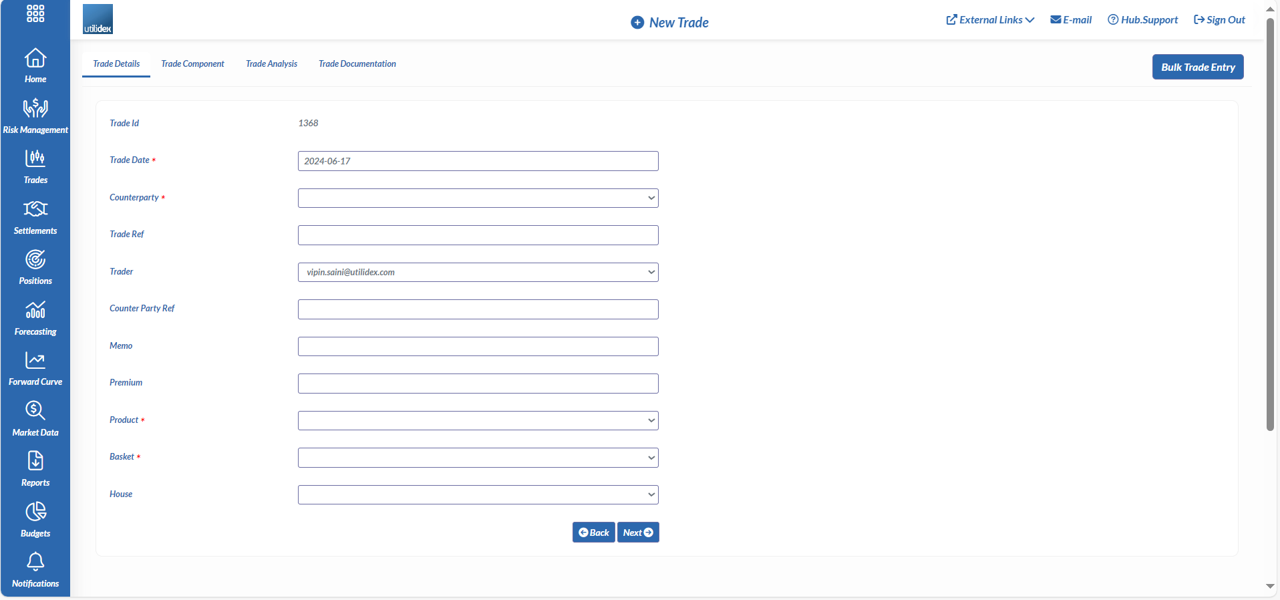
- The Utilidex system will assign a system ID to each trade, a user must then define the Trade Date and Trade Ref. Then the trader and counterparty must be selected from the drop downs, the available traders will be any users who have the permission to enter trades as per the User Management configurations.
- A user can assign a memo or premium to a trade, a user must also select the relevant product and basket which relate to the trade.
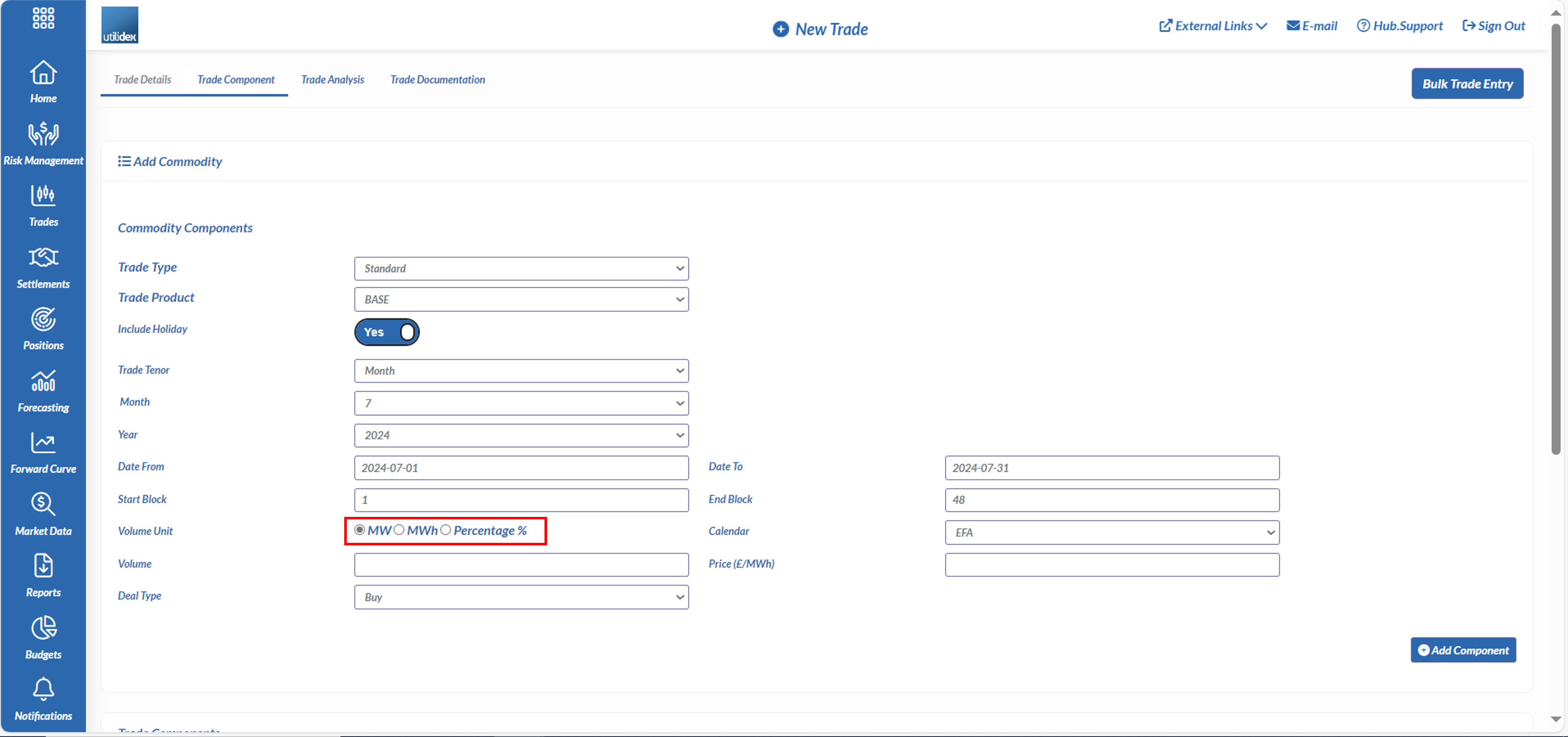
- A user must then define the details of the trade, including the tenor, volume, price, and deal type.
- We have included the percentage as a volume unit now so customers are able to trade on their purchase requirement/forecast (i.e. If you are purchasing 80% of a volume during a period (and you have 100% open position), you will be 80% hedged with 20% unhedged).
- When a user selects ‘Add Component’, the trade will appear below and calculate the value, users can enter multiple components as part of a single trade.
- When a user selects next, they will see the Trade Analysis Screen.
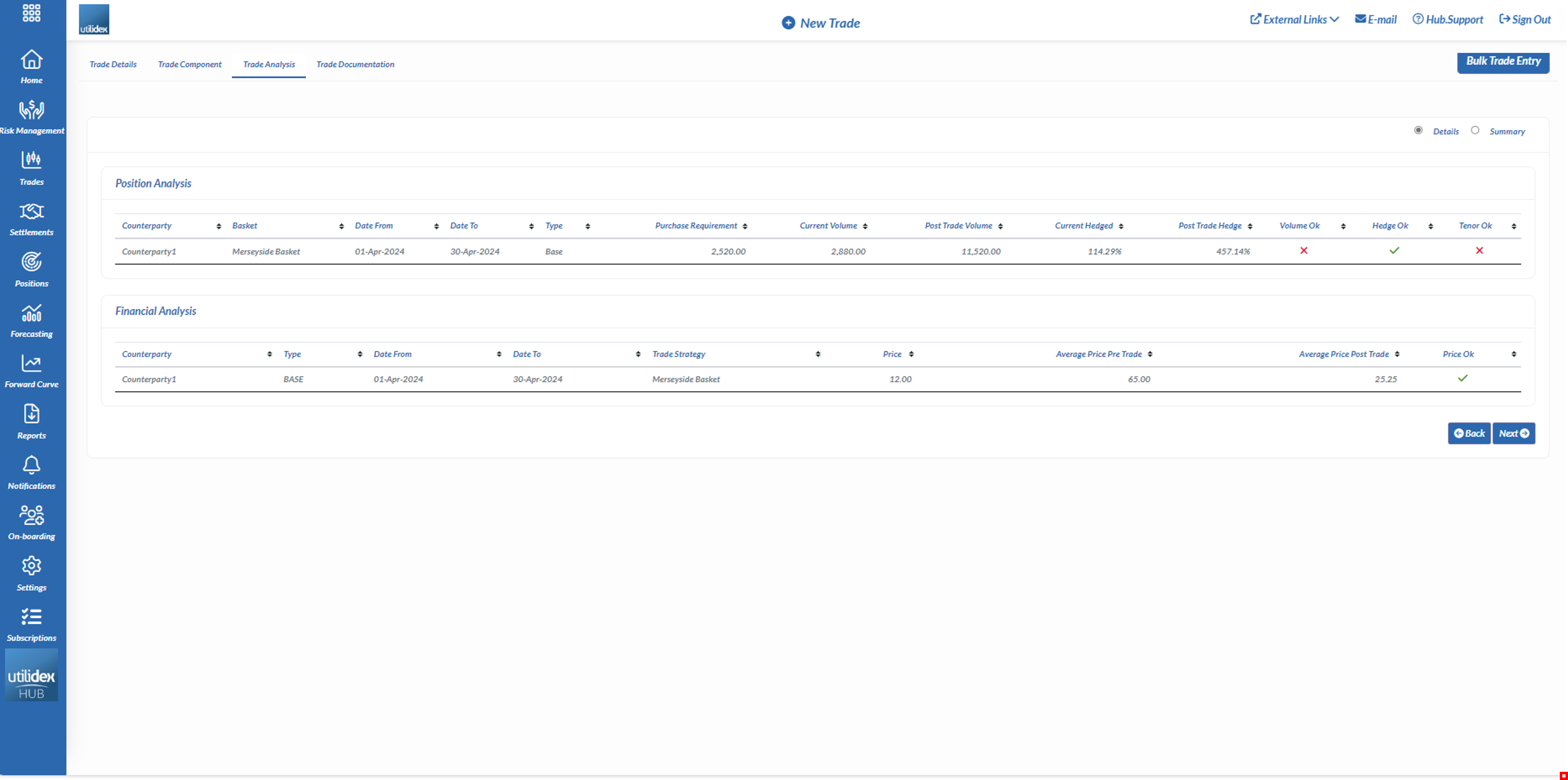
- The screen then displays analysis on how the trade impacts both the position and financial performance of the basket. With the introduction of the percentage as a unit, the system can measure your hedged and unhedged volume.
- A user can then select Next to add documentation and confirm the trade.
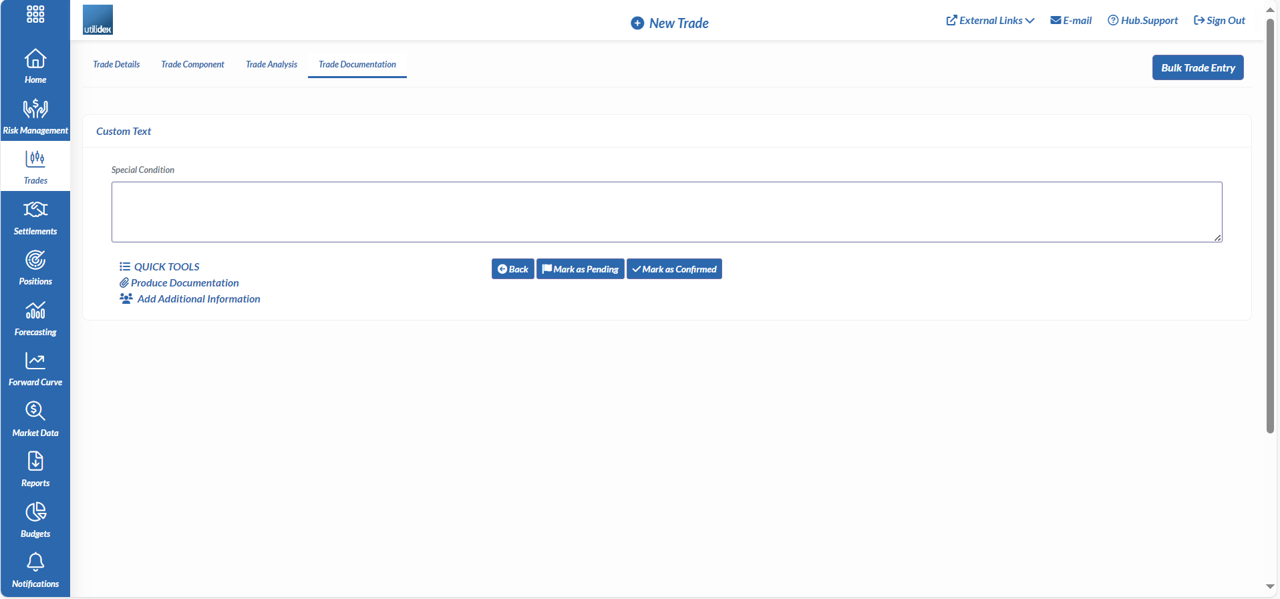
Bulk Trade Entry
Users can also add multiple trades to the system via a bulk upload tool in excel. To upload multiple trades, a user should follow the below steps:
- Trades >> New Gas/Power Trade >> OTC
- Select Bulk Trade Entry in the top-right corner
- Download the excel template and fill in all the mandatory fields (marked with an asterisk (*))
- Select Upload, please note – the system will run data validation checks to ensure the trades are mapped to the correct baskets, this means any typos will result in a failed trade file
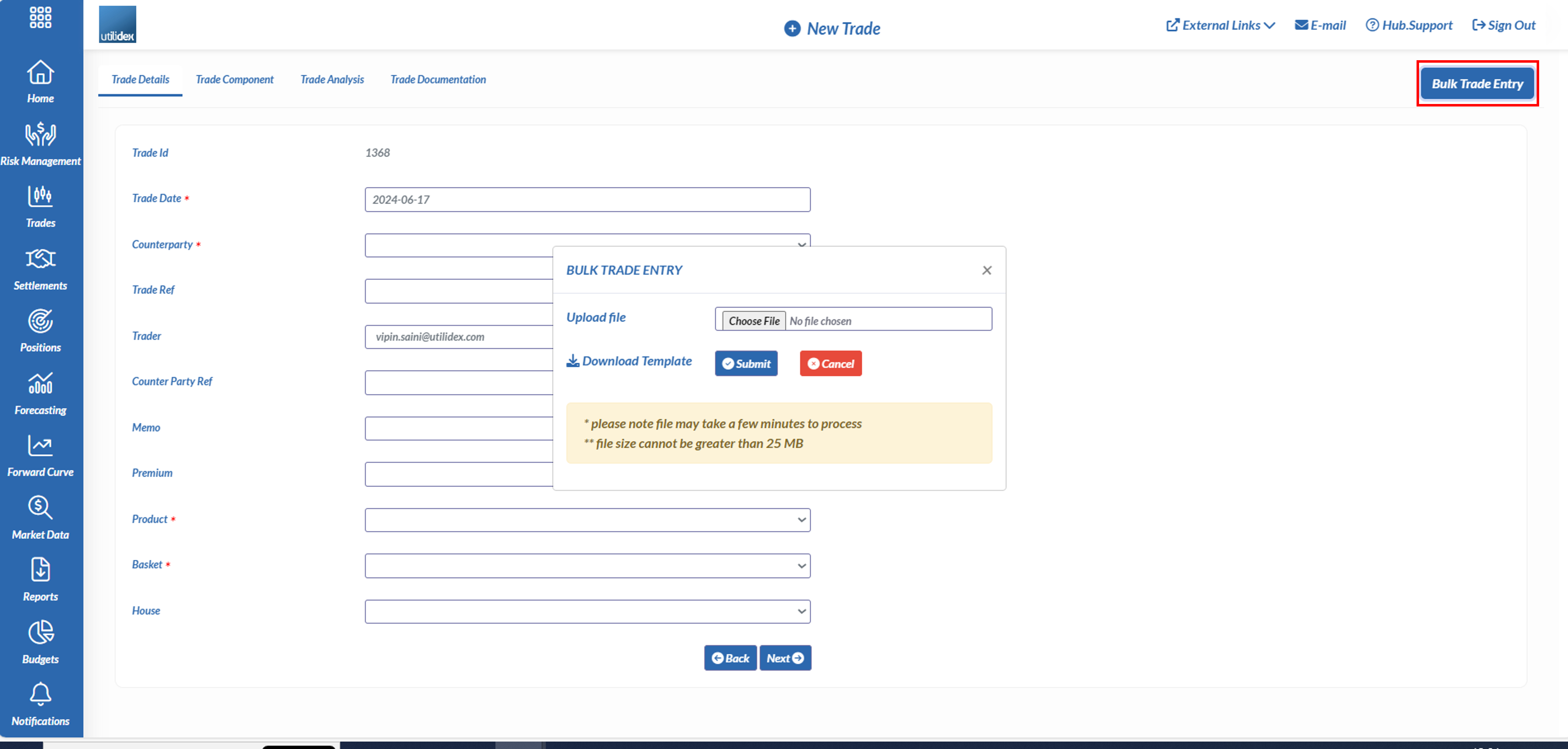
Searching Trades
Users can also search all historic trades in Trades >> Search Gas/Power Trades
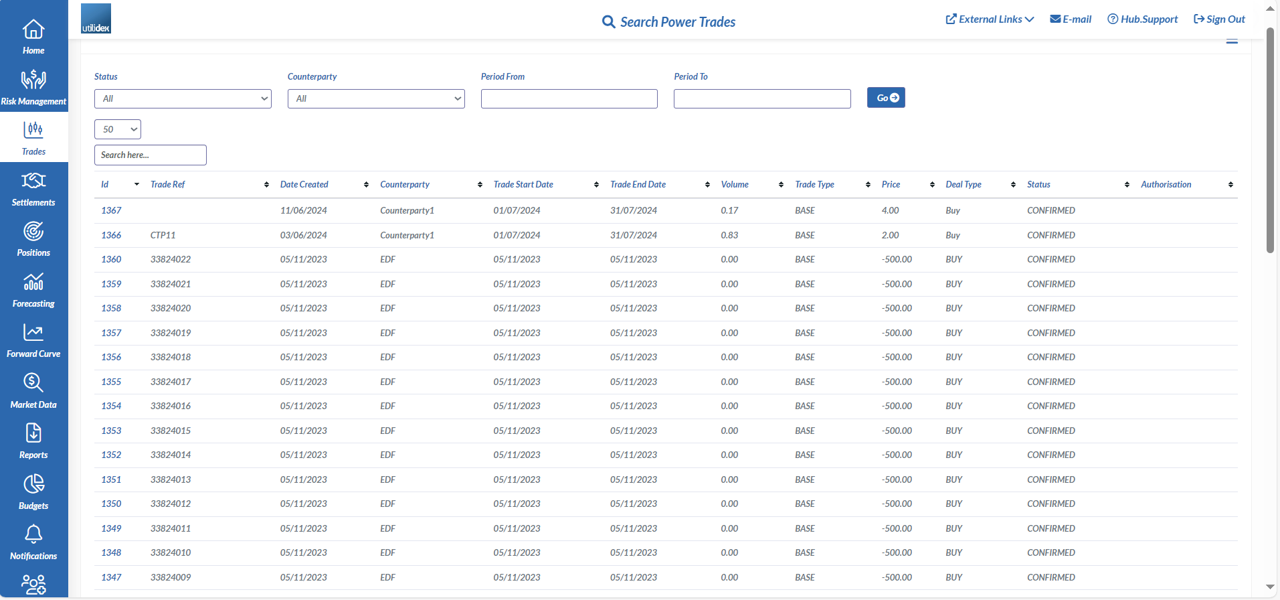
Here users can view each of their trades and by clicking on the trade ID on the left, view the full trade details.