You can download a report that gives you an overview of your portfolio of sites. You can filter by Supplier and Group and we will be able to download the excel sheet with all the information you may require for your sites.
Navigate to Reports >> Generate Reports >> Data Audit >> Portfolio List (All).
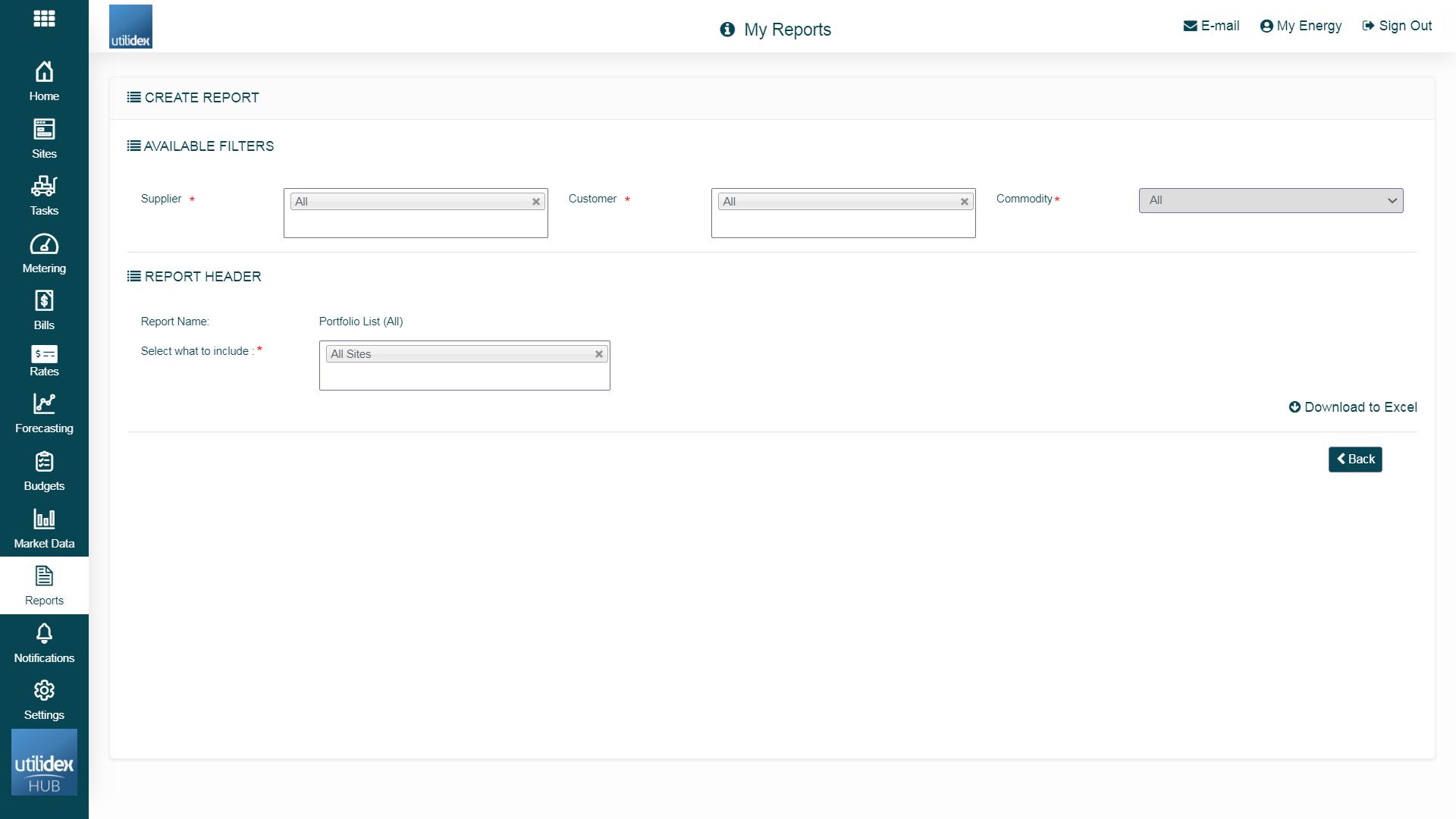
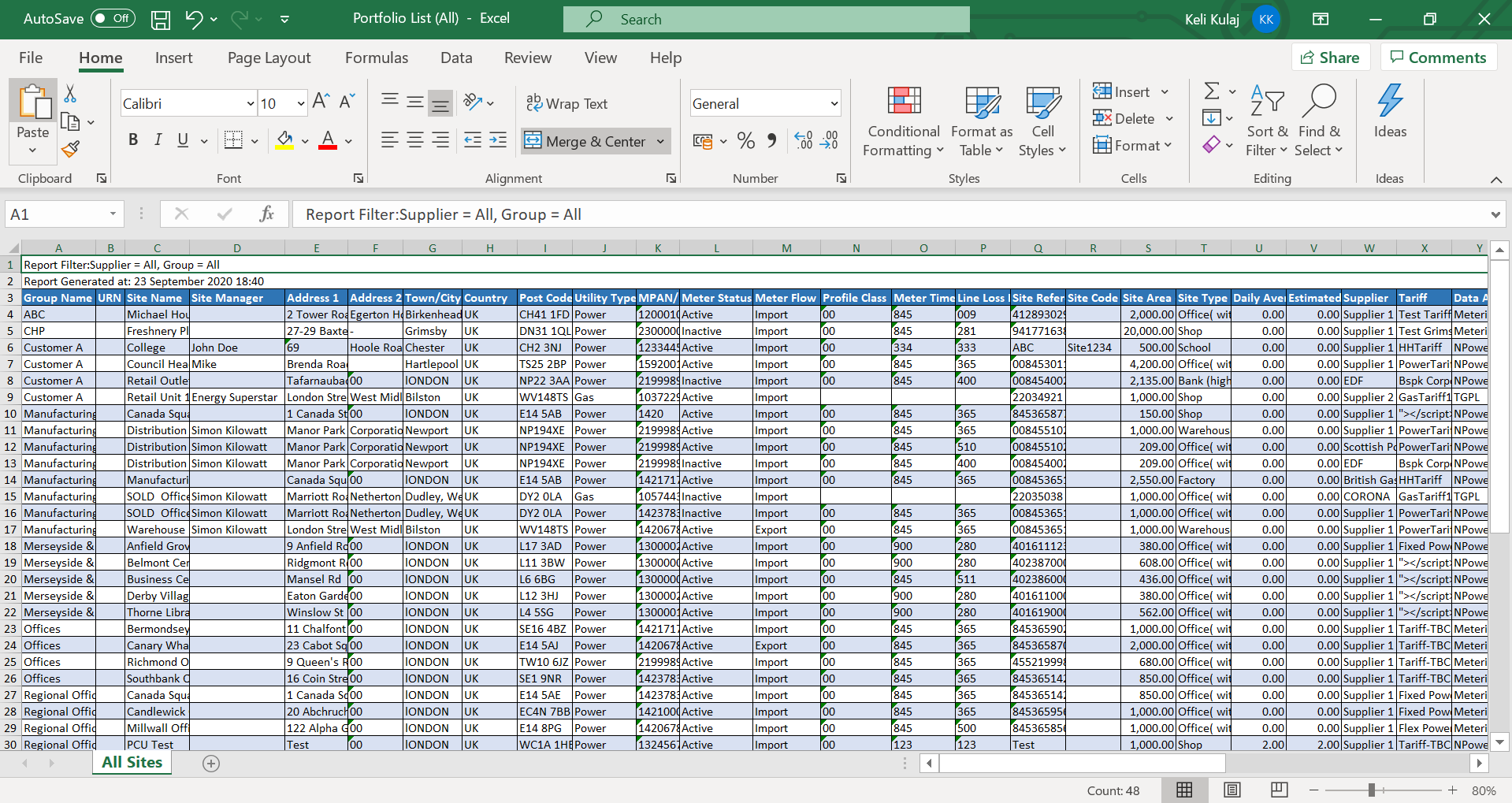
Fields Explanation
Please note that you can manage these fields by navigating to Settings > Data Settings > Site data. Here you can decide if the fields will be mandatory, if you would like to show them in the Portfolio list, set default values, and add tooltips to make those easier to understand for whoever is using the system.
Please see the table below for an explanation of the main fields present in the Portfolio List.
Report Field |
Description |
| Group Name | This is the group for which you are downloading the report. You can find a list of the groups navigating to Settings > Data Settings > Groups. You can also change your group permissions navigating to Settings > User Management > Manage Users > click on the pencil next to your name. |
| URN | This is the unique reference number for your groups/customers. |
| Site Name | This is the name of the site. If you want to access single sites, please navigate to Sites > Site List > Site CRM. If you want to access site information in bulk, please navigate to Sites > Multiple Site Entry > Actions > Download Data. |
| Site Manager | This is the person responsible for managing the site. |
| Address 1 | This is the address of the site. You can access this information for single sites by navigating to Sites > Site List > Site CRM > Overview tab. If you want to access site information in bulk, please navigate to Sites > Multiple Site Entry > Actions > Download Data. |
| Address 2 | This is the second address of the site. You can access this information for single sites by navigating to Sites > Site List > Site CRM > Overview tab. If you want to access site information in bulk, please navigate to Sites > Multiple Site Entry > Actions > Download Data. |
| Town/City | This is the town/city where the site is located. You can access this information for single sites by navigating to Sites > Site List > Site CRM > Overview tab. If you want to access site information in bulk, please navigate to Sites > Multiple Site Entry > Actions > Download Data. |
| Country | This is the country where the site is located. You can access this information for single sites by navigating to Sites > Site List > Site CRM > Overview tab. If you want to access site information in bulk, please navigate to Sites > Multiple Site Entry > Actions > Download Data. |
| Post Code | This is the postcode where the site is located. You can access this information for single sites by navigating to Sites > Site List > Site CRM > Overview tab. If you want to access site information in bulk, please navigate to Sites > Multiple Site Entry > Actions > Download Data. |
| Utility Type | This is the commodity of the meter. This can be power or gas. You can access this information for single sites by navigating to Sites > Site List > Site CRM > Services tab. If you want to access site information in bulk, please navigate to Sites > Multiple Site Entry > Actions > Download Data. |
| MPAN/MPRN | This is the meter number. MPAN is for Power, MPRN is for Gas. |
| Meter Status | This field states if the meter is active or inactive. This is defined by the connection start and end dates. You can access this information for single sites by navigating to Sites > Site List > Site CRM > Services tab. If you want to access site information in bulk, please navigate to Sites > Multiple Site Entry > Actions > Download Data. |
| Profile Class | The Profile Class (PC) is the classification of consumption for each meter. PC are 00, 01, 02, 03, 04, 05, 06, 07, 08. The PC is one of the factors that determines the Network Charges. The PC is the first two numbers of the Topline information of your meter. You can access this information for single sites by navigating to Sites > Site List > Site CRM > Services tab. If you want to access site information in bulk, please navigate to Sites > Multiple Site Entry > Actions > Download Data. |
| Meter Time Switch | The Meter Time Switch (MTS) indicates how many meter reads your electricity meter has and what times they will operate during the day. This is a 3 digits code that can be found in the topline of the meter, following the PC. You can access this information for single sites by navigating to Sites > Site List > Site CRM > Services tab. If you want to access site information in bulk, please navigate to Sites > Multiple Site Entry > Actions > Download Data. |
| Line Loss Factor | The Line Loss Factor (LLF) is used to identify the related Distribution Use of System (DUoS) charges for the MPAN. This is a three digit number that follows the MTS. You can access this information for single sites by navigating to Sites > Site List > Site CRM > Services tab. If you want to access site information in bulk, please navigate to Sites > Multiple Site Entry > Actions > Download Data. |
| Site Code | Unique code which user can provide for each site. |
| Site Area (Sq ft) | This is the area of the site. You can access and update the areas per single sites navigating to Sites > Site List > Site CRM > Overview tab or in bulk through Sites > Multiple Site Entry > Actions > Download Data. |
| Site Type | This is the type of site. An example is “Office”, “Car Park”, “School”, etc. |
| Annual Quota/Estimated Daily Average Cost(£) | The estimated daily average cost is the amount of Gas you are expected to use in a typical year and affects your billing rates. This is being used for the commission reports under purchasing category. |
| Supplier | This is the supplier registered for the specific meter. |
| Data Aggregator | The Data Aggregator (DA) is an organisation/company carrying out Data Aggregation for half-hourly metering data. This is appointed by the Supplier to collect the consumption for HH data so that this can be validated and used for billing. You can access this information for single sites by navigating to Sites > Site List > Site CRM > Services tab. If you want to access site information in bulk, please navigate to Sites > Multiple Site Entry > Actions > Download Data. |
| Data Collector | The Data Collector (DC) is an organisation/company carrying out Data Collection for half-hourly metering systems. The DC is appointed by the Supplier to retrieve and validate metering data and forward it to the Data Aggregator. You can access this information for single sites by navigating to Sites > Site List > Site CRM > Services tab. If you want to access site information in bulk, please navigate to Sites > Multiple Site Entry > Actions > Download Data. |
| Metering Operator | A metering operator (MO or MOP) is an organization/company responsible for installing and maintaining electricity and gas meters. You can access this information for single sites by navigating to Sites > Site List > Site CRM > Services tab. If you want to access site information in bulk, please navigate to Sites > Multiple Site Entry > Actions > Download Data. |
| Meter Type | This is the type of the meter, interval (HH) or non-interval (NHH). |
| Voltage | Voltage is the measure of work required to move a unit charge from the start to the end point. It is the amount of potential energy available (work to be done) per unit charge, to move charges through a conductor. |
| Daily Average | This is Daily Average Cost for each meter, used in bill validation and reports. |
| Supply Capacity (KVa) | This is the amount of electricity that the Distribution Network Operator is required to make available for your site. Essentially, it is the maximum electricity you can draw from the grid at any one moment. You can access the max capacity for single sites by navigating to Sites > Site List > Site CRM > Services tab. If you want to access site information in bulk, please navigate to Sites > Multiple Site Entry > Actions > Download Data. |
| Site Status | This is the status of the site. This can be Live or Closed. |
| Connection Start date | This is the connection start date of the meter. |
| Connection End Date | This is the connection end date of the meter. |
| Basket | This is the basket assigned to the specific meter. You can access the list of all baskets available navigating to Settings > Data Settings > Baskets. You can access this information per single sites through Site > Site List > Site CRM > Overview tab. |
| Estimated Annual Consumption (EAC) | This is annual estimated quantity of power consumed. This is being used for the commission reports under purchasing category. |
| Meter Identity | Unique identifier for Utilidex for each Meter. |
| Meter Serial No | A Meter Serial Number (MSN), or Meter ID, is a unique set of letters and numbers, particular to a gas or electricity meter; an MSN is used by energy suppliers to provide correct billing the address of the site. |
