The Energy.Hub has a suite of alerts that allow you to program notifications to specific users when certain scenarios arise, or processes need to be performed with the Hub.
At present there are 7 alerts that can be programmed, to find and configure these you will need to navigate to the Notifications menu, and then select User Alerts. The Hub provides alerting for the following: –
- Vacant Energy Alert
- EDI/XLS Completion Alert
- Planned Vs. Actuals Usage Alert
- Erratic Consumption Alert
- Capacity Alert
- New Site Addition Trigger
Vacant Energy Alert
You can configure Vacant Energy reports to be sent to users, or groups of users, automatically by email. The alert can be configured by navigating to Notifications >> Alerts. Within the configuration, you can define the following parameters for the alert:
- Program name – Define a name identifier for the alerting program
- Percentage threshold – Define the percentage of energy used out of hours that will trigger the alert
- Groups – Which groups you want the alert to be applied to
- Email address – Add a distribution list of people that you want the alert to be sent
- Notification time – Set the time at which the notification is sent to the distribution list
The User screen for the configuration is shown below:
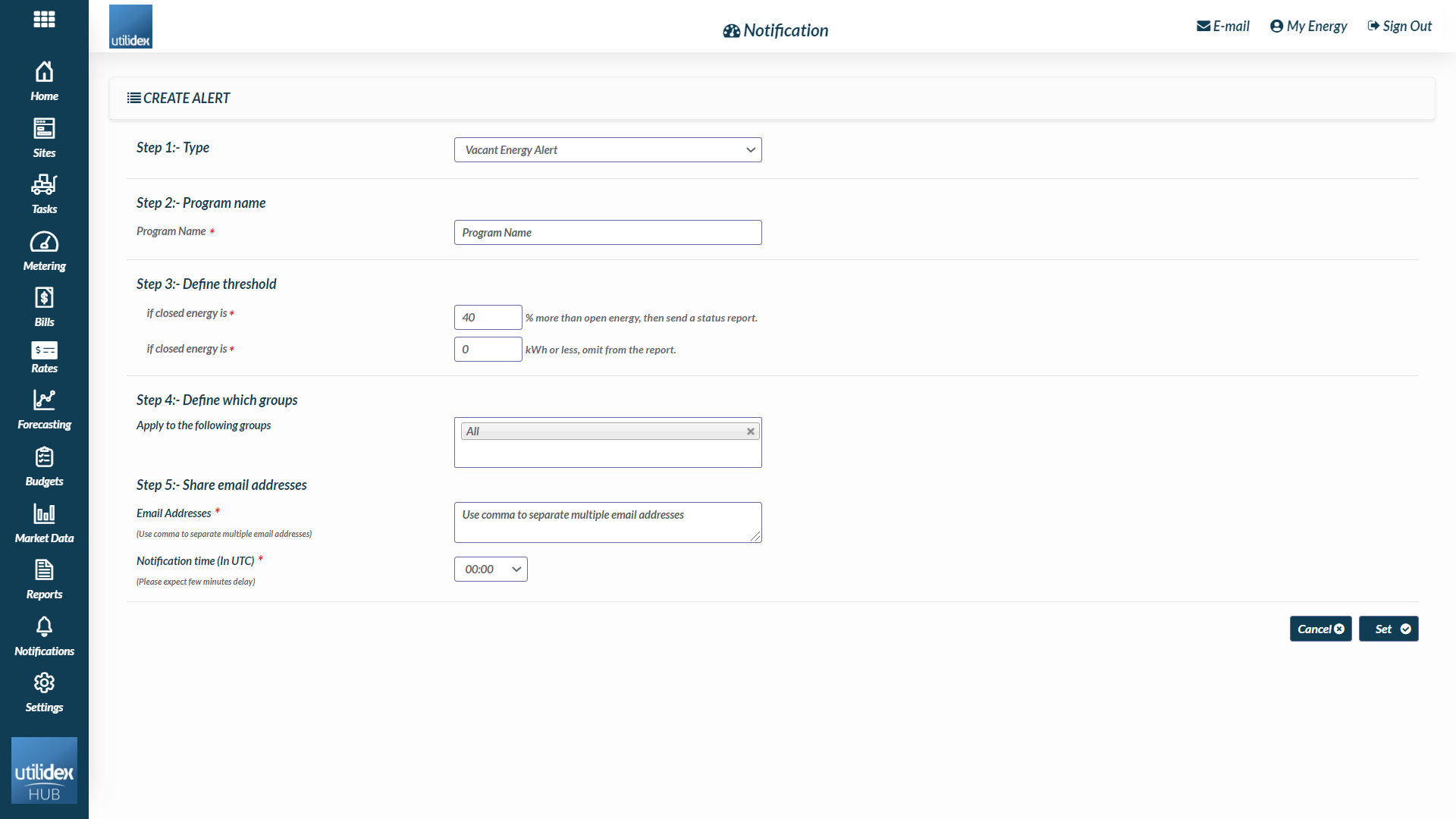
Once the report has been configured, the Energy.Hub will send automated emails to the specified email addresses. The email provides details of the sites that have consumed energy out of hours in-line with set tolerances. E.g. if Vacant energy is set at 20%, and the site uses greater than 20% of the total 24 hour consumption during out of hours, the alert will trigger. An email as shown below will then be sent to the distribution list.
EDI/XLS Completion Alert
Along with the user run reports, you can configure validation process completion alerts to be sent to suppliers/supplier account managers, or groups of account managers, automatically by email. The alert can be configured by navigating to Notifications >> Alerts. Within the configuration, you can define the following parameters for the alert:
- Program name – Define a name identifier for the alerting program
- Supplier name – Define the supplier that you wish to set the alert up for
- Email address – Add a distribution list of people that you want the alert to be sent
The alert is then triggered when you hit the Complete button during the validation process in the Billing File Detail screen. The system then sends out the below email to the suppliers, defined by the distribution list, prompting them of what amounts of invoices sit in the Pay, Pay & Query and Not Pay buckets.
Suppliers can then login to the Energy.Hub, and see what bills they need to analyse that have been queried.
Planned Vs. Actual
Along with the user run reports, you can configure planned vs. actual alerts to be sent automatically by email. The alert can be configured by navigating to Notifications, and then Alerts. Within the configuration, you can define the following parameters for the alert:
- Program name – Define a name identifier for the alerting program
- Threshold – % over the planned consumption at which the alert will trigger
- Group – Define the group that the alert will be applied
- Alert frequency – Daily, Weekly and Monthly
- Email Address – Add a distribution list of people that you want the alert to be sent
The alert is then triggered when the percentage tolerance has been achieved or exceeded. An email alert is then sent to the user(s) within the distribution list highlighting the problematic sites.
Erratic Consumption Alert
Along with the user run reports, you can configure erratic consumption alerts to be sent automatically by email. The alert can be configured by navigating to Notifications, and then Alerts. Within the configuration, you can define the following parameters for the alert:
- Program name – Define a name identifier for the alerting program
- Threshold – % over the planned consumption at which the alert will trigger
- Group – Define the group that the alert will be applied
- Alert frequency – Daily, Weekly and Monthly
- Email Address – Add a distribution list of people that you want the alert to be sent
The alert is then triggered when the percentage or consumption tolerance has been achieved or exceeded. An email alert is then sent to the user(s) within the distribution list highlighting the problematic sites.
Capacity Alert
Along with the user run reports, you can configure capacity alerts to be sent automatically by email when tolerances are breached. The alert can be configured by navigating to Notifications, and then Alerts. Within the configuration, you can define the following parameters for the alert:
- Program name – Define a name identifier for the alerting program
- Threshold – % over the planned consumption at which the alert will trigger
- Group – Define the group that the alert will be applied
- Alert frequency – Daily, Weekly and Monthly
- Email Address – Add a distribution list of people that you want the alert to be sent
The alert is then triggered when the capacity limitation is breached. An email alert is then sent to the user(s) within the distribution list highlighting the problematic sites.
