Once you have made changes visible to the supplier, you have officially completed the validation process. However, most customers usually have to share information with their accounting teams & systems. For this reason, the hub can be configured and integrated directly with an accounting system. The Energy.Hub already handles a number of these interfaces, reducing manual bill processing. For more information on integrating with your accounting system, contact your account manager.
While this is a process that usually requires configuration per accounting system, we have a pre-set payment file that anyone can generate, providing they completed validation correctly.
Assuming the system is configured to integrate to the customer payment system you are now ready to produce the payment files. You can generate a payment file by navigating to Bills>>Export Payment File.
How does the integration work?
You can store information and introduce unique identifiers to your standing data that provide a connection point between systems. For instance, through the Hub, you can create and set up a cost code. This allows for the system to read meter invoices correctly and eliminates the need for manual mapping. These fields are customisable and unique to your system.
You can create custom fields by navigating to Settings >> My Company >> Company >> Data Configuration >> Add Custom Field.
Getting the right files
The Energy.Hub allows for the creation of a unified file or individual invoice entries. This can be filtered accordingly through the User Interface (UI). Usually, payment files are shared in bulk as they are directly integrated to payment or accounting systems.
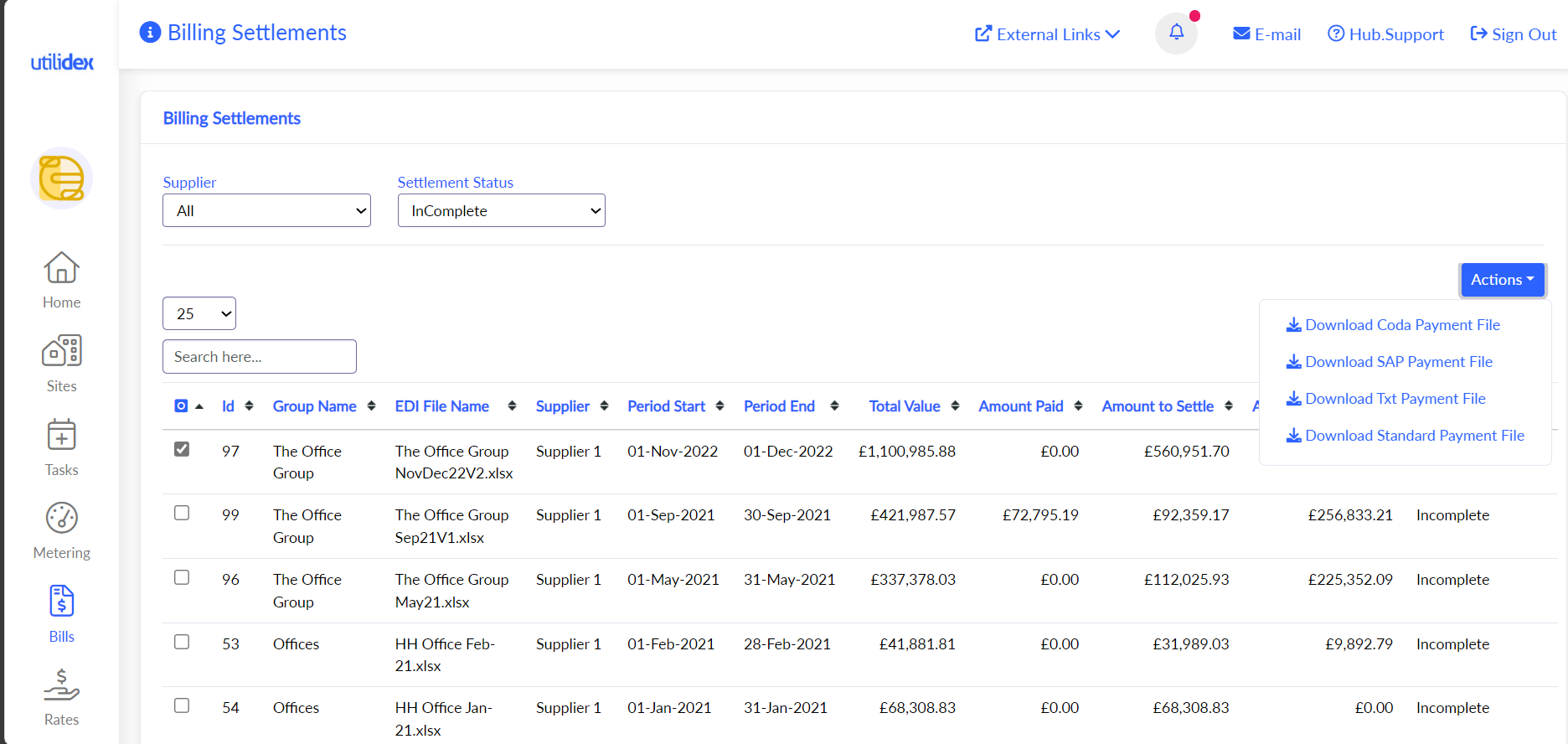
Once the filters are applied, you can check the boxes of the files you want and then click on ‘Download Payment File’.
As you have a direct accounting integration you can select integrate to (your accounting package name) which will send the file for payment. Please note that this option will only be available if you have set up automatic integration.
Please note, Utilidex has the capability to hold multiple Payment Files for customers. Admin will be able to select which payment file type from the Actions dropdown when downloading a payment file. Only configured payment files will be visible from the dropdown. Get in touch with your Account Manager if a payment file needs to be configured. There may be a fee associated with this depending on your contract.
