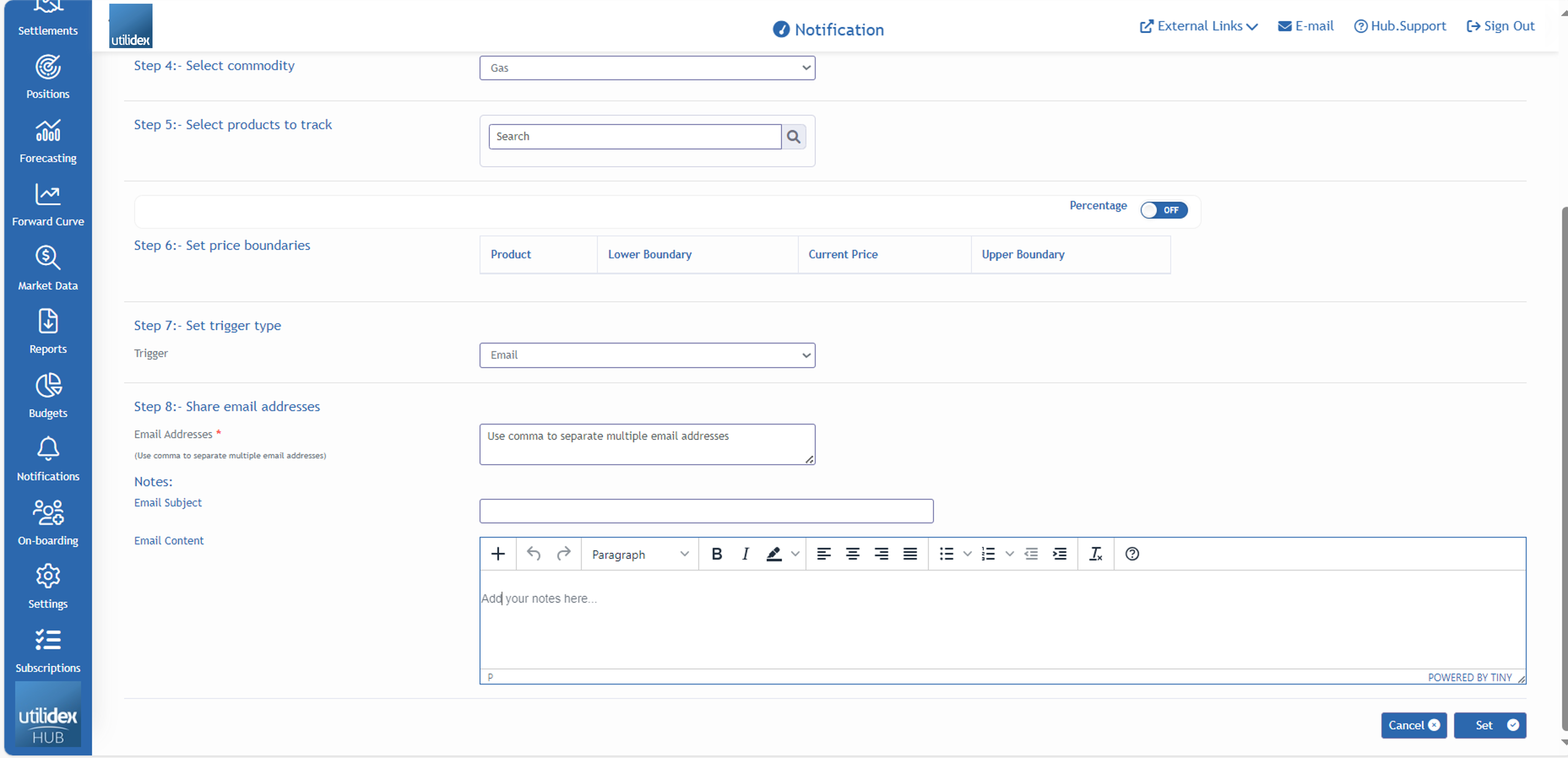Configuring Price Alerts
Users can also configure alerts within the system. The alerts will send an email once a pre-defined criteria is triggered (e.g. the Winter-21 contract is trading below 35 p/th).
To configure the alerts, users can follow the below steps when navigating to Notifications >> User Alerts >> Add
- A user can then select the type of alert and define the required criteria
- When selecting the Price Method in Step 2 for the Boundary Price Trigger users can define limits as values e.g. an alert can be triggered if a price is below or above a pre-determined value or percentage)
- For Step 5 when selecting the products to track, users can search for market pricing in seasons, quarters and months. Users can add the following options:
- W – Winter
- S – Summer
- Q – Quarters
- The first 3 letters of each month e.g. Jul for July, Aug for August etc.
- Multiple products can be added to track price changes across multiple months, quarters and seasons.
- In Step 6, users can choose to price differences in values or percentage. Values will be the default for all users, if a user wishes to use percentage they must turn on the toggle. For both values and percentage, users must add a lower and upper boundary.
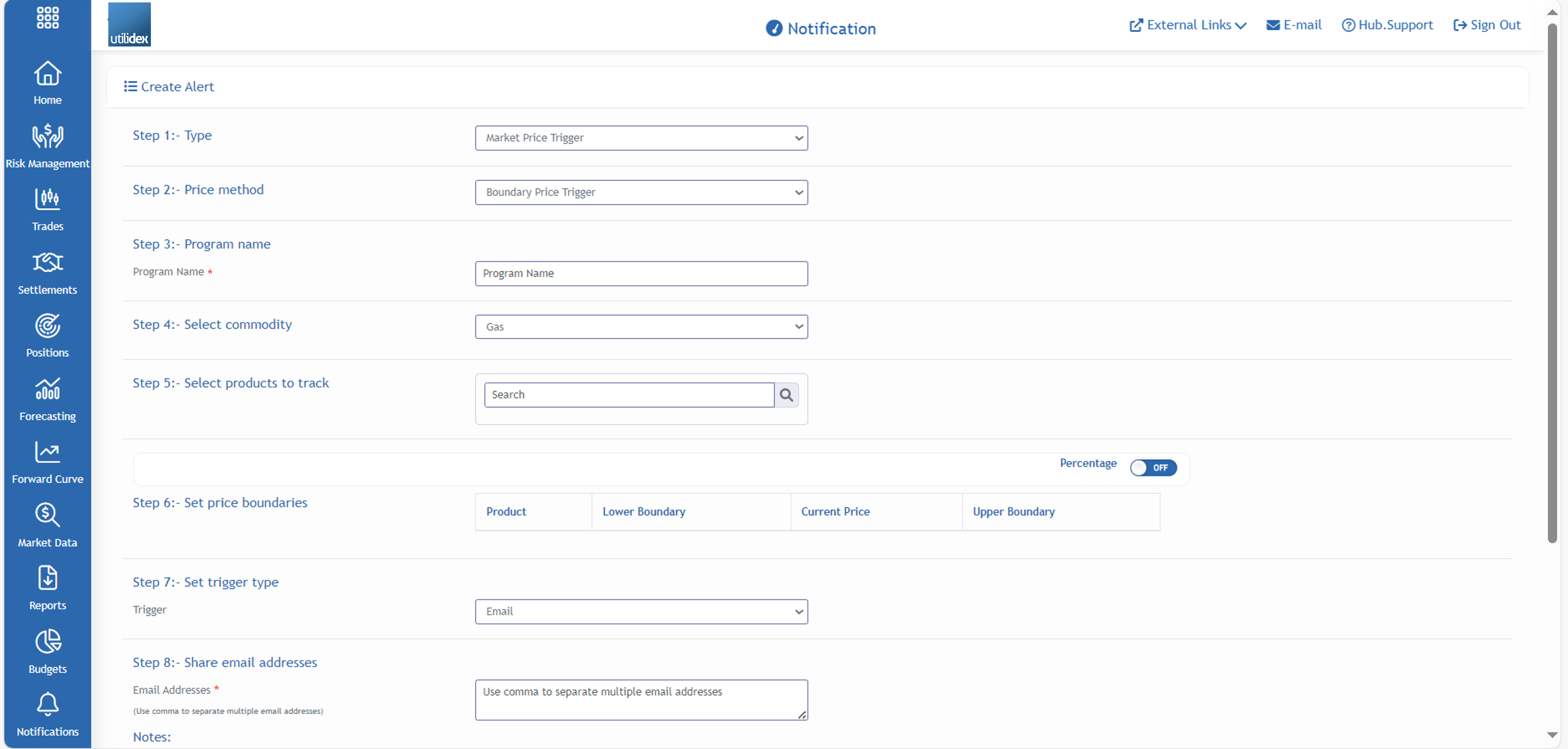
- Once a user has completed the workflow, they can add all email addresses that should receive the alerts. Email addresses can be split by a comma (,).
- Users can add an Email Subject and customise the email content to share.
- Once all the above steps are complete, the user must then select ‘Set’. All email recipients will receive an email once a boundary price has been met.