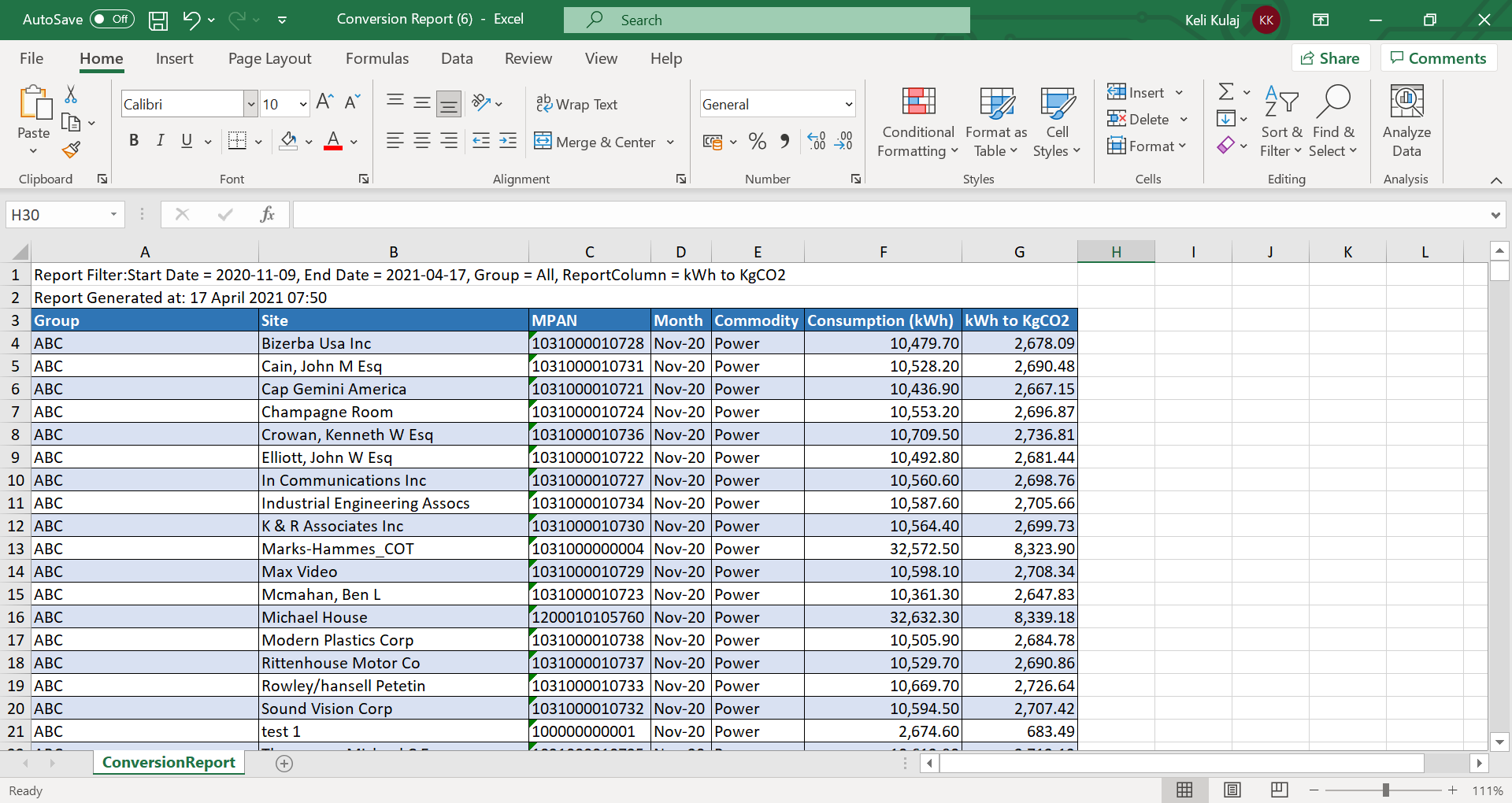The Energy.Hub gives you the possibility to view the conversion factors that have been used in the analytics reports. It also allows you to create your own conversion factors, if these are different from what we are showing in the system, and then download the data in a Conversion report.
Navigate to Settings > Data Settings > Conversion Settings.
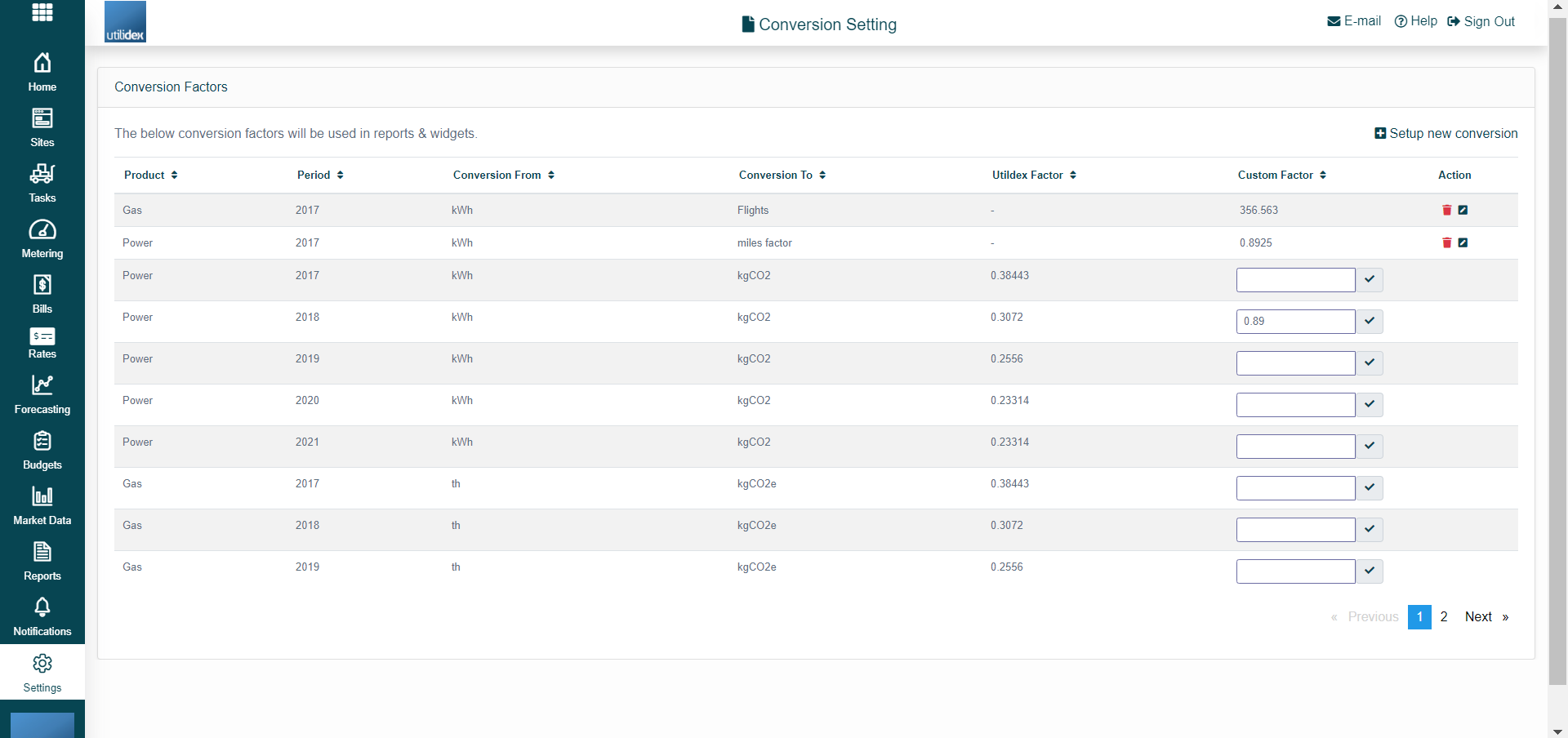
Please see below an explanation of each field in the table.
| Field | Explanation |
| Product | This is the commodity/product you are converting from. This will vary according to what data feed you have set up in the system. |
| Period | This is the year we are referring to. Please note that each year goes from January to December. |
| Conversion From | This is the unit of measure we are converting from. |
| Conversion To | This is the unit of measure we are converting to. |
| Utilidex Factor | This is the factor that is stored in the Utilidec system. We always use givernment published conversion factors. |
| Custom Factor | This is the conversion factor you can set your self. Please note that when the Custom factor field is filled, then the system will automatically pick this number. |
| Action | Here you can decide to edit or delete a new conversion you have created. |
In the same page, you can decide to create a new conversion by clicking on “Setup new conversion” as shown below.
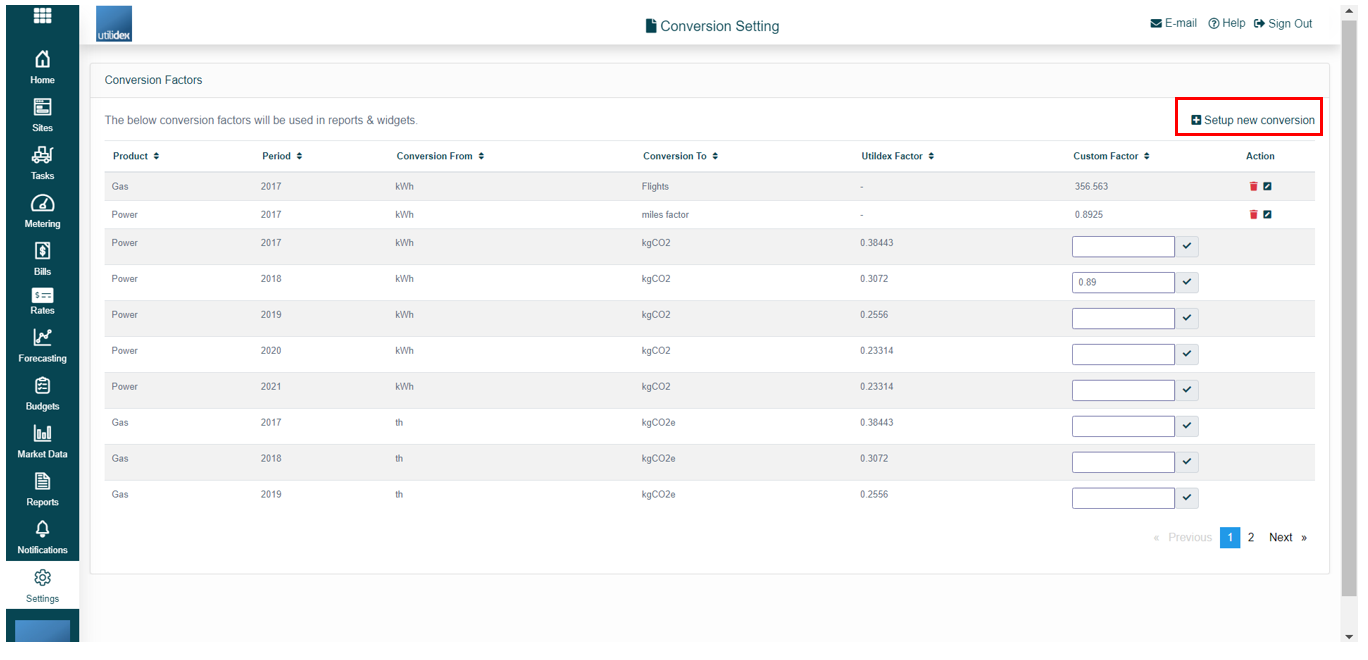
Once you decide to create a new conversion, a panel will slide from the right side of the page, where you will need to fill out the information shown in the table above. When you complete all the information, click on Save and the conversion will be added to the table.
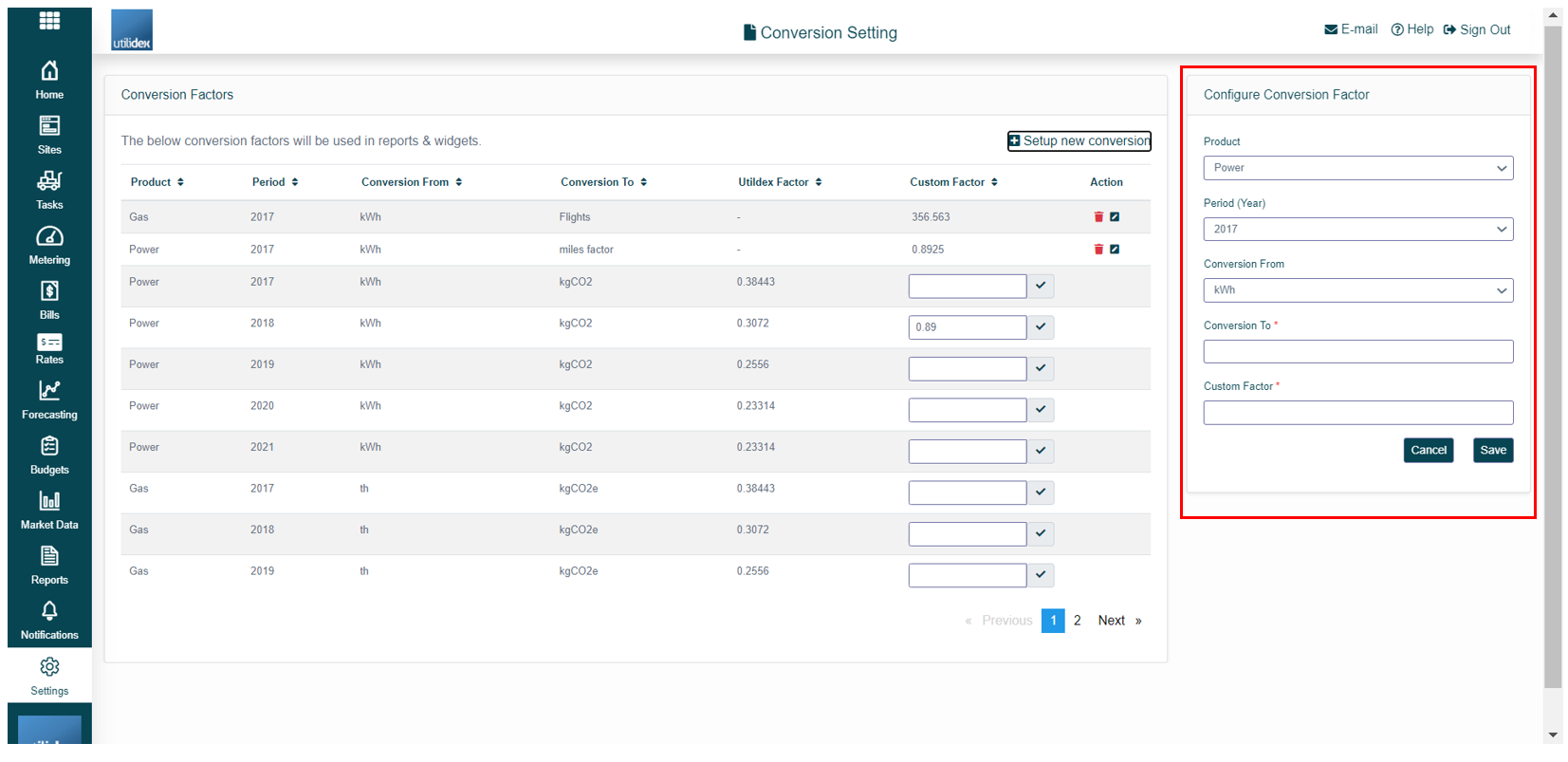
With your new customised conversion factors, you can then create a Conversion report by navigating to Reports > Generate Report > Analytics > Conversion report.
You will need to fill out the following filters and then click on Download.
- Start/End date
- Group
- Report Columns – this filter allows you to choose which conversion you want to see data for. For example, if you have setup 10 new conversions in your settings, you can decide to download the report only for 5 of them, by choosing the report columns.
- Site
- Meter
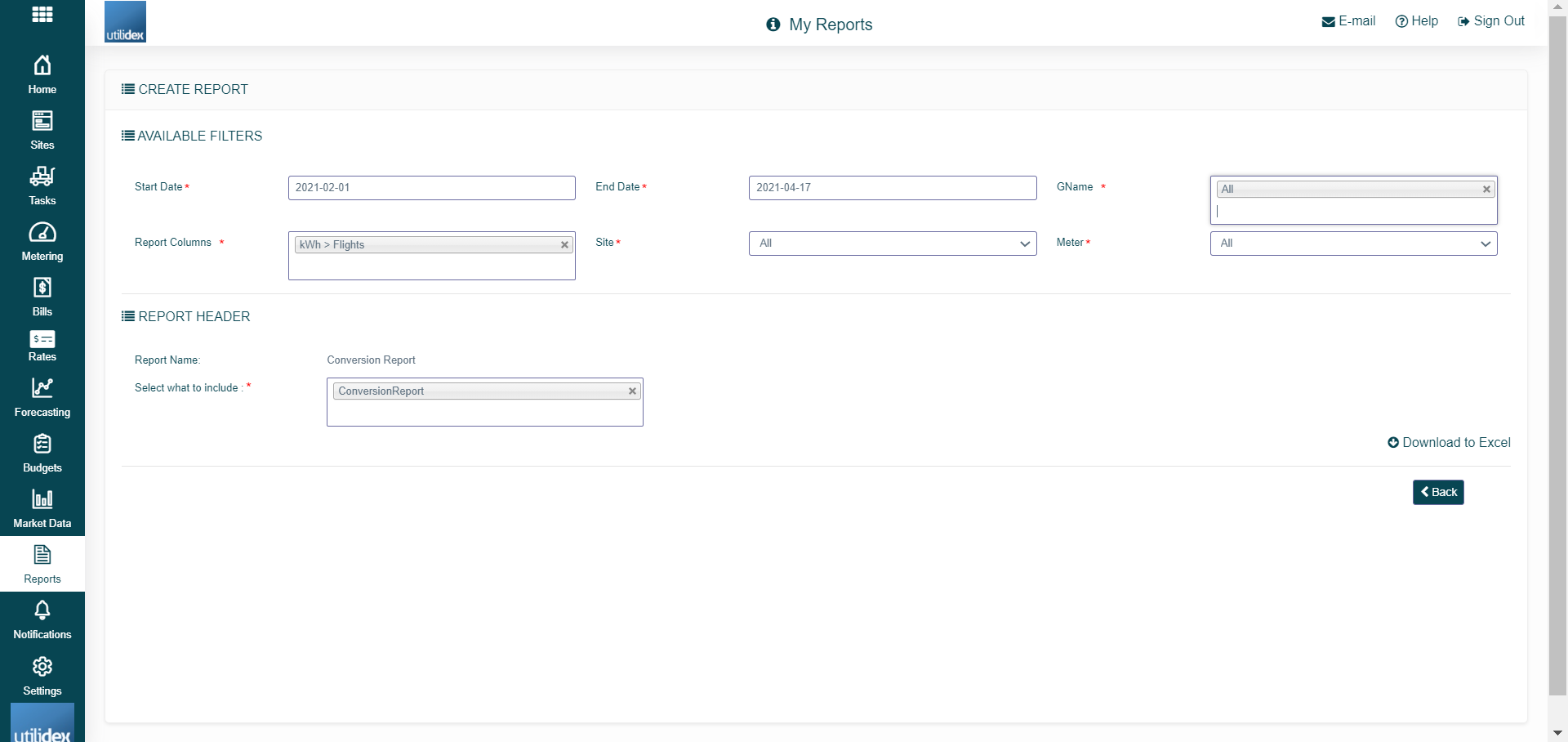
Please see below the report that will generated.