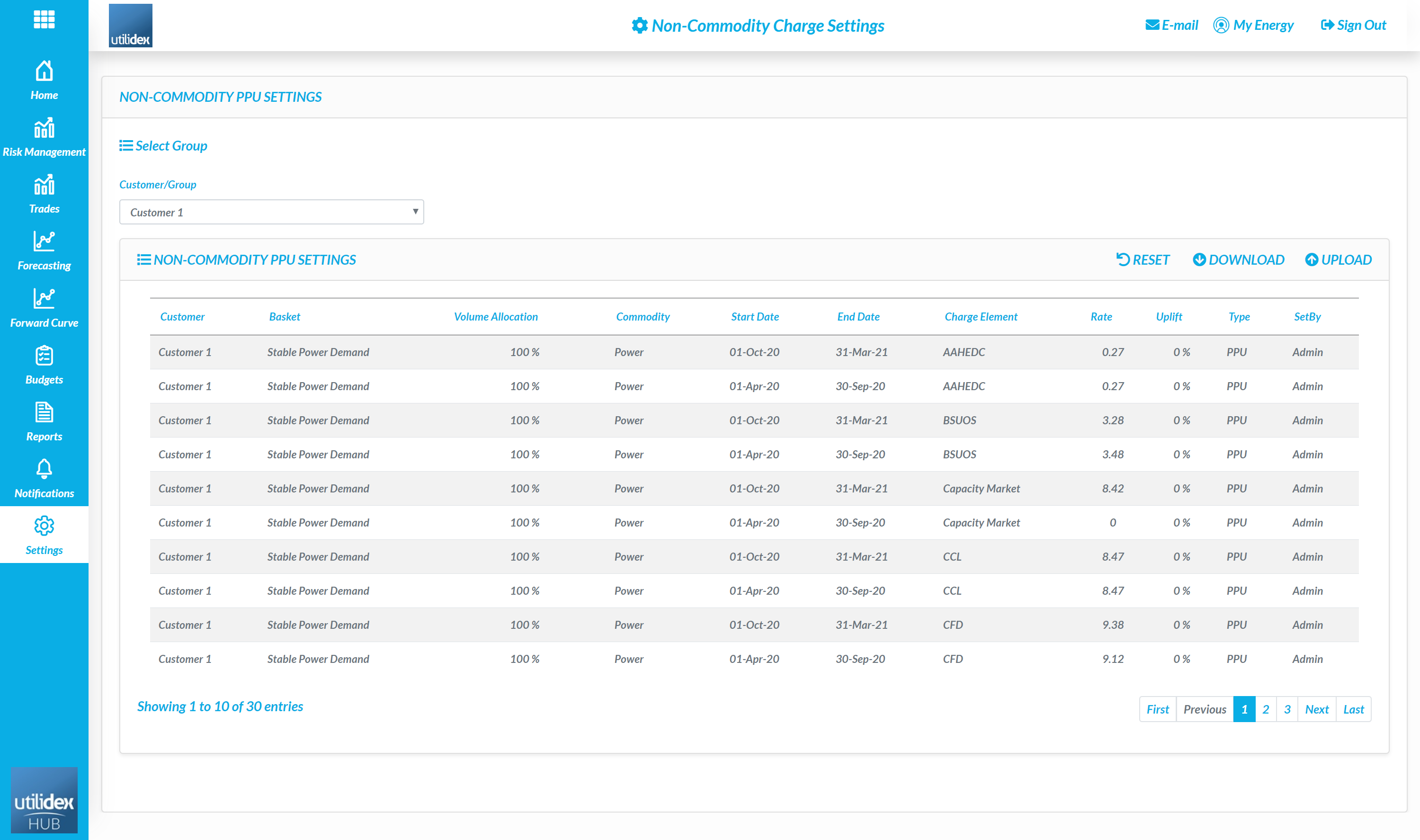Advanced Budgets
Within the system users can use their purchase requirement, trades, market prices, and non-commodity cost to generate a budget.
- Navigate to Budgets >> Summary >> Create New Budget.
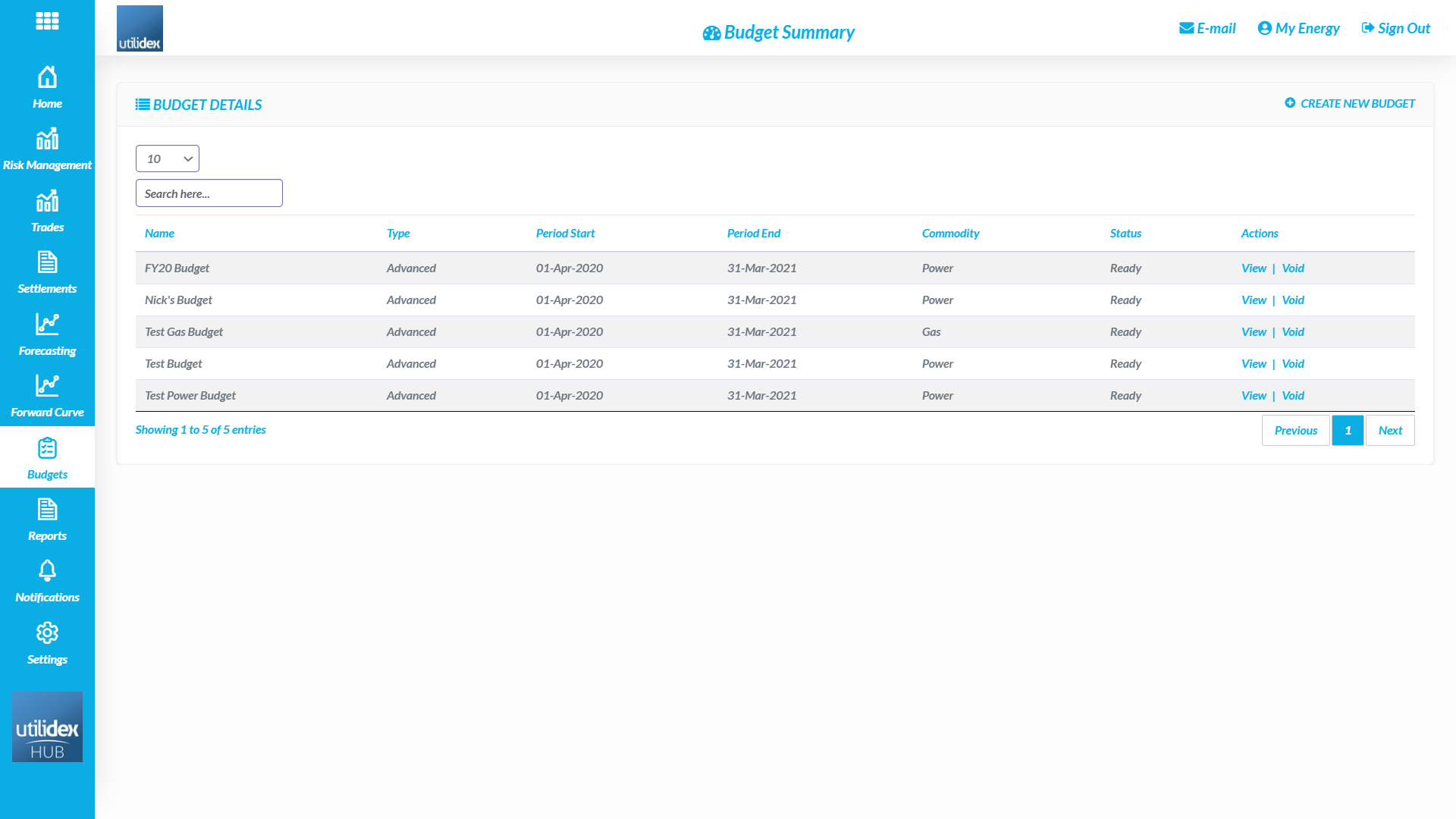
- Fill out the Budget Summary, users must name the budget, select the group, and define start and end dates
- When the budget is created, select view.
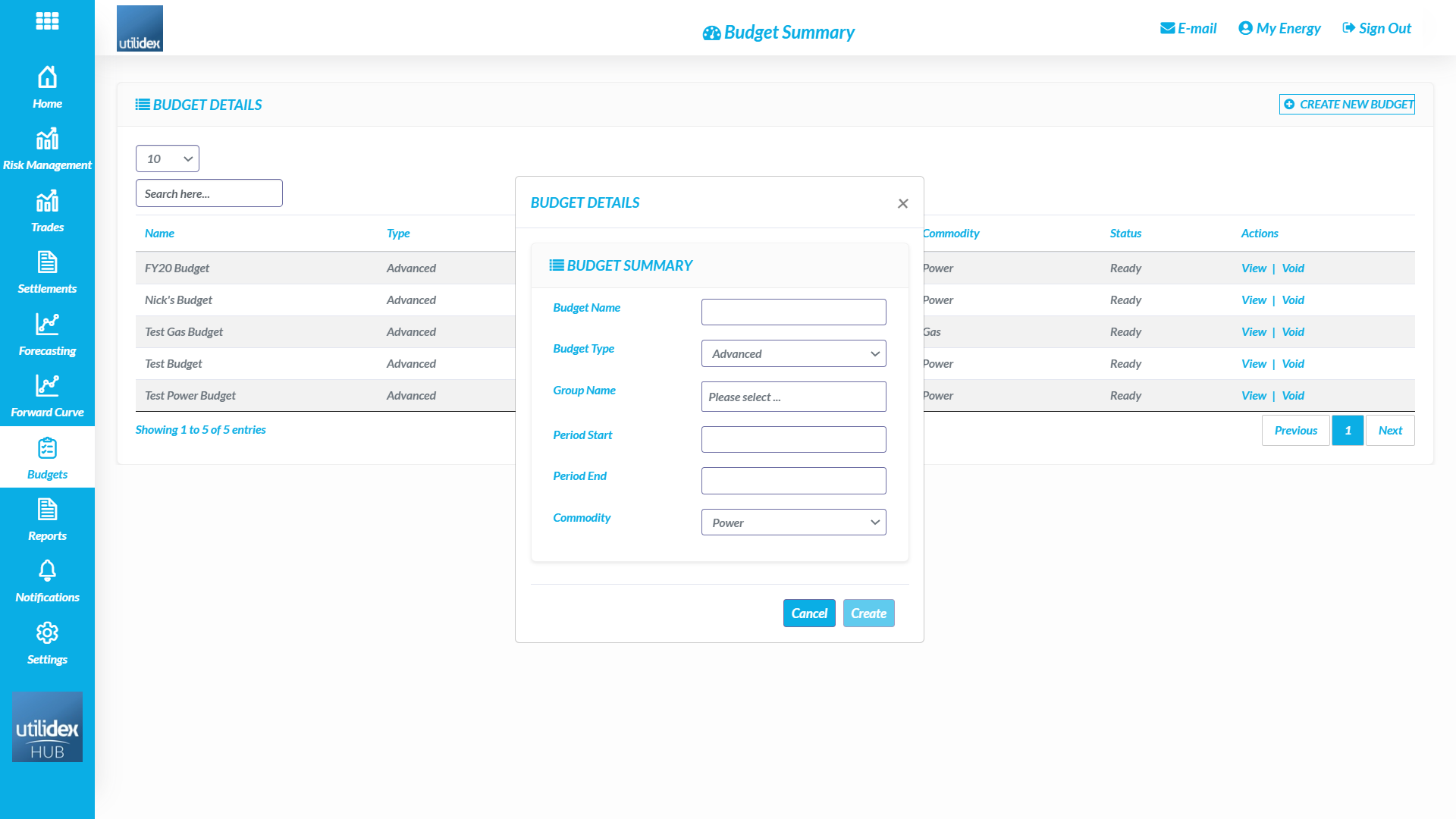
- Then select Next in the Budget Summary Page, the workflow may take 2 to 3 minutes to create the budget.
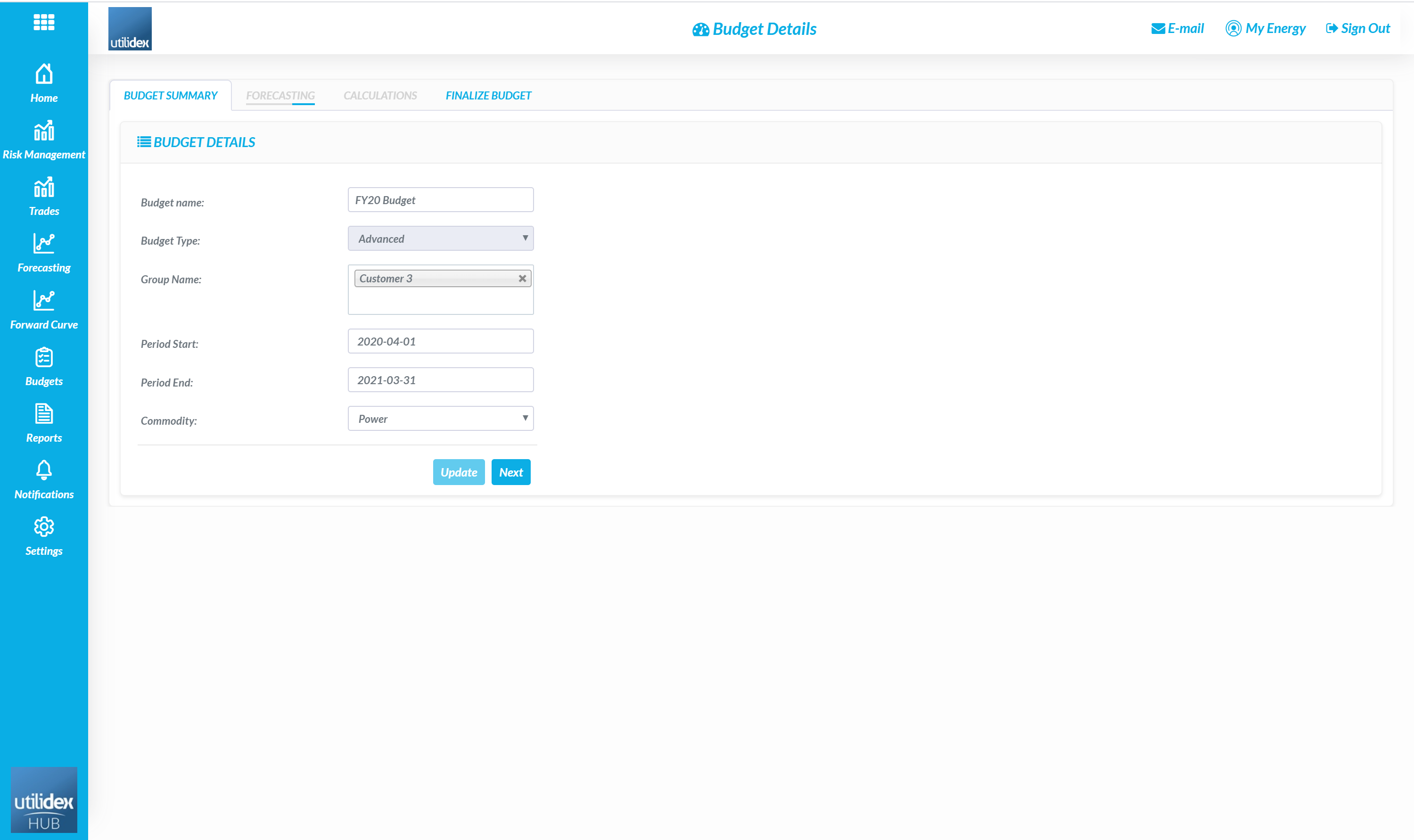
- On the forecasting page you can view the details of the budget and download the detailed forecast to excel. To update the numbers, select Re-copy forecasting.
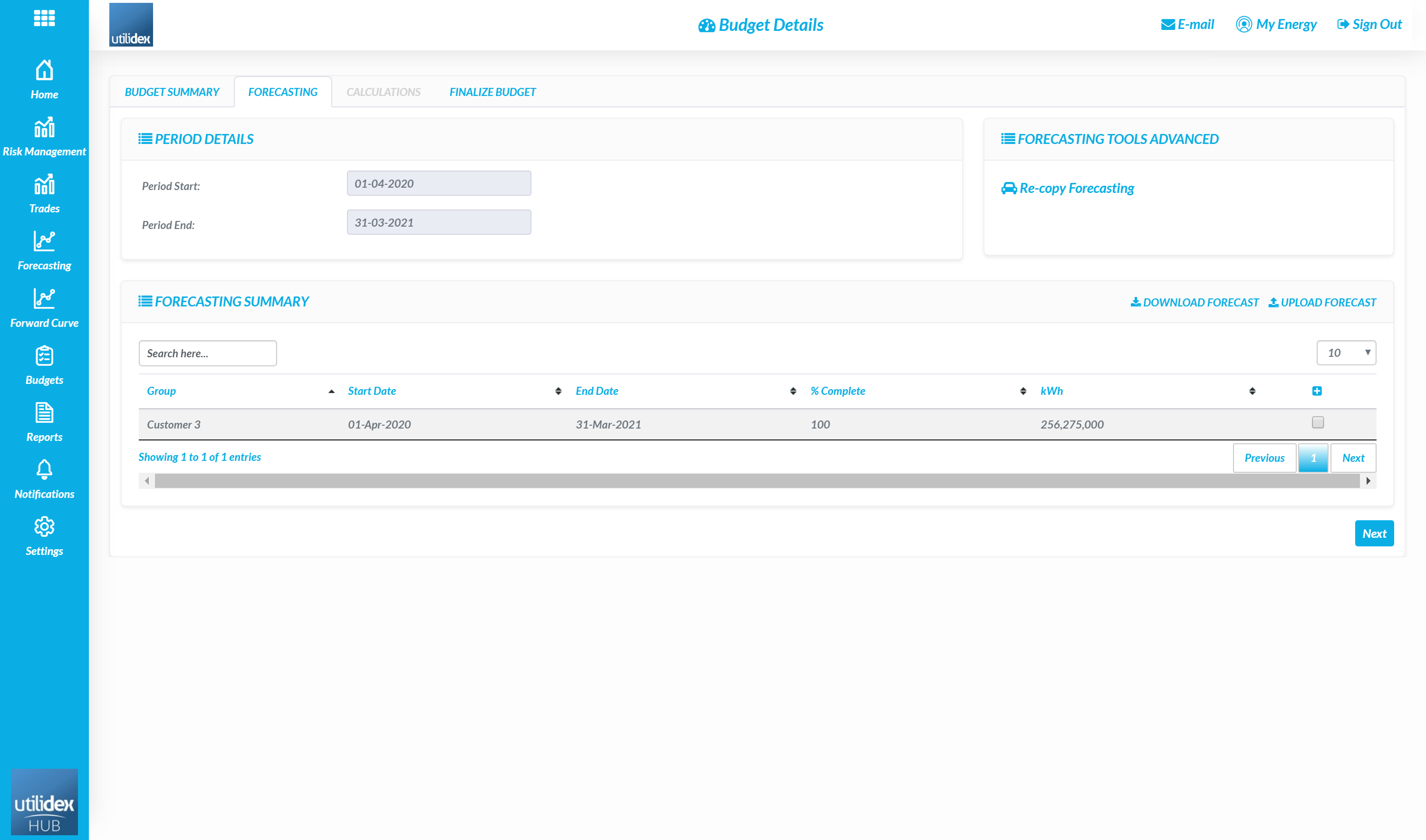
- The next page is the calculations, here users can view the PPU and annual cost, this can be downloaded by selecting “Download Costs”.
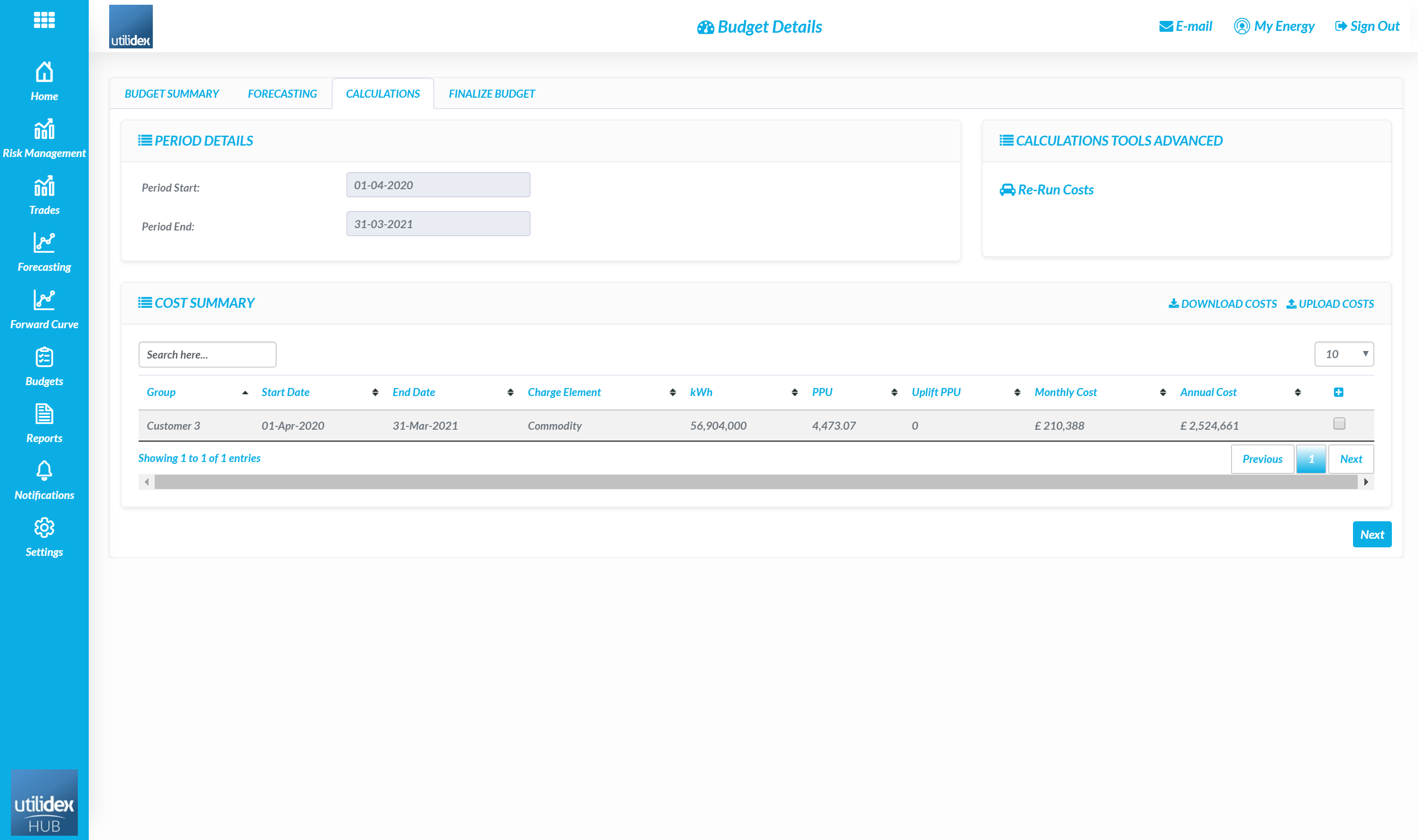
- The final step is to finalise the budget by selecting lock budget. Users can also download the report package which contains all the previous reports.
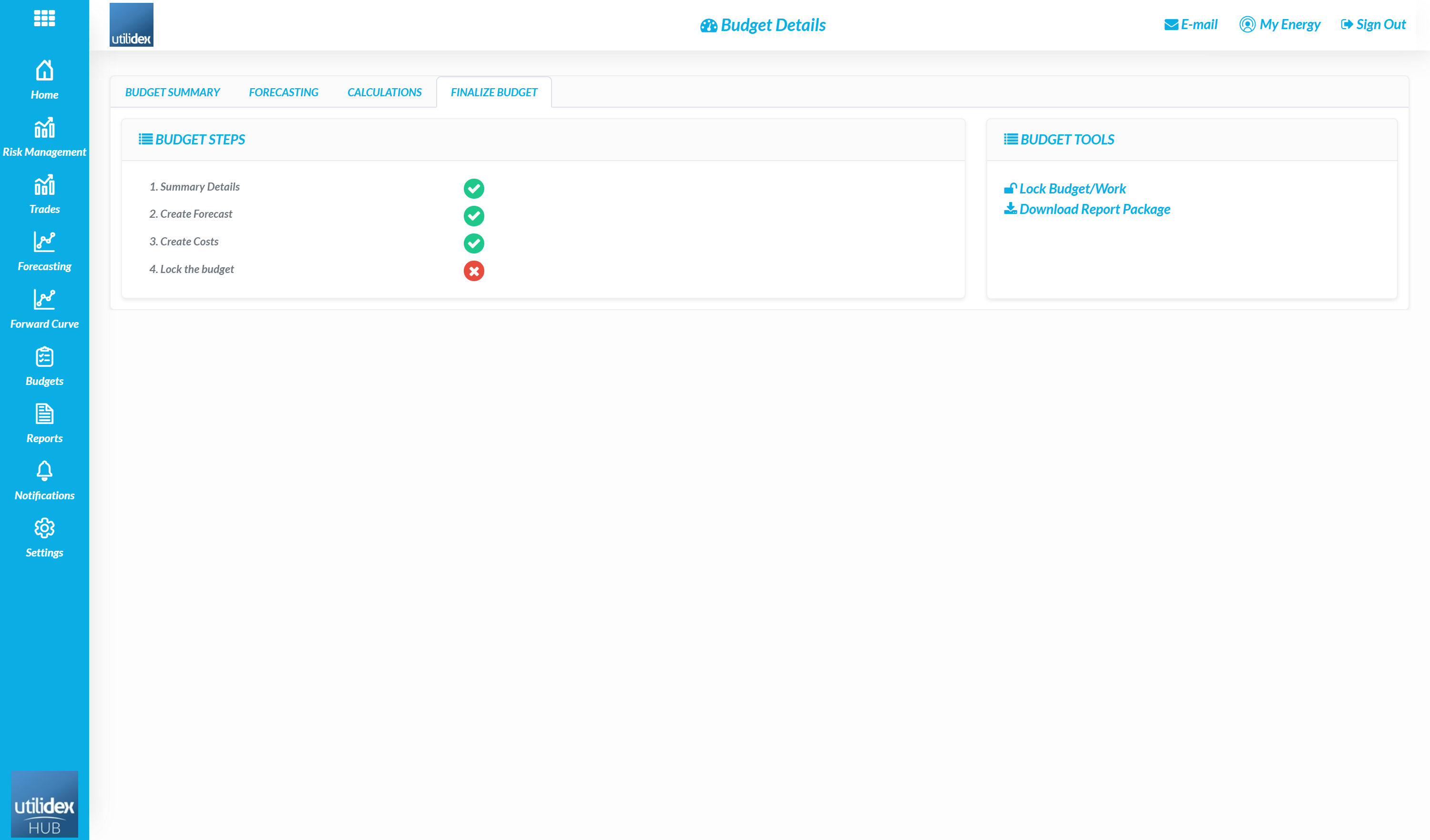
- Once the budget is locked, users can create a budget alert through the alerting workflow,
- If you need to update the non-commodity costs used in the budget, go to Settings >> Product Settings >> Budget Settings.
- Here you can add different charge elements for each period per group and assign a rate.