Adding Notes
We have enhanced the functionality of the invoice validation system by allowing users to apply notes at any stage of the validation process and display those notes within the validation screen. This will improve the communication and transparency of the validation workflow and help users keep track of the status and history of each invoice.
The system allows users to apply notes to invoices at any stage of the validation process, including before validating, after validating, or when moving buckets. When the invoice has been marked as complete, the notes cannot be deleted or edited.
The notes are limited to 100 characters, if a user attempts to enter a note over this an error message will be displayed.
To add a note to an invoice, you will need to open an invoice to validate, click on the three dots and select “add note” from the menu.
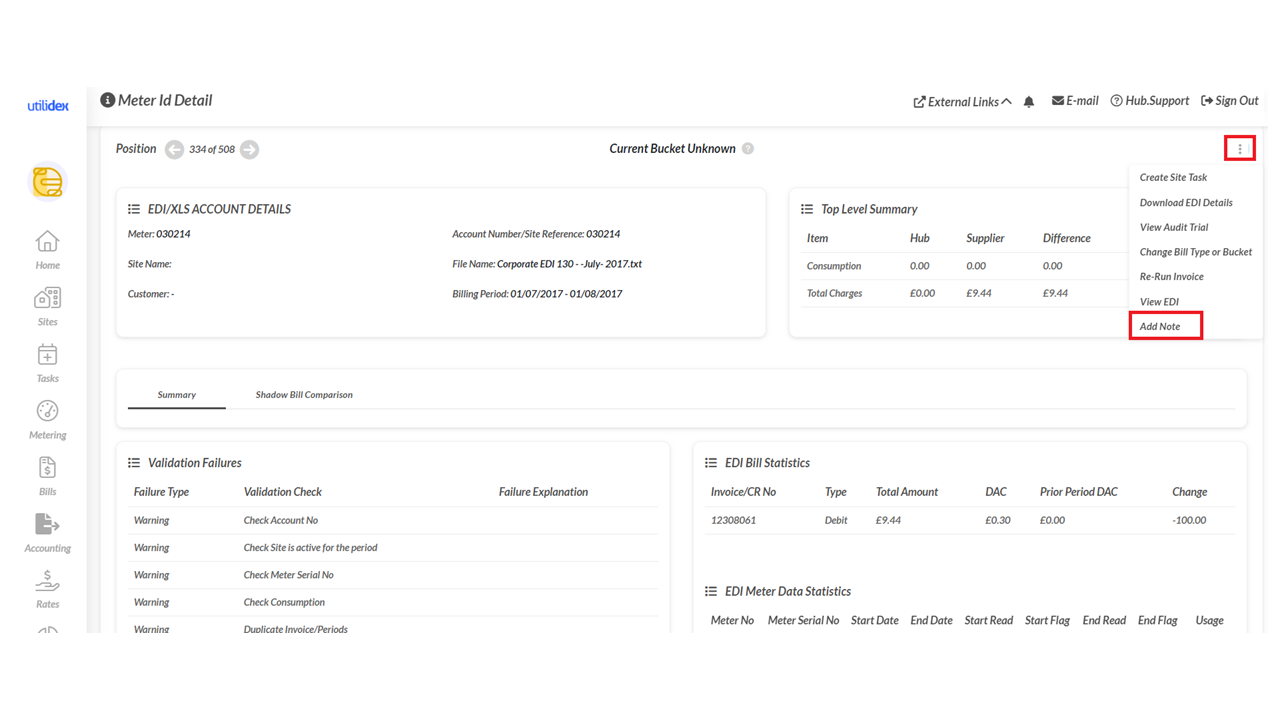 You will select a note category, and then add your desired note, then click save.
You will select a note category, and then add your desired note, then click save.
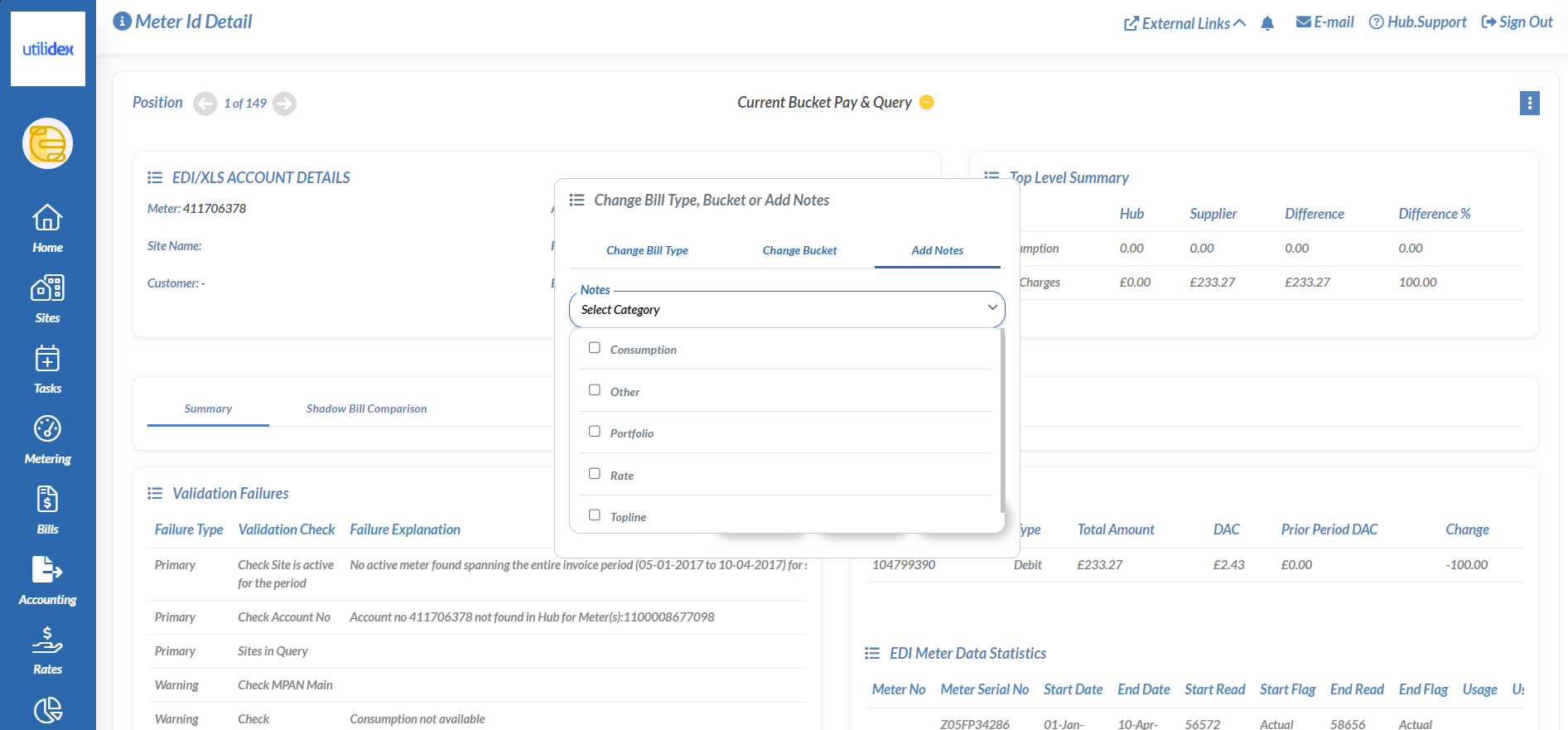
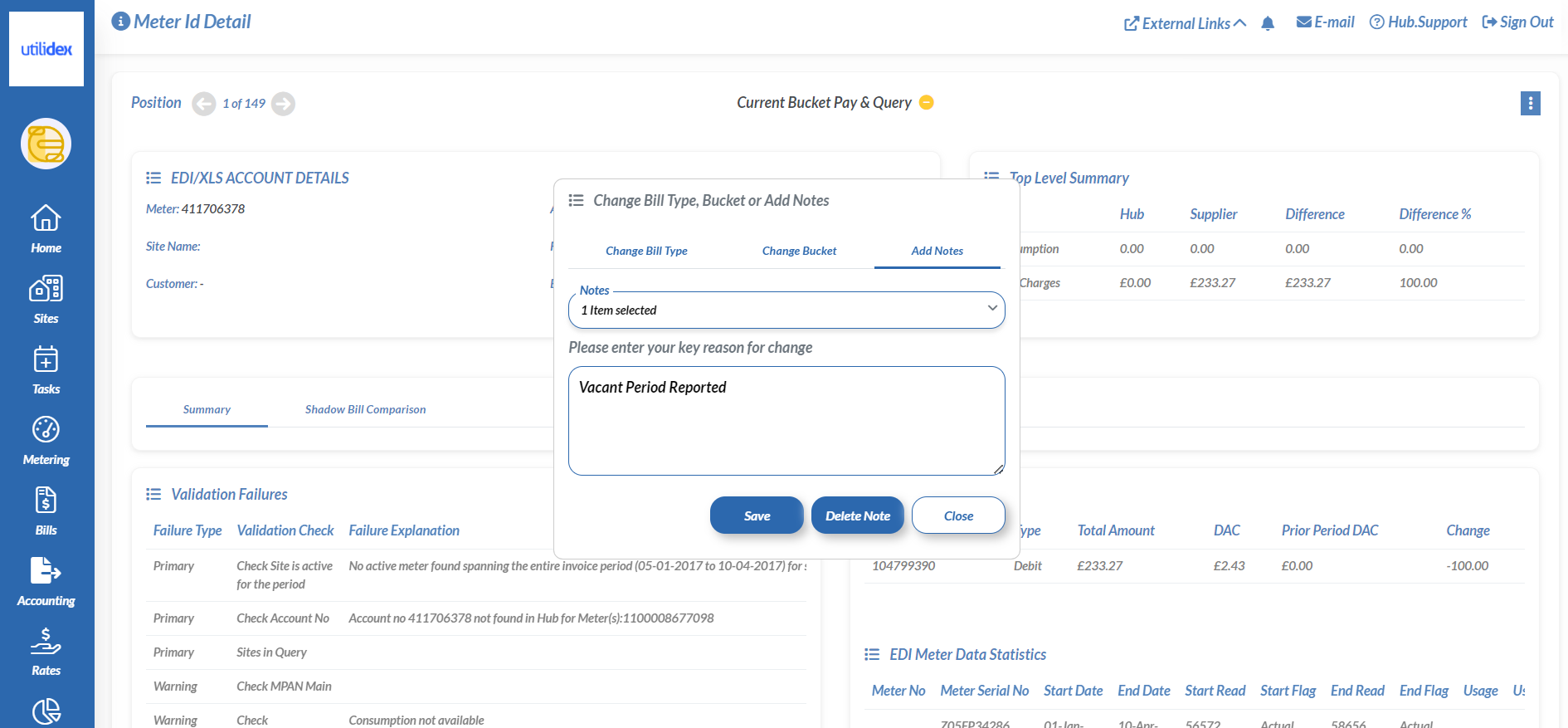
The note will be visible via the Validation screen and Primary/Secondary Validation report.
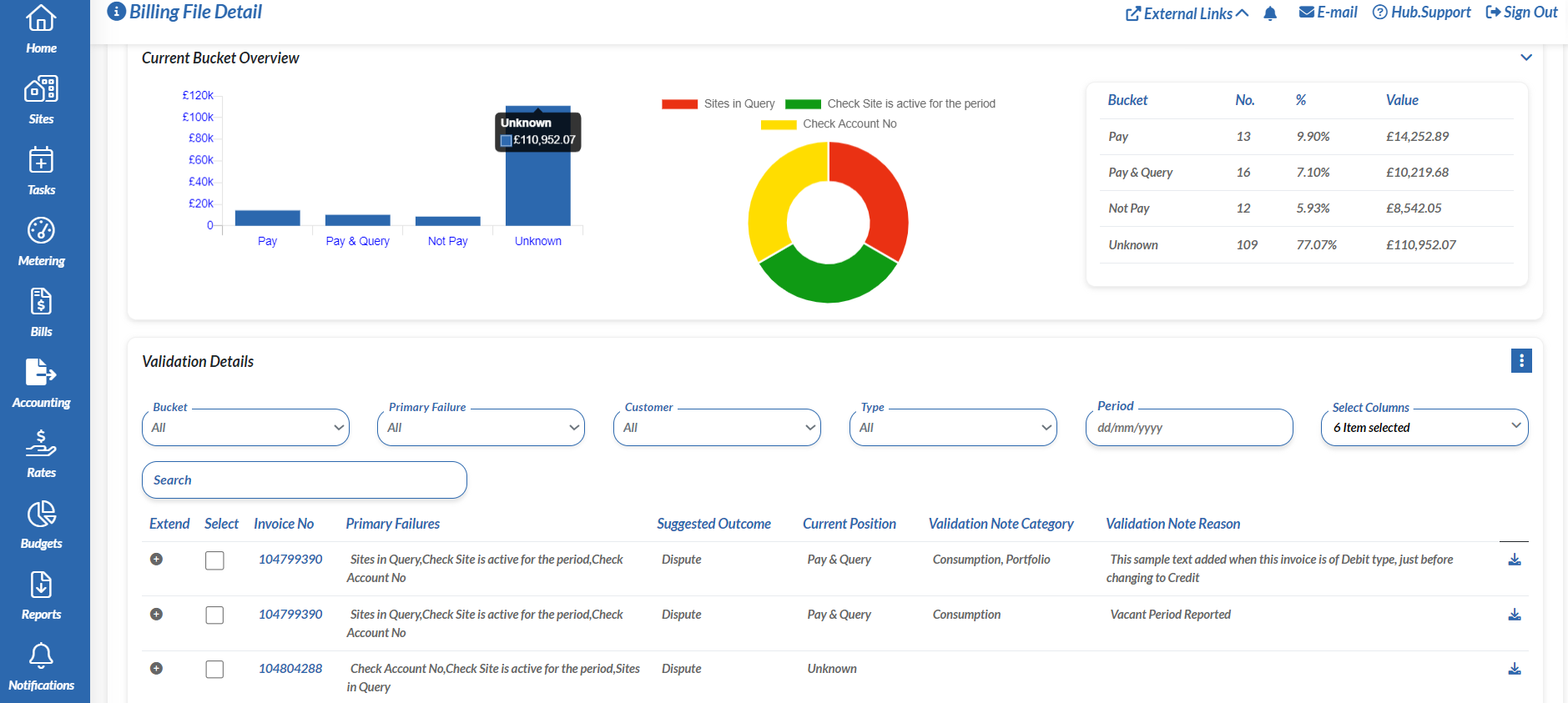
Please note, when you re-run the billing file, all notes will be removed.
