The new Accounting screens allow customers the opportunity to update and change any pre-defined General Ledger (GL), VAT or Doc Type mappings right through the Energy.Hub. If you already have an integration with your accounting systems, this Accounting screens will not be made available. See the Exporting Payment File steps below for more information.
a) Accounting Integration
Although the functionality will be the same, depending on your accounting systems pre-defined mandatory fields, the below screens may change.
The Energy.Hub has three sections: GL Mapping, VAT Mapping, and Doc Type Mapping
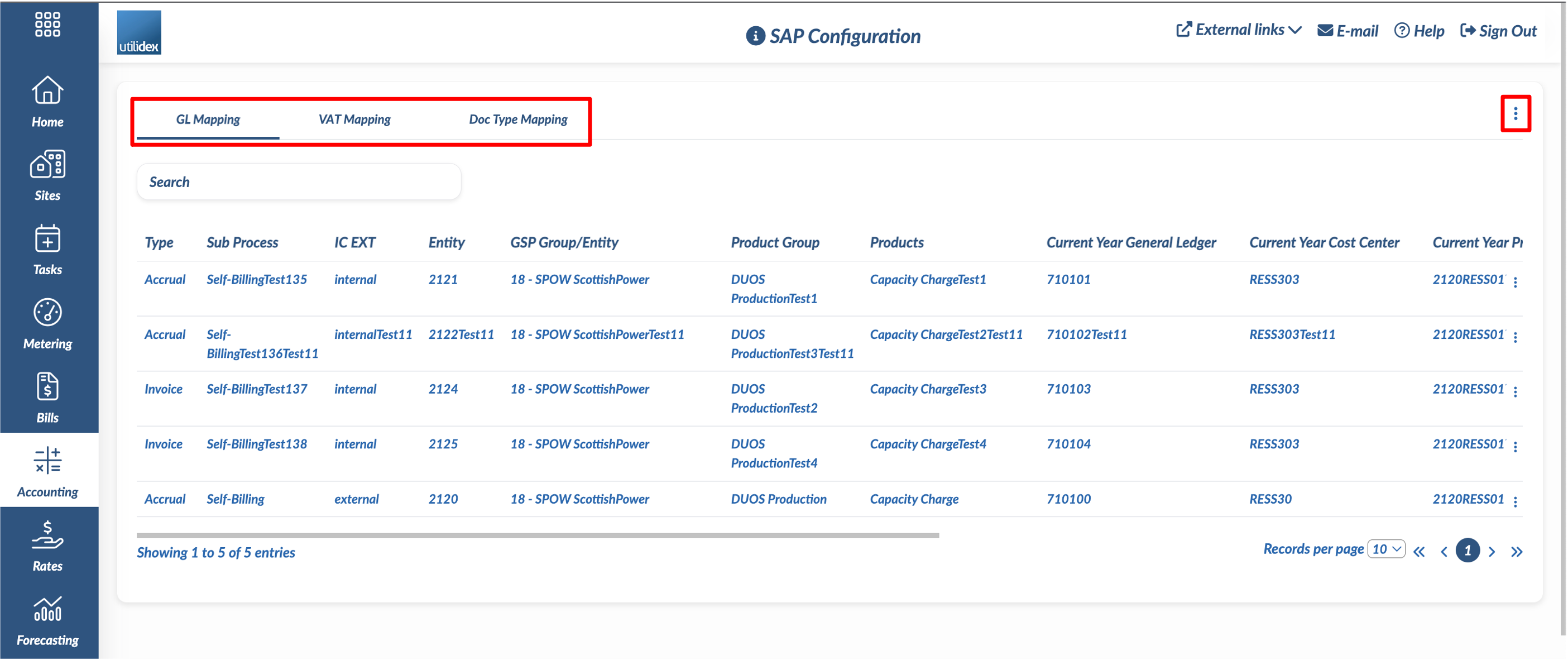
In the top-right corner of each section has 3 dots, which have the below actions:
- Filter Data: Allows you to filter data by each of the headings
- Download Mapping: Downloads the mappings table to an editable Excel sheet
- Upload Mapping: If any changes are made to the downloaded Excel sheet, users can re-upload
- Audit Trail: Shows what changes where made, the user who made the change and a timestamp
Each section also has a Search function, that can search any of the filtered data.
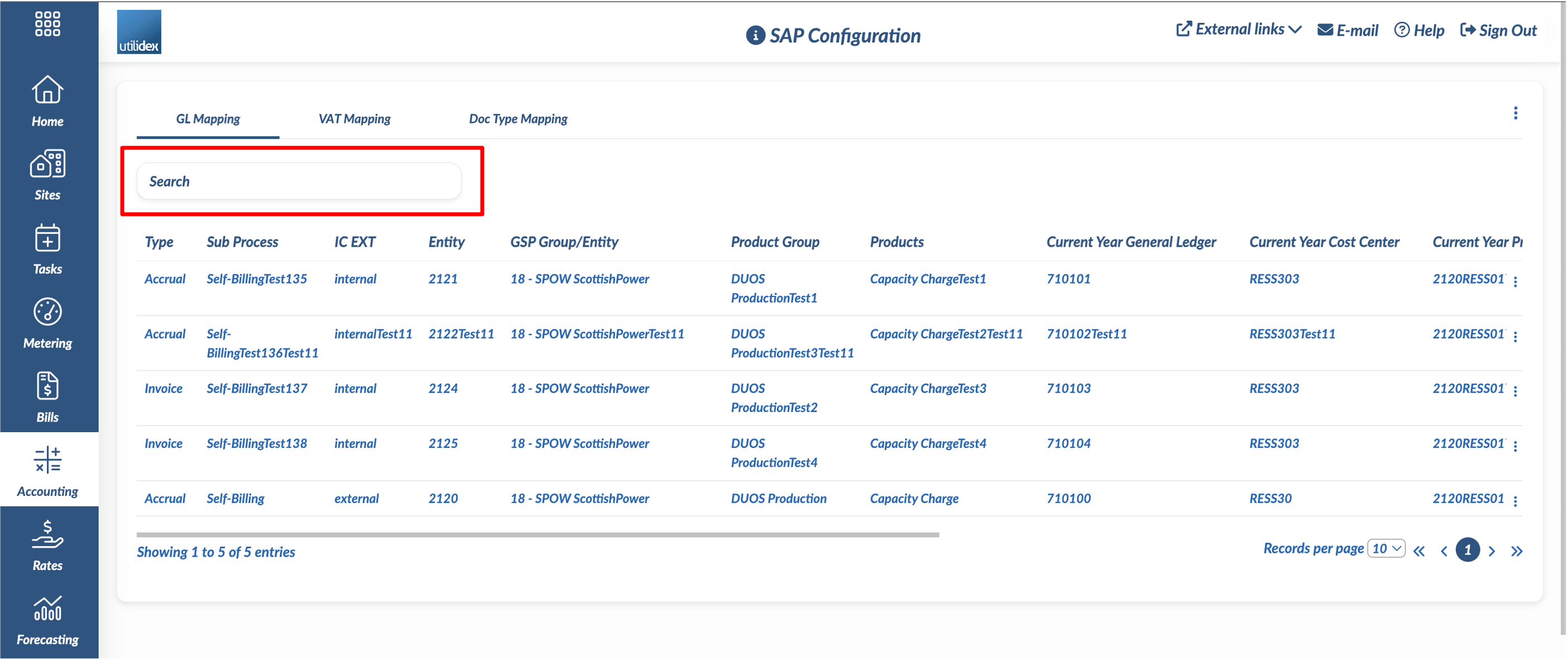
b) Exporting Payment File
The below steps indicate how to export any payment files out of your Energy.Hub.
1. Check that you have received all the bills for the given period.
- This can be checked through the imported bills screen, bills > data manager > import xls/edi, where you can see all the bills received for a given period
- This can also be checked through the invoice tracker report, reports > validation > invoice tracker, where you can see any missing bills or gaps for particular sites/commodities.
2. Once you have received all your bills, mark bills for completeness.
- To ensure bills can be exported to your accounting systems, they must be marked as complete.
- After validating your bills through the Billing File Management Screen, you can find this by navigating to Bills > Validation > Validate Bills > Selecting a particular bill, you can select Complete under the Actions section.
To note, you can only complete a bill if all invoices are in the pay or pay & query buckets
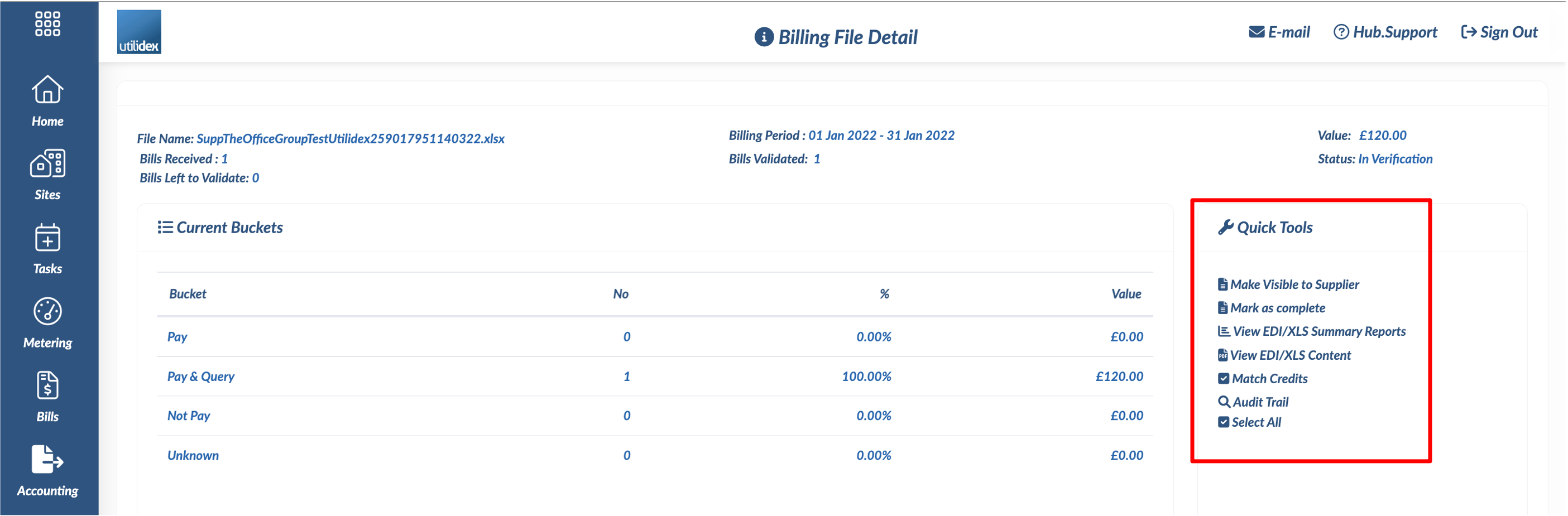
3. After completing the bill, you can export your bills to your accounting systems.
- Navigating to the page Bills > Export Payment File will show you all bills ready to be exported to your accounting system.
- From the Actions dropdown, you can download your pre-configured payment file(s). This can also be automated to your accounting systems or dedicated email address.
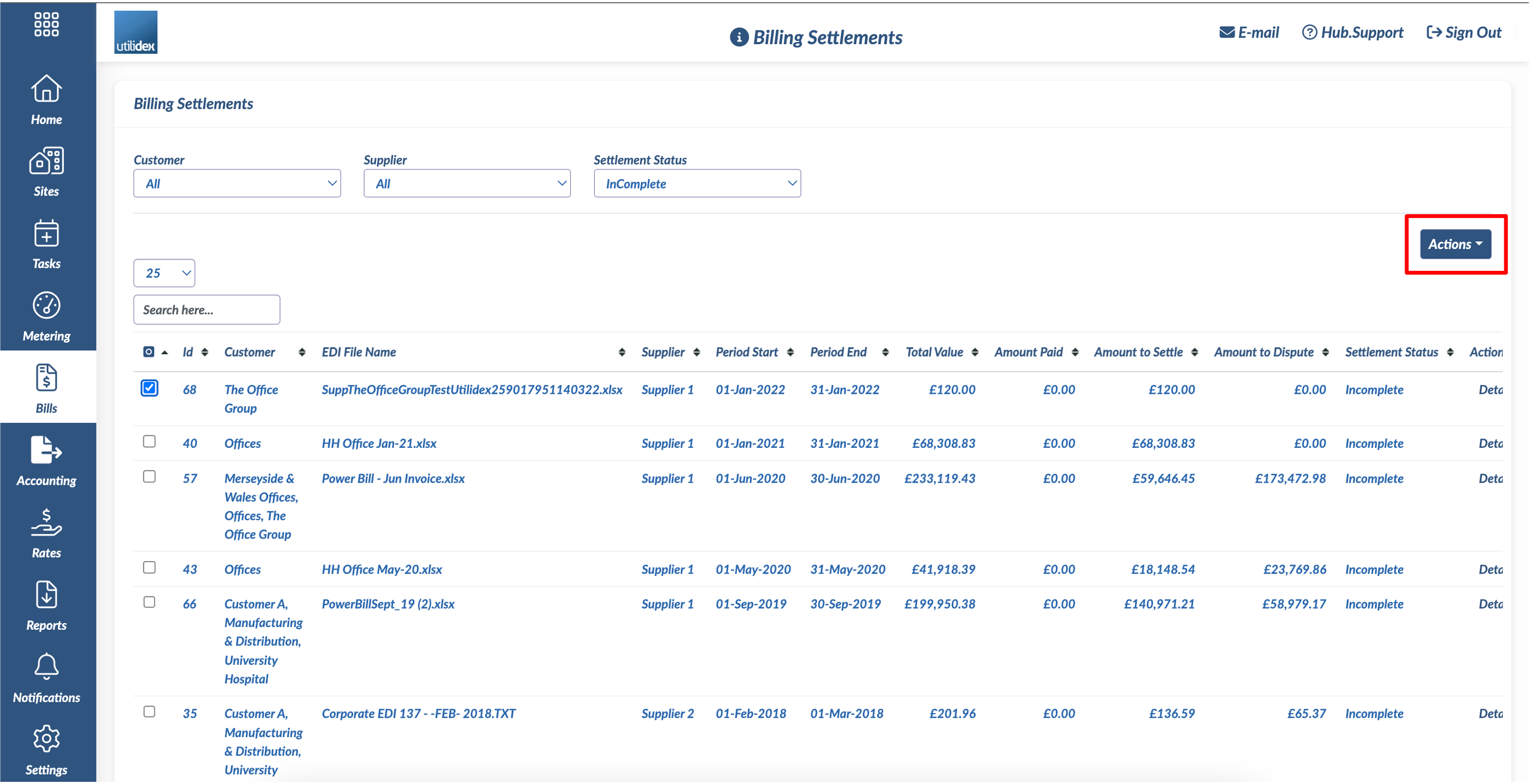
Please note, Utilidex has the capability to hold multiple Payment Files for customers. Admin will be able to select which payment file type from the Actions dropdown when downloading a payment file. Only configured payment files will be visible from the dropdown. Get in touch with your Account Manager if a payment file needs to be configured. There may be a fee associated with this depending on your contract.
