As previously established, the main goal of the validation system is to identify disputes of value with the least amount of admin. To do this, the system analyses all bills as soon as they are received. This analysis includes data quality checks as well as the tolerance checks set under setting your Validation Settings.
If an invoice passes all checks, the Energy.Hub automatically allocates it to specific buckets.
What are Buckets?
Buckets are simply our way of making bill in-tray separation easy to understand. The system currently holds 4 buckets:
- Pay – this is where the system allocates all invoices ready for payment.
- Pay & Query – this is where the system allocates all invoices that are ready for payment, but have still failed certain check and therefore require analysis & a query to be raised.
- Not Pay – this is where the system allocates all invoices that failed validation and will dispute/hold back the amount.
- Unknown – this is where the system allocates all invoices that have unknown fields(e.g. meter does not exist in Energy.Hub). This is usually site standing data related.
How does is work?
The Energy.Hub assigns invoices into specific buckets based on the validation settings set. This gives you a direction to follow. Alternatively, the Hub also gives the option to do this manually or override a decision. This can be done in cases where you could have a dispute you are aware of and wish to oversee or do not believe is worth the trouble.
We recommend that you perform this exercise after examining individual invoices, but this is something that can be performed in bulk through the Invoice screen.
To perform the manual bucket allocation through the shadow bill screen, please select the bucket you wish from the Quick Tools section on the right-hand side.
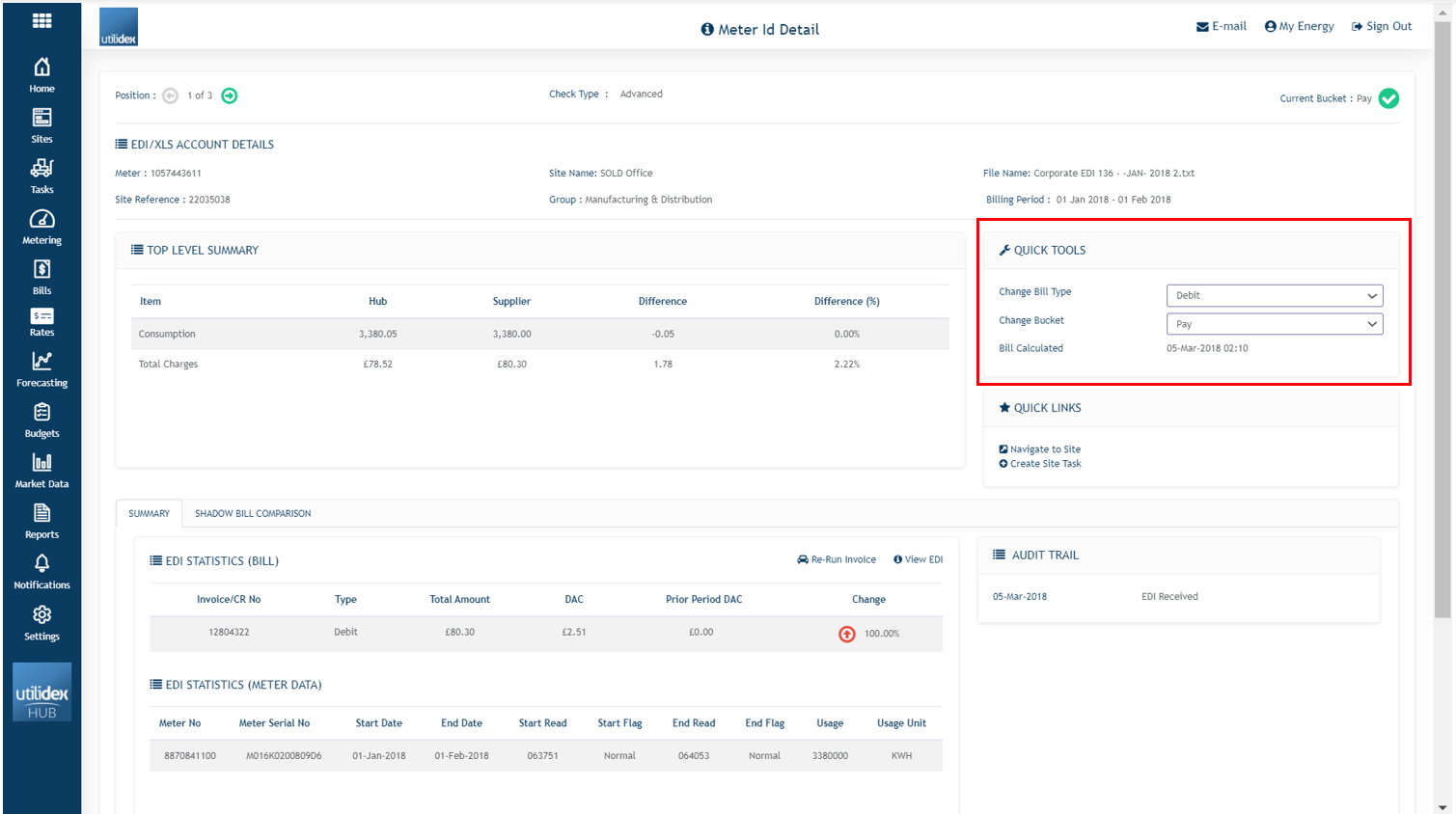
To perform the manual bucket allocation in bulk through the Invoice screen, please select all the boxes for the invoices you want to move. A new option will appear on the Quick tools section to move to new bucket.
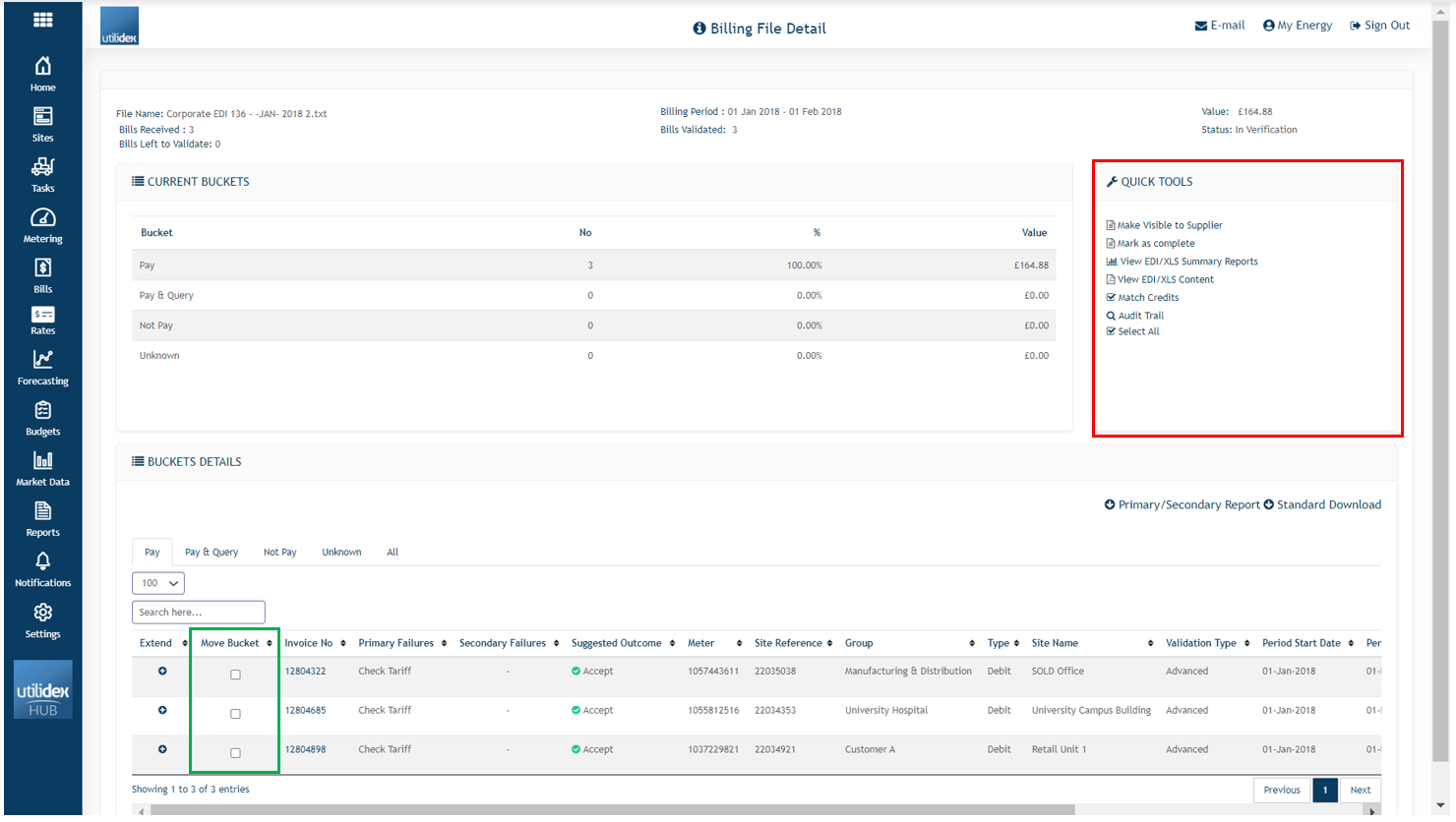
Credit & Re-Bills
As you start to dispute/query invoices you will also start to receive credits/rebills. These will normally come through in your EDI/XLS. The Energy.Hub automatically matches your credits with equal charges from previous months.
For instance, depending on when you are billed, suppliers often may be charging you on estimates. This is a common practise and is seen throughout the industry. However, these estimates, despite following industry standards, may not be accurate. In order for the supplier to adhere to the customer set billing periods and deadlines, they will create the bills on the period requested and reconcile them in the following months through credits & re-bills.
These credits & re-bills are easy to get lost and are usually difficult to match. For this reason, the Energy.Hub bill validation engine automatically matches these credits & re-bills and places them in the correct bucket.
In the scenario where there is not an exact debit to match the credit, the system will prompt users to complete this manually, before accepting the charge.
Performing the Matching Exercise
When you click on a credit note in the EDI detail screen you will be presented with the following screen. The hub Platform will attempt to match the Credit Note for you, using the following rules:
- Match the Invoice & Credit Note, and Invoice Date & Amount
- Match the invoice date from/to and amount the system will also advise whether it thinks it should be Accepted or Netted. If it in not possible to match itself, the system will require the user to elect what they want to do.
In order to help you with this process, the system will show all the invoices on the account, and the current outstanding balances, so you can reconcile the account yourself.
Make visible to Suppliers
Once you are happy with the bucket allocation and disputes found, you are ready to pay the bill. You can mark the bill as “complete” and make any disputes “Visible to supplier”. This option is found in the Quick tools section in the Bill screen.
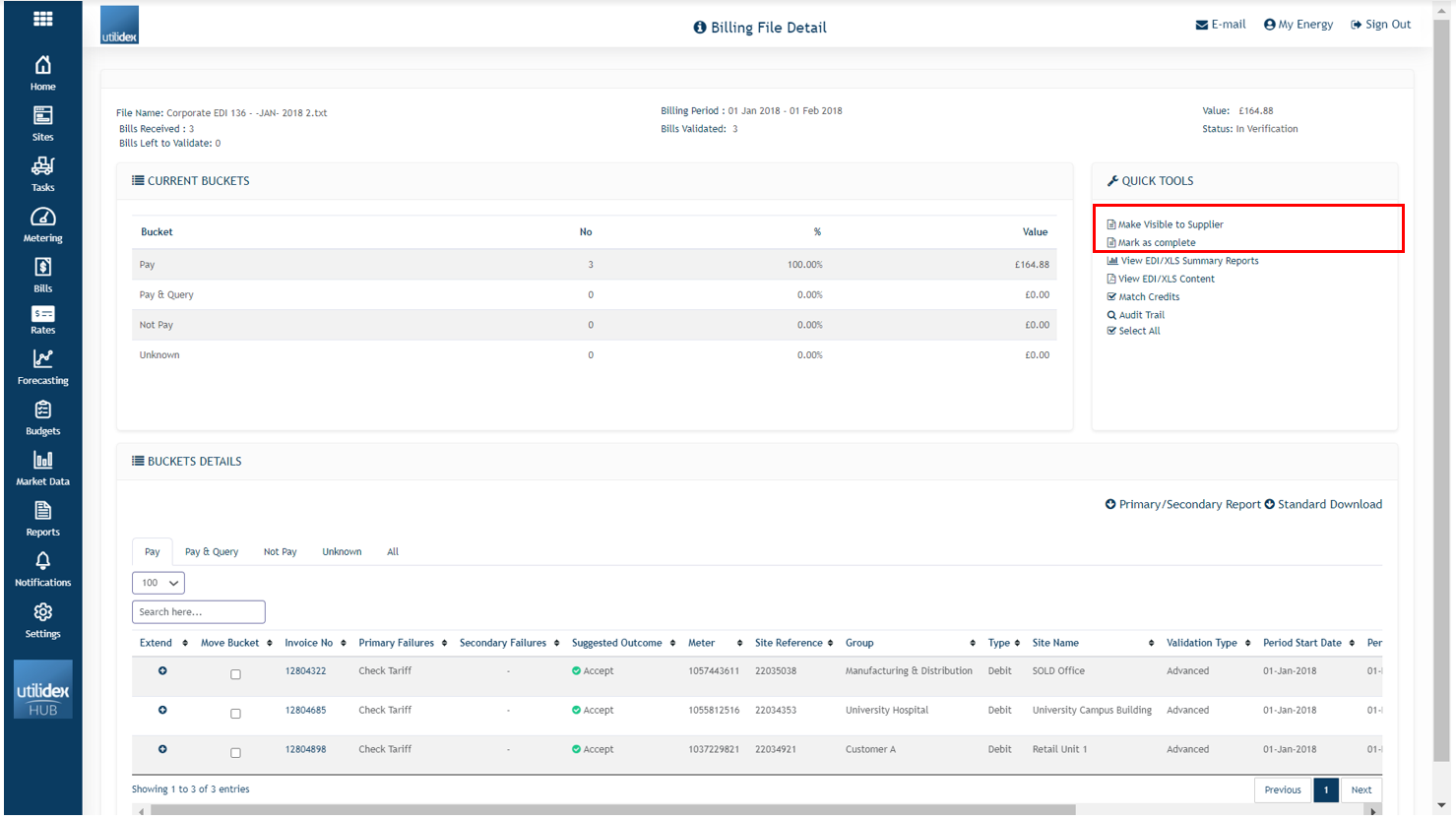
By making it visible to the supplier the system can send a pre-configured alert to your account manager that there are queries within the invoices.
Please note: sharing with the supplier is mandatory. The system can be used for internal purposes only.
Query Tracker
After running validation and raising disputes for a while, it can become difficult to track. While the process of sharing disputes and raising queries it is straightforward, some can get lost or forgotten. For this reason, the Energy.Hub allows for all round tracking until a query is responded to.
You can track all queries raised with the supplier through the Query Tracker. After you have marked the bill as complete you can track the files and results through the Query Tracker. This screen gives you details on the amount disputed, while it will also help you track their progress and follow up where necessary.
Through this screen you can also export a comprehensive report on all entries in the query tracker table. This way, you can track amounts due per supplier, bill, invoice and even bucket. You will be able to see the outstanding queries on the Query Management screen.
You can access this screen by navigating to Bills >> Validation >> Query Management. Alternatively, if you want to share outstanding queries with suppliers, you can run the ‘Query Management Report’, accessible by navigating to Reports >> Generate Reports.
![]()
