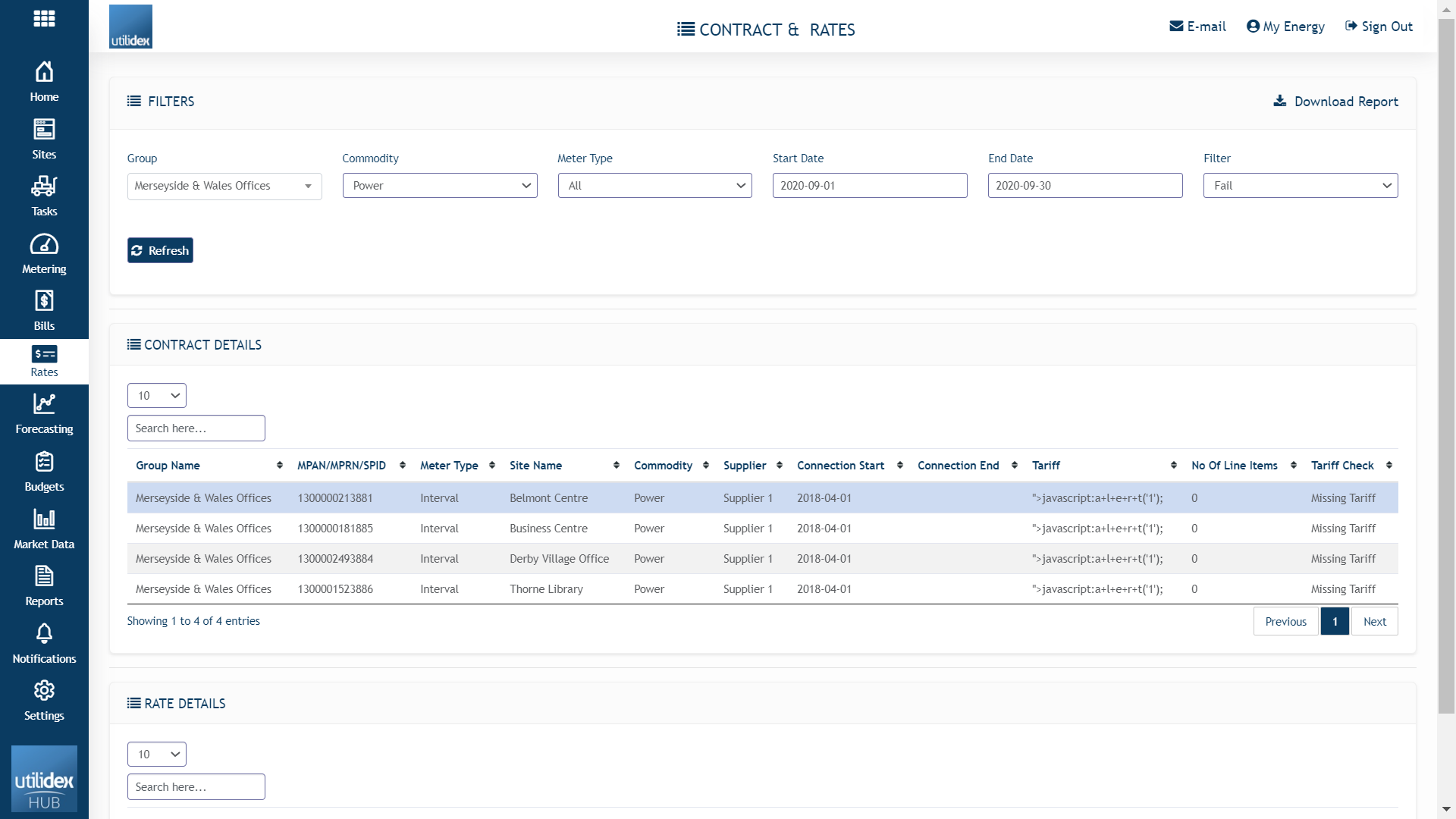Understanding the elements
In order to run bill validation successfully, data is everything. There are 4 different data elements that go into the system to cover all aspects of bill validation.
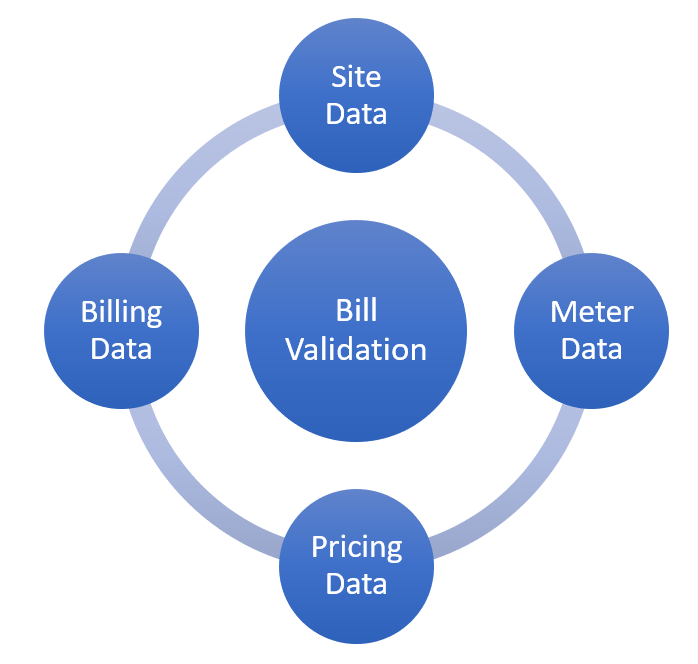
Site Data – why is it important?
Standing site data is used to determine market details relevant to pricing such as Line Loss Factor (LLF) codes, Profile class (PC), VAT as well as determining meter type details.
LLFs and PCs are used to determine Network charges for a specific meter. Network charges account to around 20% of the bill and are therefore important to calculate and validate in any bill.
Site data can be easily accessed and updated both in bulk or one meter at a time. It is important to keep these up to date for the accurate calculation of the elements noted above.
Accessing the data
You can access your Site data in both bulk and individual site format.
- For bulk data download, navigate to Sites >> Multiple Site Entry >> Click on Download Data.
- For individual site viewing, navigate to Sites >>Site List >> Select a Site and view Site CRM details.
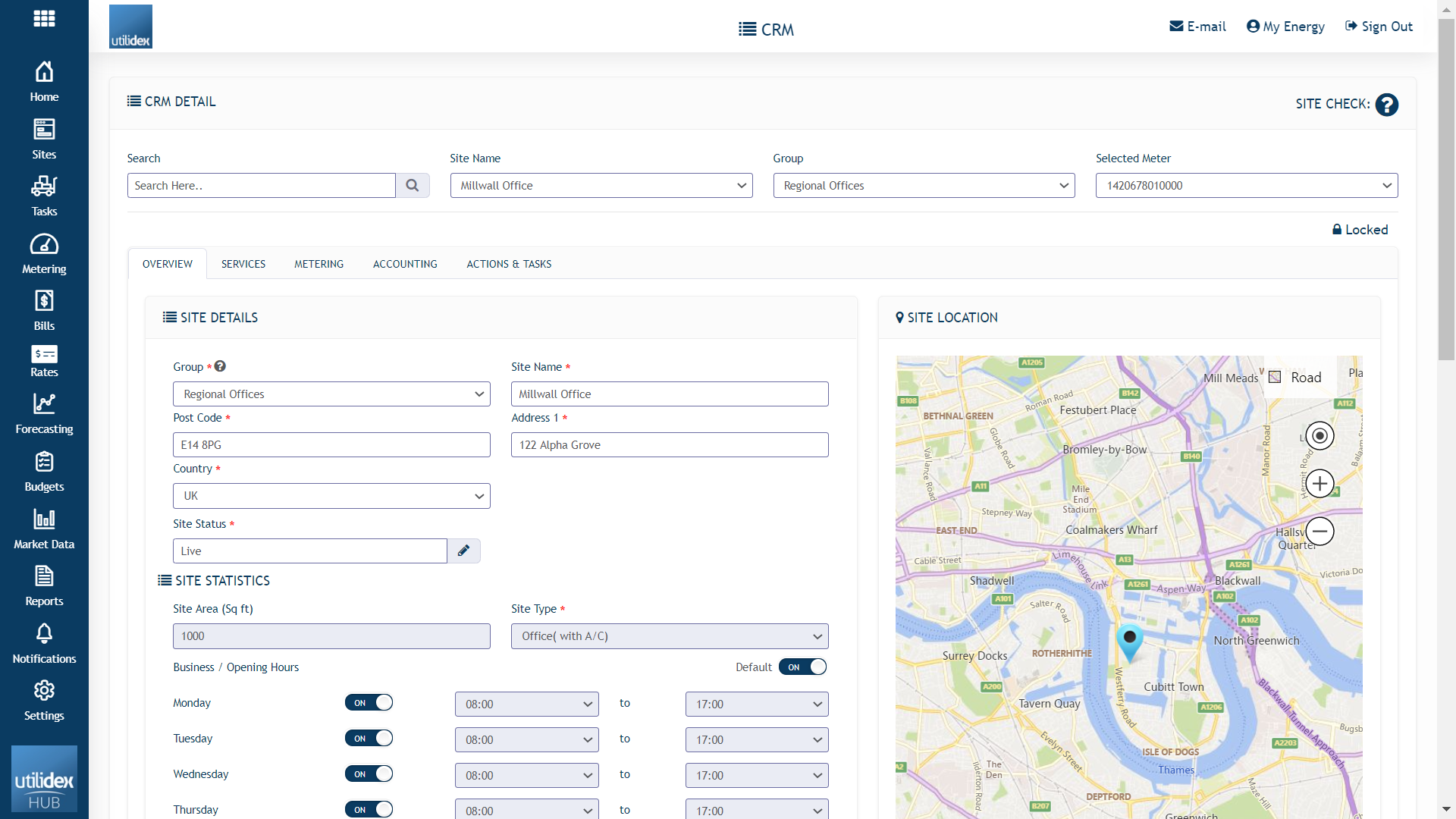
Meter Data – why is it important?
Meter data or consumption is used for a variety of reports within the Energy.Hub. For bill validation, consumption is checked both individually and as a part of the shadow bill.
Meter data is received and parsed automatically through the pre-set process of either email or FTP/SFTP. You can read more about how this process is set in the metering management section.
Consumption is one of the top 3 dispute reasons. This is usually amended after notifying the meter provider and updating the feed. It is important to get it correct as you could be getting over or under billed which can result in unexpected debits or credits to your account.
Accessing the data
You can access your Meter data in several ways.
- Reports: Navigate to Reports >> Create Reports >> under Consumption Reports select Meter/Site Consumption (detailed or summary).
- Site CRM: Navigate to Sites >> Site list >> Select Site >> Select Metering tab and set dates in meter data table to view your data. Please note you cannot download data in this screen.
- Metering Heatmap: Navigate to Metering >> Metering Heatmap >> Set commodity and date to view heatmap graph for visual representation of meter feed quality.
- Historical Meter data: Navigate to Metering >> Metering Heatmap >> Quick tools >> Download historical meter data and fill in filter details and download data to view.
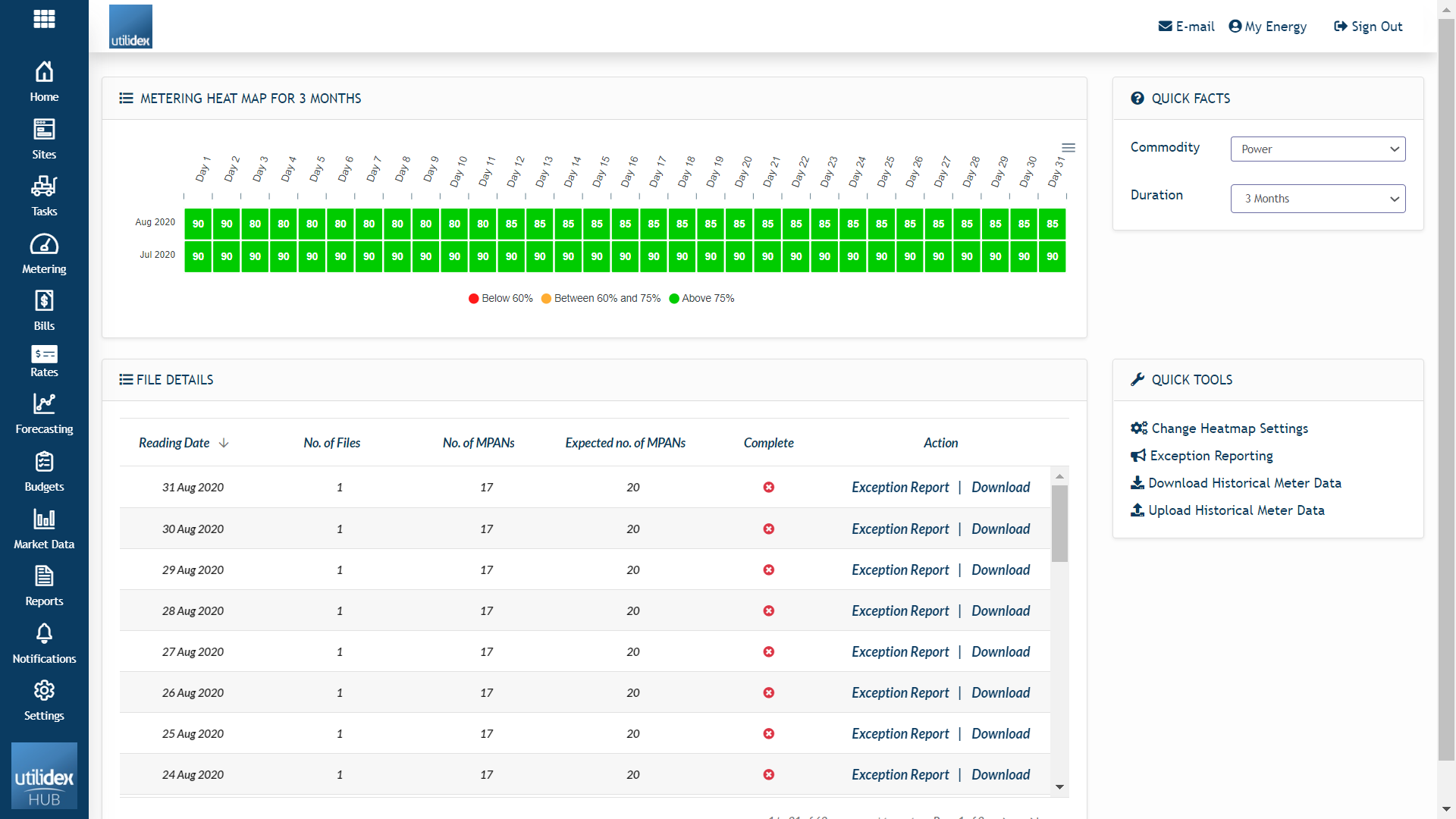
Billing Data – why is it important?
Billing data is arguably inseparable to bill validation as it is necessary to perform checks and comparisons with.
Billing files usually include multiple invoices for each site/meter. It usually comes in 2 forms:
- EDI
- XLS
Billing data is received and parsed automatically through pre-set processes such as email or FTP/SFTP. Alternatively, users can choose to upload their EDIs/XLSs manually through the UI (User Interface) by navigating to Bills >> Data Manager >> Import XLS/EDIs.
Once the billing files are in the system, the system performs the pre-set validation checks to raise disputes of value for each invoice within the EDI/XLS file. The billing file is also used as a comparison benchmark for the Advanced validation checks (i.e. the shadow bill).
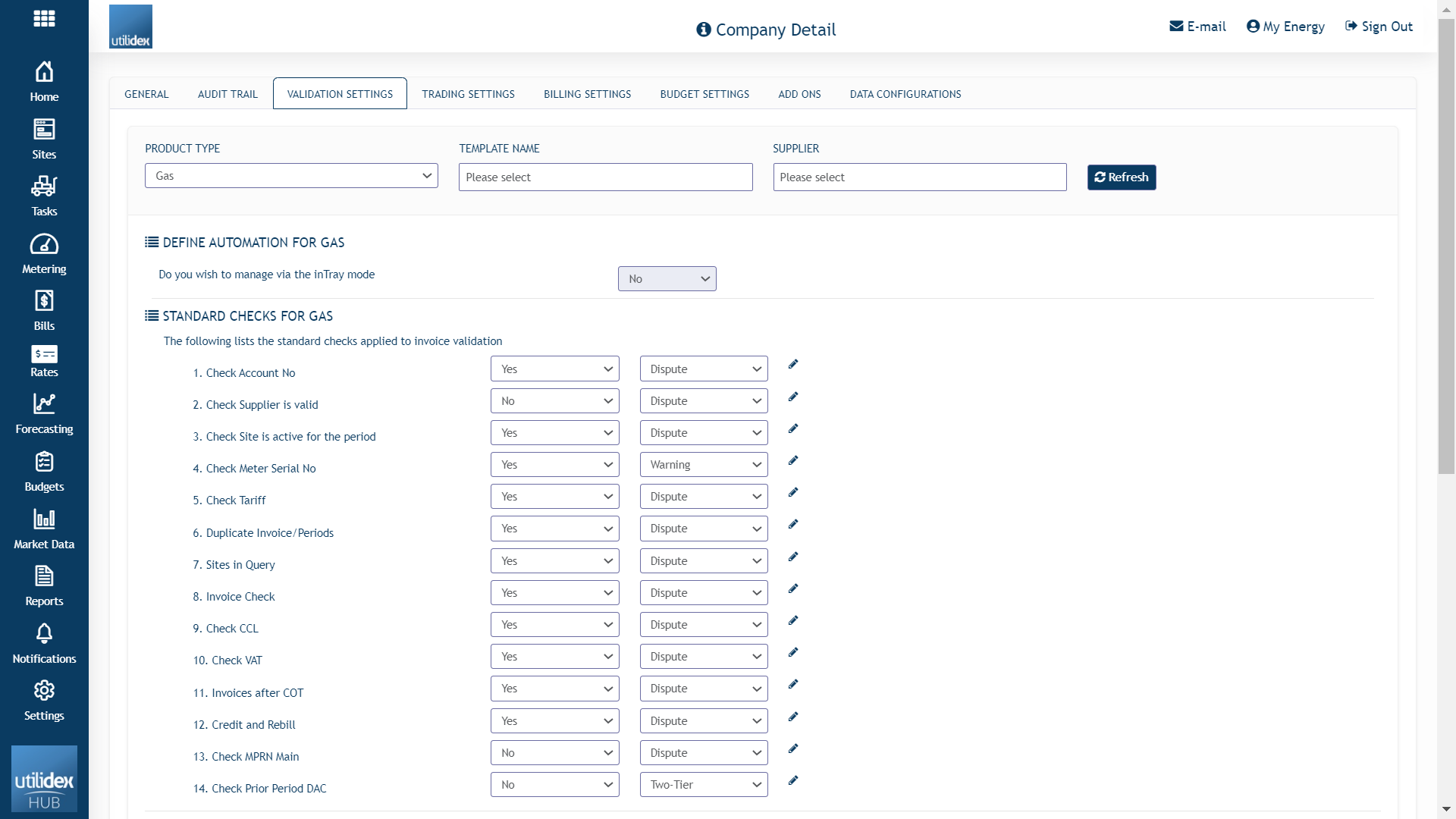
Pricing Data – why is it important?
Pricing data or rates and components are used primarily on the shadow bill. As previously established, the Energy.Hub allows users to delve into the detail of each bill and view/compare expected data to what is charged. Along with missing consumption, incorrect rates is one of the most frequent validation failure reasons.
Tariffs, components and rates are configured as part of data on boarding. These tariffs and rates are dynamic and change depending on period, standing data details (LLFs, PC etc), time of day and consumption threshold (think excess capacity charges). Getting those right each time can determine whether you are getting charged the correct amount and allow to track to make profitable changes (think renegotiating max capacity or red zone avoidance).
Accessing the data
You can view tariff, component and rate details by navigating to Sites >> Site List >> Select Site >> Select Services tab >> Supply Tariff to view your current and previous tariff details applied.
Please read section Setting Up your Tariffs for more details on setting up your own tariffs and section Importing & Updating your rates for more details on uploading your own rates for power & gas.